Note
Access to this page requires authorization. You can try signing in or changing directories.
Access to this page requires authorization. You can try changing directories.
Turn on the enhanced email template selection experience for apps across your organization. If you need to, you can turn off the enhanced email template selection dialog for a specific app. And then, the users of the app see the default email template editor page.
Enable the enhanced email selection dialog
In Power Apps, select the environment the environment that contains your solution.
Select Solutions, and then select the solution in which you want to turn on the enhanced template editing experience.
Note
Don't select the default solution to configure the template.
Select Add Existing > More > Setting.
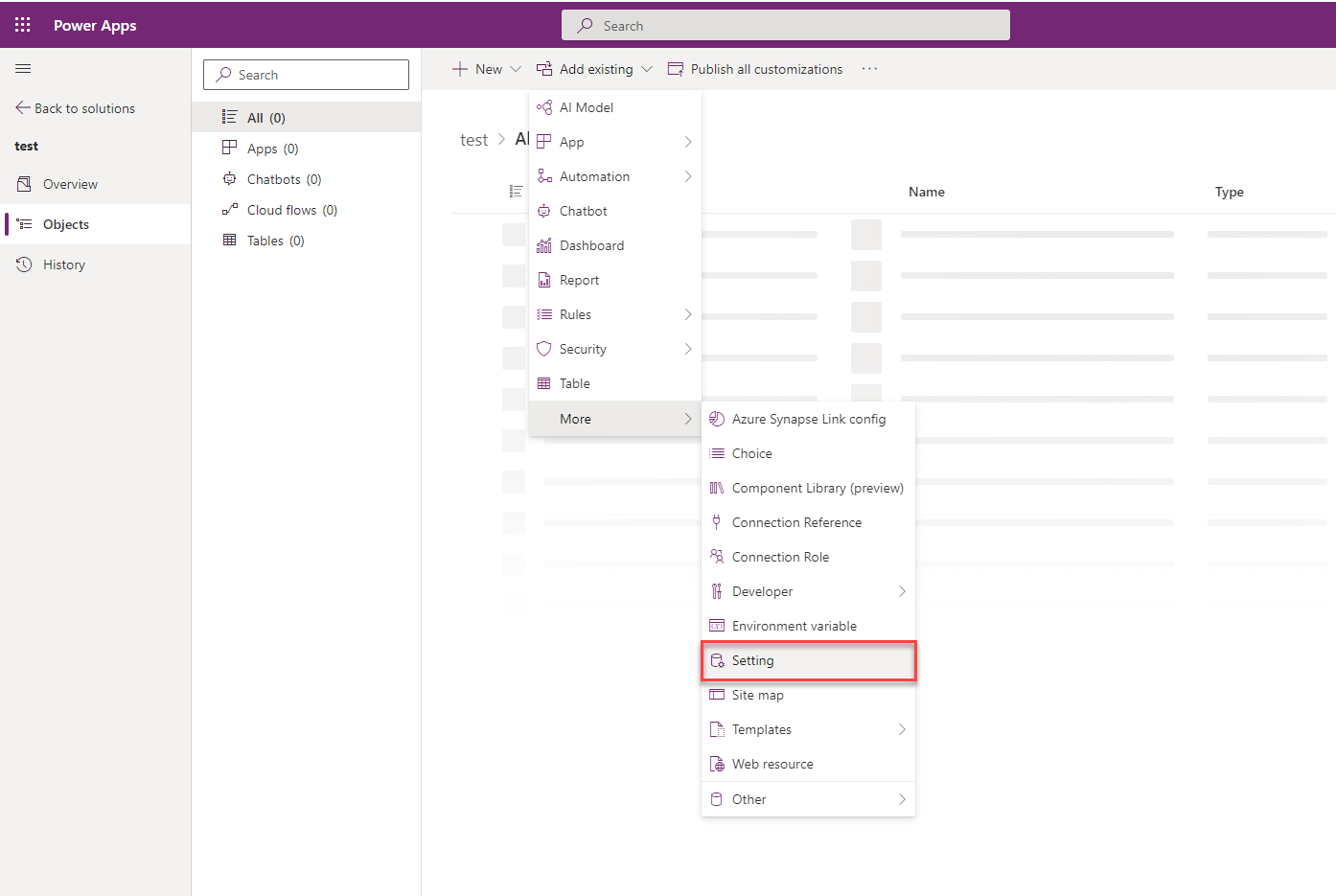
On the Add existing Setting Definition pane, select the Enable the New Insert Template Dialog option and then select Next.
Select Add on the Selected Setting Definition. The Enable the New Insert Template Dialog option is added to your solution. Select Edit.
Set the Setting environment value option to Yes on the Edit Enable the New Insert Template Dialog pane.
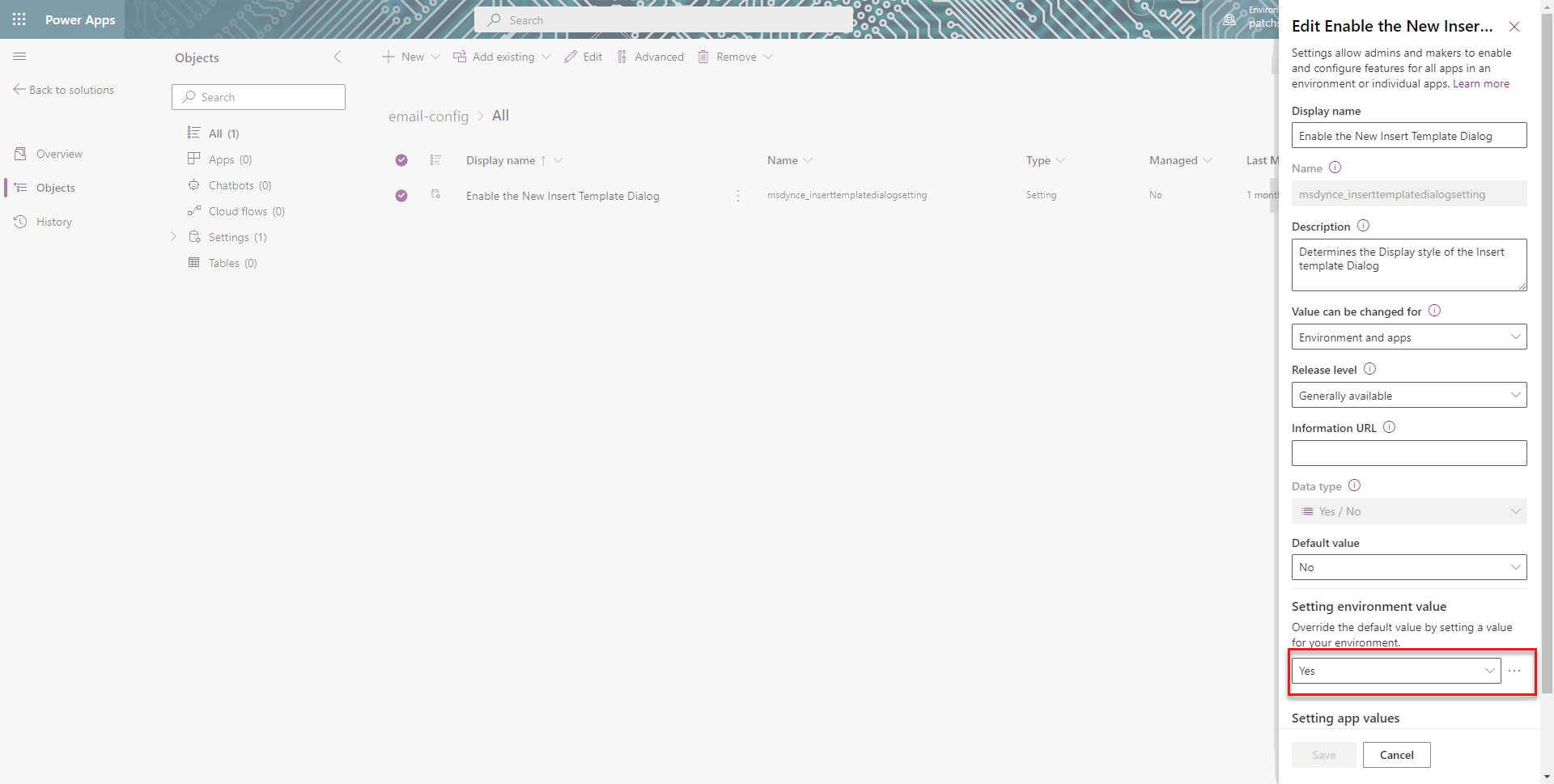
Select Publish All Customizations.
Disable the enhanced email selection dialog for an app
For an app to display the default email template selection dialog, you must disable the enhanced email template selection option. To disable the option for a specific app, you must add the app to the Solution in which you've added the email template selection option. Perform the following steps:
- Go to Power Apps instance.
- Select Solutions.
- On the Solutions page, select the Solution in which you've added the email template selection option.
- Go to Add Existing > App > Model-driven app> Add existing model-driven apps pane. Select the app for which you want to disable the enhanced insert email template selection dialog. The app is added to the solution.
- Select the Enable the New Insert Template Dialog option in the solution.
- On the Edit Enable the New Insert Template Dialog, in the Setting app value section, the selected app is displayed.
- Select New app value for the app, and select No for the specified app.
- Select Save and Publish All Customizations.
See also
How to create an email template in model-driven apps
Customize an email template using the template editor