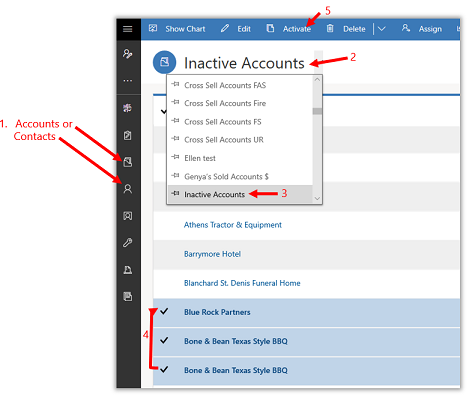Deactivate or activate an account or contact
In a model-driven app, you can deactivate an account or contact rather than deleting it. This ensures the integrity of the audit trail associated with that row.
A deactivated account or contact becomes inactive, which means it cannot be edited or used in establishing new relationships with other rows. However, all relationships created with the deactivated item are still available.
If later you need to reactivate a deactivated account, it's easy to do so.
Deactivate an account or contact
From the menu on the left, go to Accounts or Contacts.
Select the active account or contact that you want to deactivate, on the command bar select Deactivate, and then confirm the deactivation.
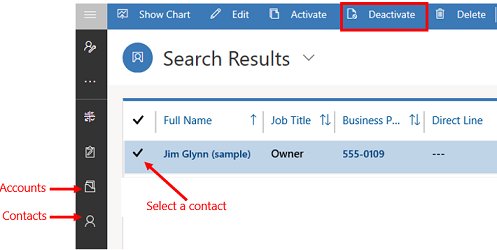
Activate an account or contact
From the menu on the left, go to Accounts or Contacts.
Go to the System Views list.
Select Inactive Accounts or Inactive Contacts.
Select the inactive accounts or contacts you want to activate.
Select Activate, and then confirm the activation.