Edit the default filter of a report
When a report is a SQL Server Reporting Services report, is enabled for prefiltering, and has a default filter, you can change the default filter to display the data you expect to see in the report. This filter is used each time any user runs the report.
From the left navigation pane, select the reports area
Choose a report and on the command bar, select Edit Default Filter.
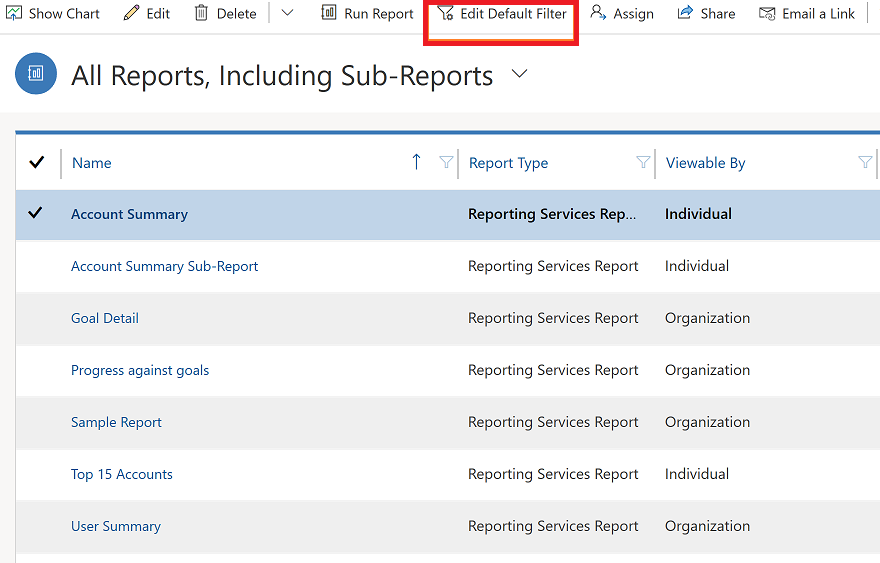
Modify the filter criteria.
The criteria are grouped by row types that you can use in the filter, such as Accounts or Contacts.
To edit an existing row
Select the query relational operator and select an operator, or Select the underlined value and enter a new value.
Select the query relational operator, and select an operator.
To add a criteria row:
Select Select, and specify the column to filter on.
Select the query relational operator, and select an operator.
Select Enter Value, and enter a value to filter on. For some values, you can select the Select or change the values for this column button
 to open the Select Values dialog box and select the value you want.
to open the Select Values dialog box and select the value you want.
To group criteria
You must select two or more rows for the same row type. However, rows with column values from different row types, such as Account and Contact row types, cannot be grouped.
For each row you want to group, in detailed mode, select the Options menu button for that row, and then choose Select Row.
On the Filter toolbar, select Group AND or Group OR.
To remove a row from a group, select the Options menu button for that row, and then select Delete.
To select a group, select the Options menu button for that group, and then select Select Group.
To add a criteria clause to a group, select the Options menu button for that group, select Add Clause, and then select the column, query relational operator, and value.
To unselect a group that has been previously selected, select the Options menu button for that group, and then select Deselect Group.
To ungroup a group, select the Options menu button for that group, and then select Ungroup.
To change a Group AND group to a Group OR group, or a Group OR group to a Group AND group, select the Options menu button for that group, and then select Change to OR or Change to AND.
Tip
- To clear all criteria and start over, on the Filter toolbar, select Clear, and then select Confirm.
- To delete a row, select the Options menu button for that row, and then select Delete.
When you are done, select Save Default Filter.