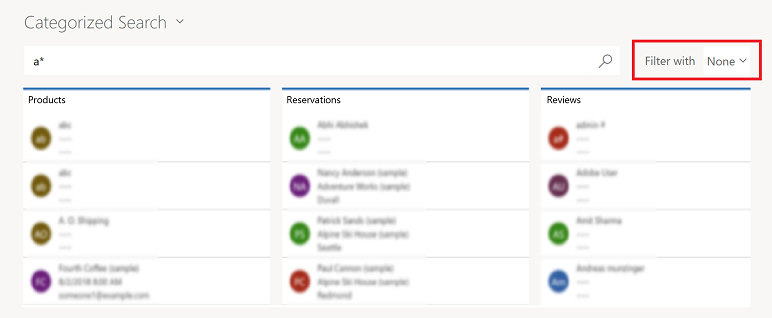Note
Access to this page requires authorization. You can try signing in or changing directories.
Access to this page requires authorization. You can try changing directories.
Quickly search across multiple tables at the same time and find the information that you're looking for. When you enter a search term the system finds matches to all words in the search term in one column within a table. The words can be matched in any order in the column.
With categorized search, you can search for rows that begin with a specific word or use a wildcard character.
Begins with: Results include rows that begin with a specific word. For example, if you want to search for "Alpine Ski House," type alp in the search box; if you type ski, the row won't show up.
Wildcard: For example, *ski or *ski*.
Note
Using a wildcard at the beginning of your quick find (single or multiple-table) search query might result in slower performance.
Single table quick find
Single table quick find is also called grid search. For more information, see Grid search.
Multiple-table quick find (categorized search)
Multiple-table quick find searches up to 10 tables and returns the search results grouped by table.
You can view a maximum of 80 rows per table with multiple-table quick find. You might need to refine your query, if the row that you're looking for is outside the maximum range.
To start a categorized search, on the command bar, select Search.
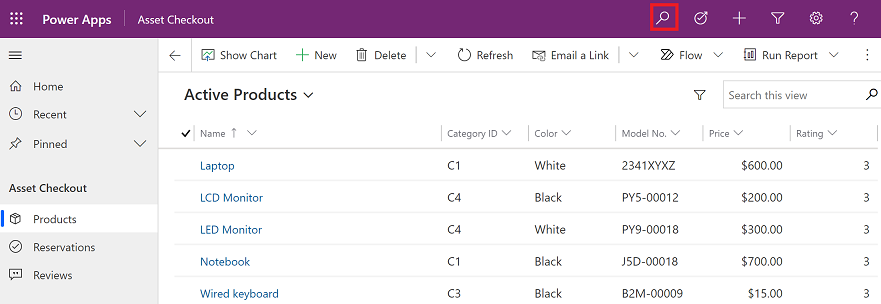
Type your search words in the search box, and then select Search. The search results are grouped by table such as Products, Reservations, and Reviews.
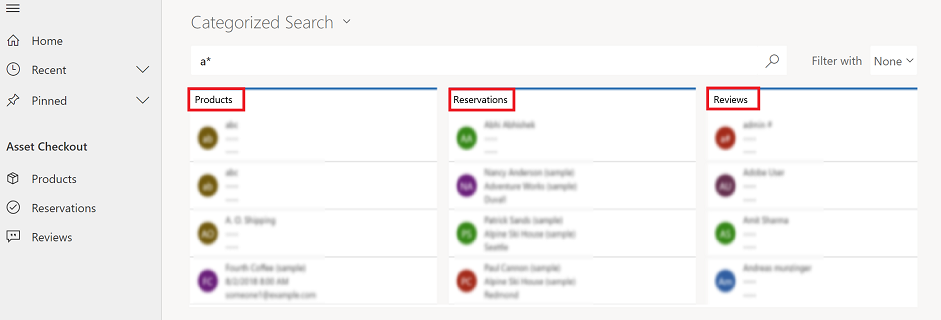
Select a table from the Filter with list to filter results by table type. To search across all tables, select None.