Note
Access to this page requires authorization. You can try signing in or changing directories.
Access to this page requires authorization. You can try changing directories.
Use the Add a new row action to add a new row in Microsoft Dataverse.
Follow these steps to add a new account in Dataverse when you receive an email to your sign-up address, as shown in the following image:
Create a flow with the When a new email arrives (V3) trigger to your flow.
Select New step to add an action to your flow.
Enter new row into the Search connectors and actions search box on the Choose an operation card.
Select Microsoft Dataverse.
Select Add a new row action.
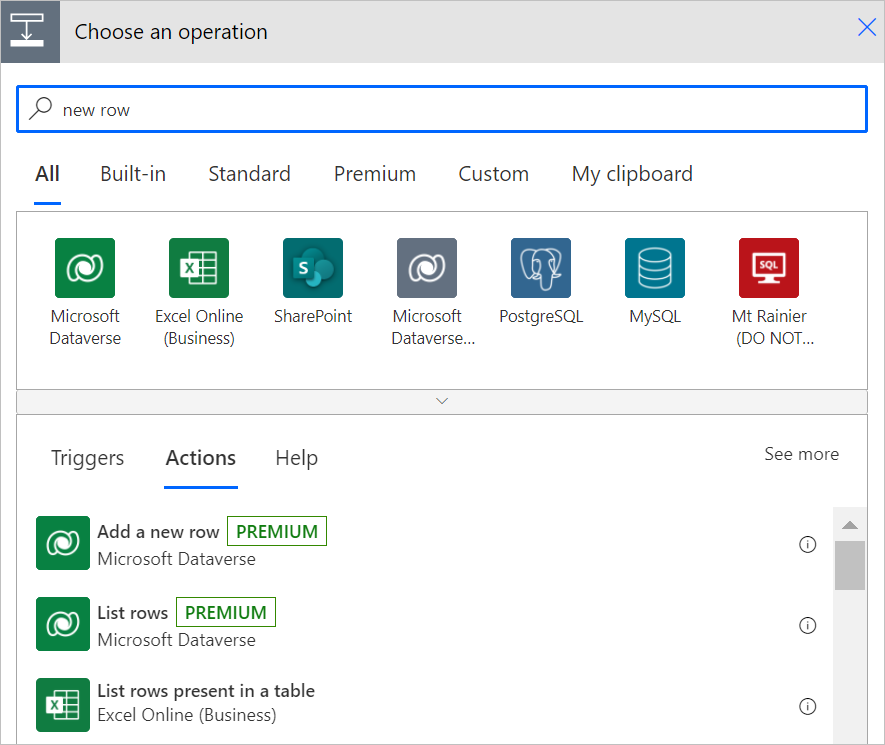
Select the Accounts table in the Add a new row card.
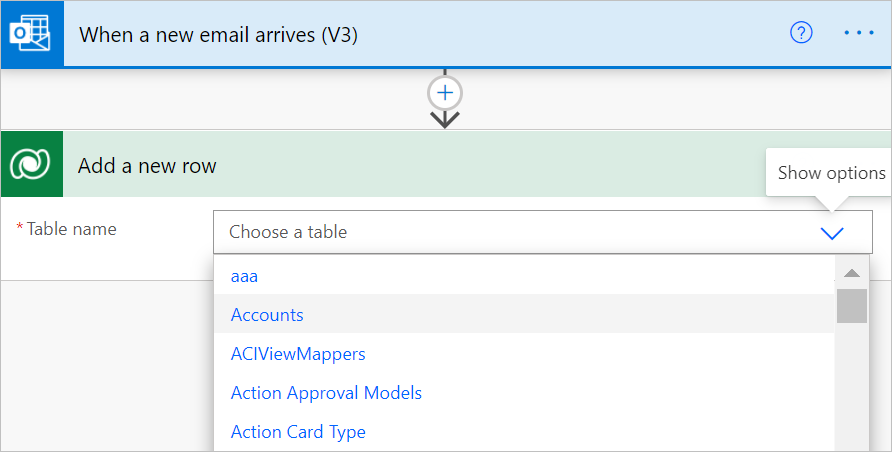
After you select a table, the card expands, displaying both optional and required items. All mandatory items display an asterisk (*).
Optional: If you don't see a column that you need, select Show advanced options at the bottom of the card to view all columns.
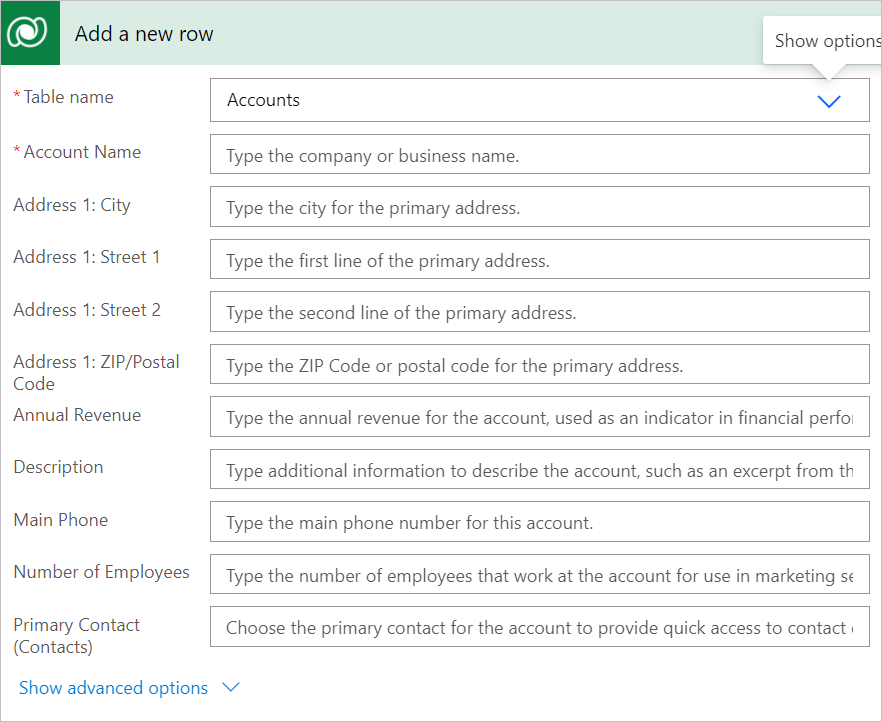
Tip
You can use outputs from previous triggers and actions in the Dynamic content selector, as shown in the following image, or modify them by building an expression as outlined in Use expressions in flow actions.
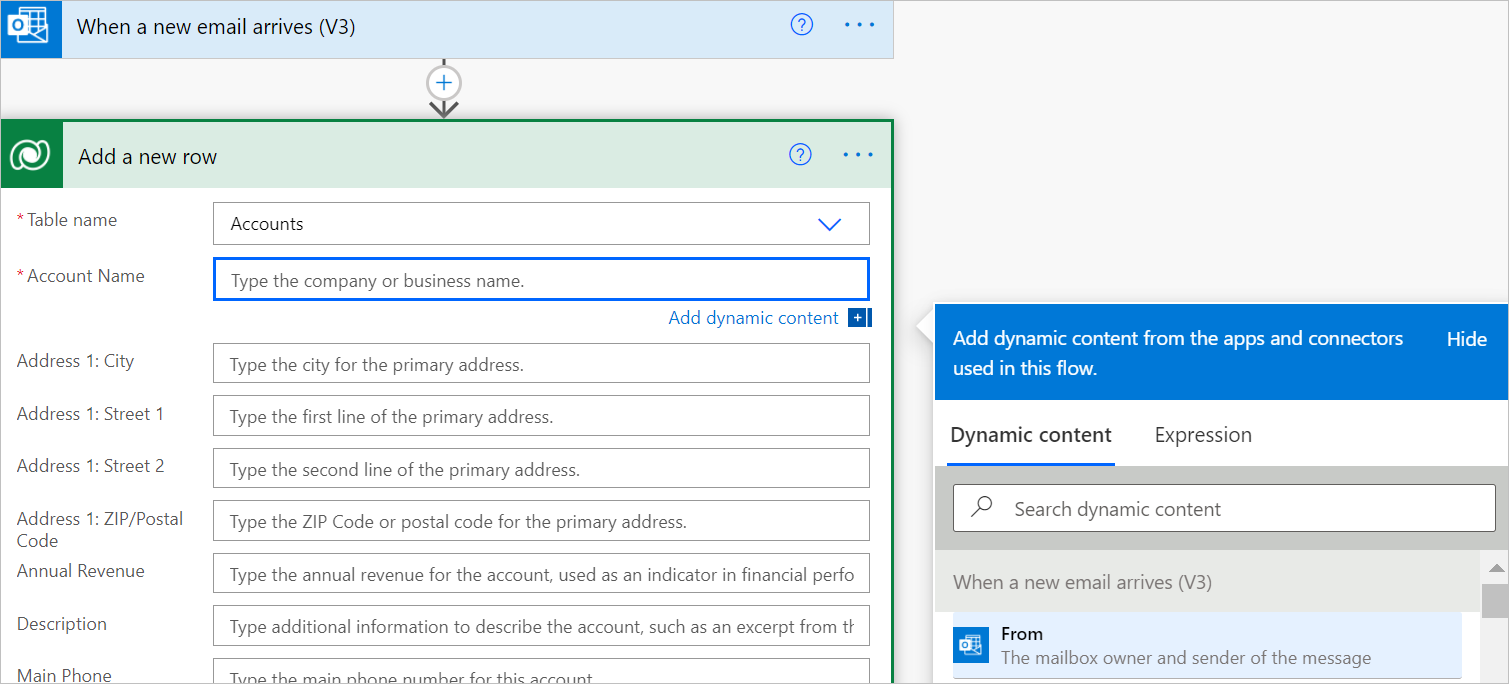
Advanced options
Return Full Metadata
This setting controls whether to load all columns from the table or just the essential ones for better performance. If you don’t set it, full metadata will still be returned automatically if your flow uses dynamic content or expressions that need it.