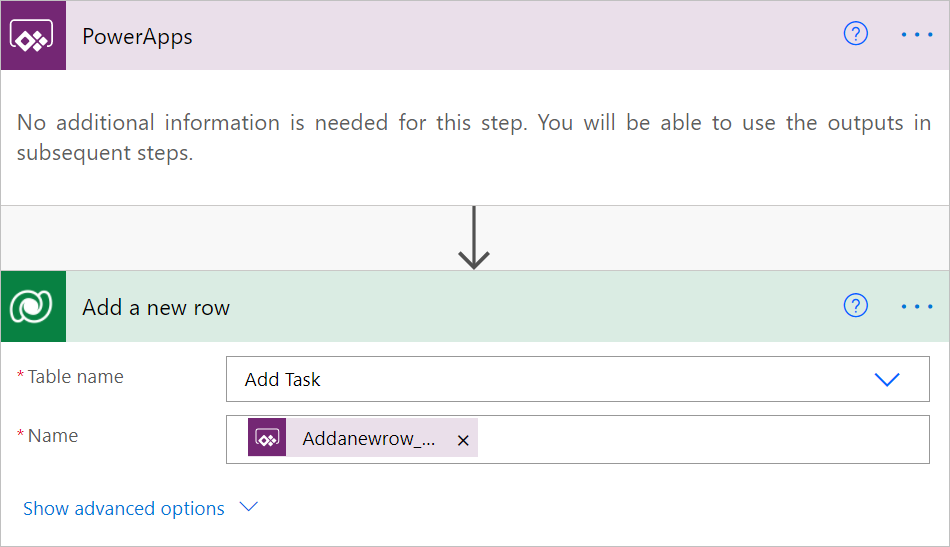Note
Access to this page requires authorization. You can try signing in or changing directories.
Access to this page requires authorization. You can try changing directories.
Power Apps is a suite of apps, services, connectors, and data platform that provides a rapid application development environment to build custom apps for your business needs. Use Power Apps, to quickly build custom business apps that connect to your business data that’s stored either in the underlying data platform Microsoft Dataverse or in various cloud and on-premises data sources, such as SharePoint, Microsoft 365, Dynamics 365, SQL Server, and so on.
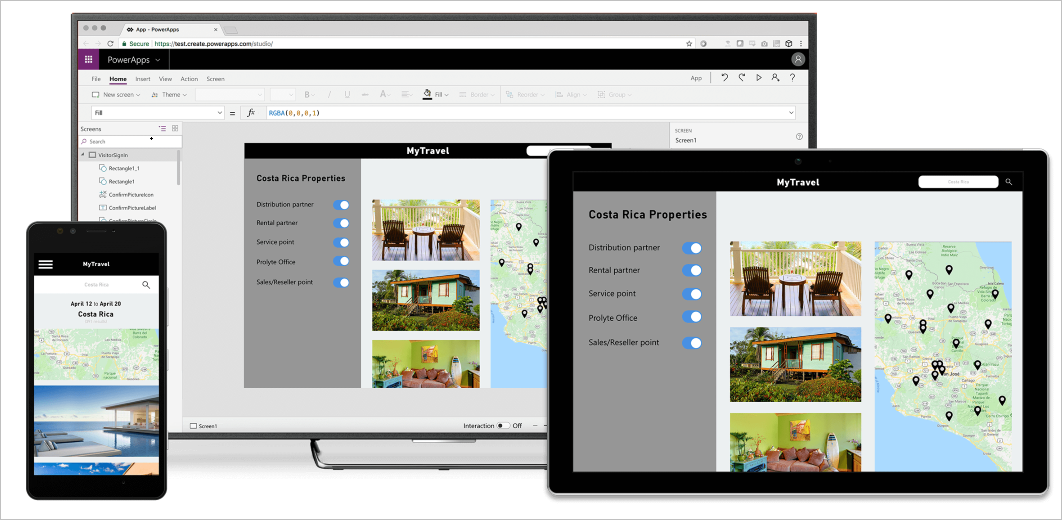
Apps built using Power Apps provide rich business logic and workflow capabilities to transform your manual business processes to digital, automated processes. Further, apps built using Power Apps have a responsive design, and can run seamlessly in Web browsers or on mobile devices (phone or tablet).
With Power Apps, you can create Canvas apps and Model-driven apps, and both types of apps support using data stored in Microsoft Dataverse. You can use the Microsoft Dataverse connector in Power Automate to integrate your apps with an automated flow, setting them off whenever users tap the associated button.
Get started with Power Apps:
Watch Power Apps demos
Watch videos on the Power Apps channel on YouTube.
Canvas apps
You can associate any button in a canvas app with a cloud flow that uses the Microsoft Dataverse. Each time the canvas app user hits the button, the associated flow runs in the background.
Edit an existing canvas app, or create one by following the steps in Create a canvas app from Microsoft Dataverse in Power Apps. Then go to the Insert menu and then add a Button as shown here.
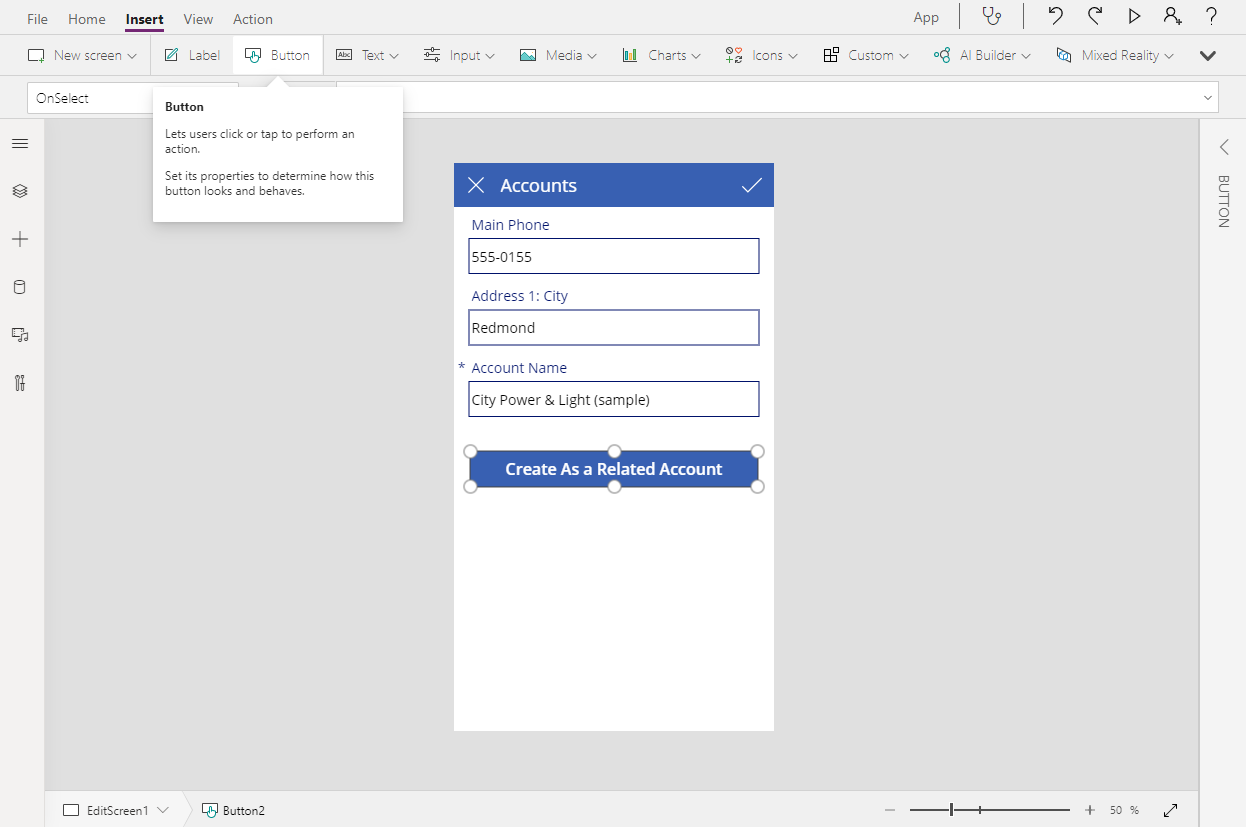
Select the button you just added.
Select the Action menu.
Add a Power Automate flow by choosing an existing flow or creating a new one from the panel that appears on the right. If the flow requires any parameters, this step prompts you to provide them in the formula bar.

Be sure to use the Power Apps trigger as shown here.
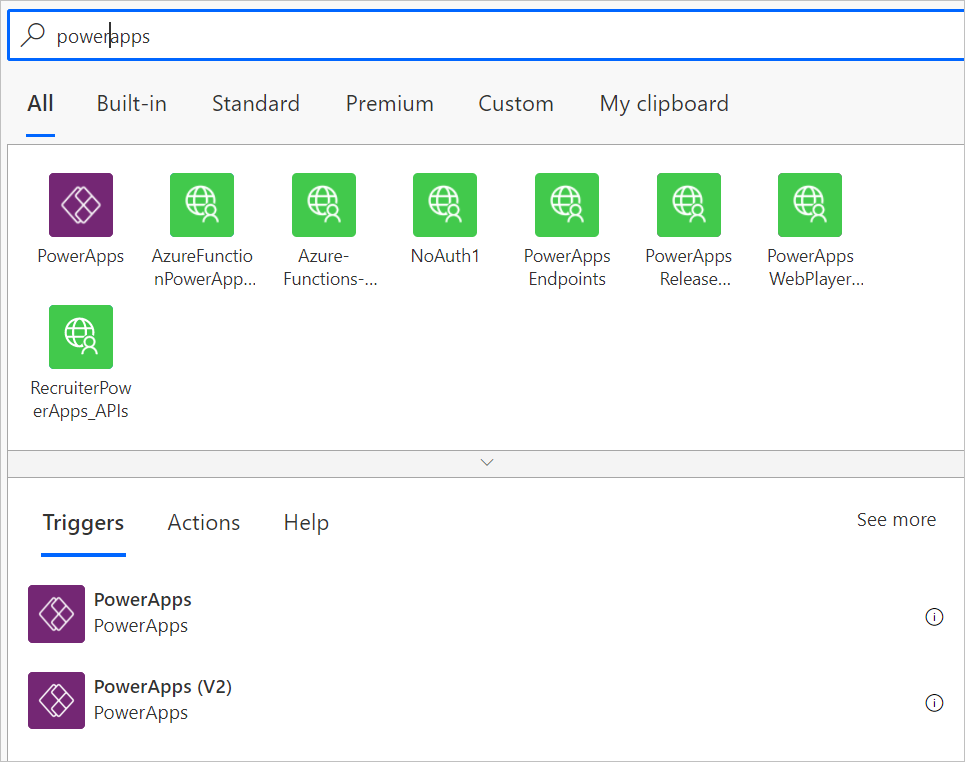
Create the flow as shown here.