Note
Access to this page requires authorization. You can try signing in or changing directories.
Access to this page requires authorization. You can try changing directories.
Important
You can associate two Microsoft Dataverse rows only if they have a one-to-many or many-to-many relationship.
Relate rows
Follow these steps to associate two rows while editing your flow:
Select New step to add an action to your flow.
Enter relate rows into the Search connectors and actions search box on the Choose an operation card.
Select Microsoft Dataverse.
Select the Relate rows action.
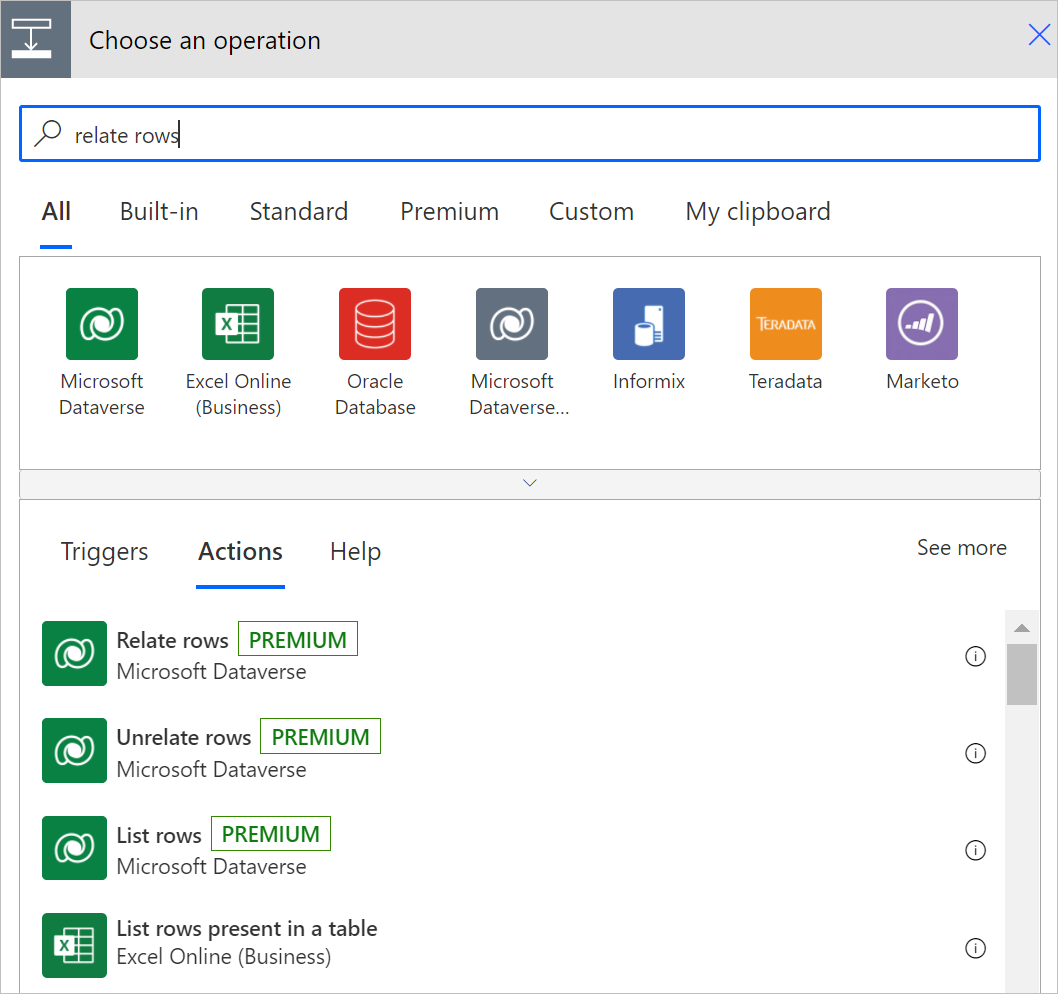
Like other actions in this connector, a list of supported tables is available.
Select the table to which you want to relate or enter a custom value for the table name.
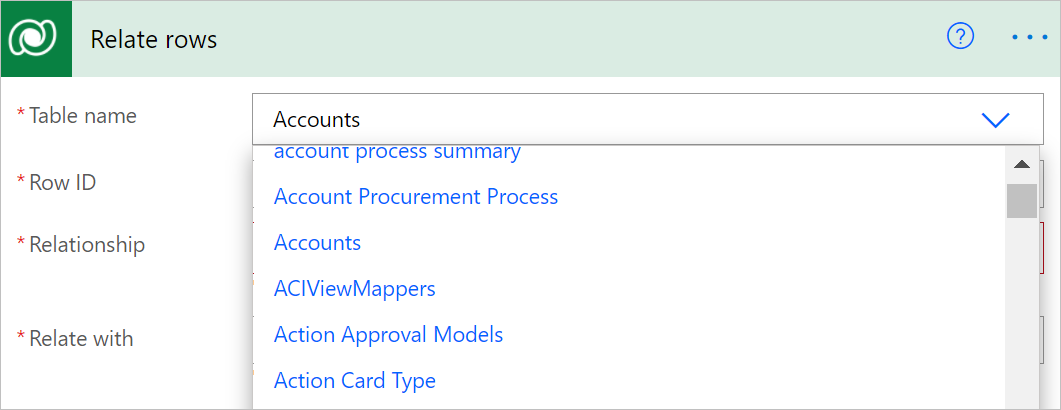
You will need to enter the identifier of the row you want to relate.

The list of supported one-to-many and many-to-many relationships based on the table type selected is populated in the format <Related Table Type> – <Relationship Schema Name>. You can select the relationship to which you want to relate your row.
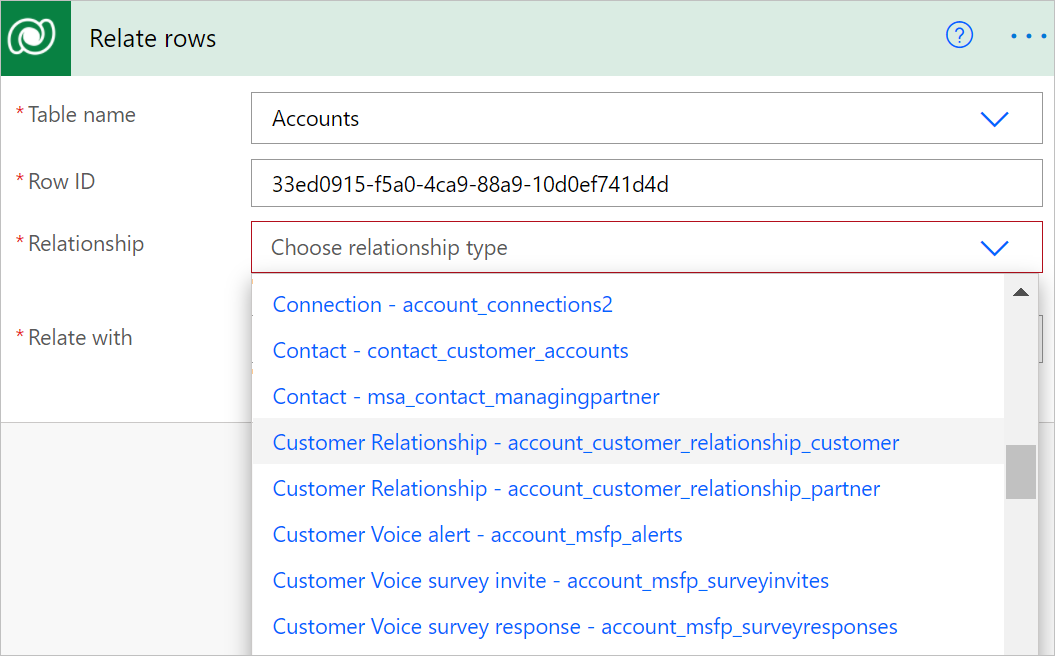
Enter the full resource URL of the row to which you want to add the relationship.
This URL is the full OData identifier of the resource, as shown in the following image:
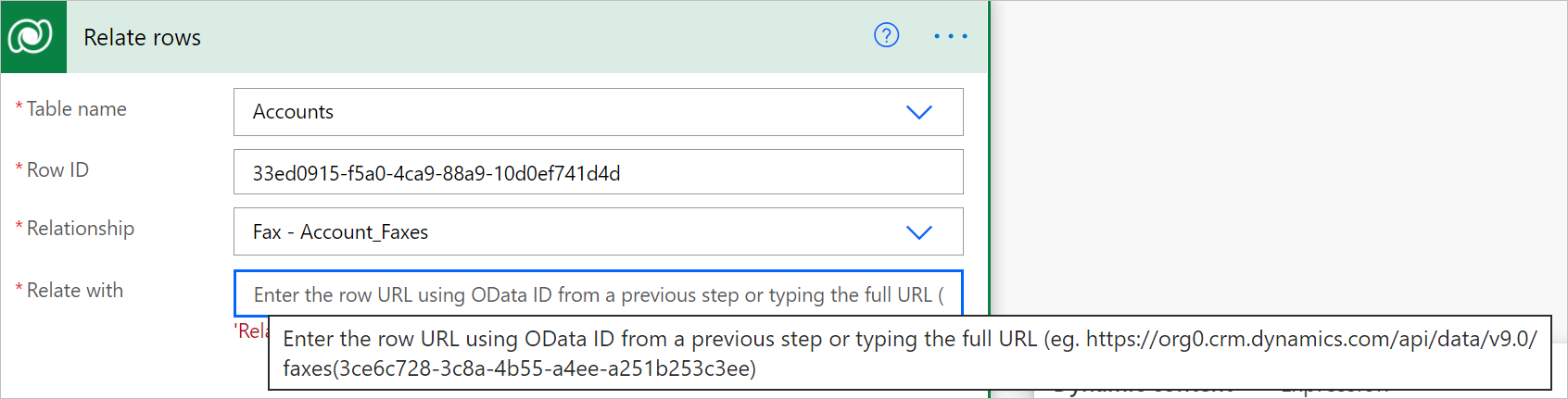
Tip
You can get the row identifier URL from a previous step from the available dynamic content.
Unrelate rows
Select New step to add an action to your flow.
Enter unrelate rows into the Search connectors and actions search box on the Choose an operation card.
Select Microsoft Dataverse.
Select unrelate rows action.
Your flow uses this action to disassociate two Dataverse rows if they are linked by a one-to-many or many-to-many relationship.
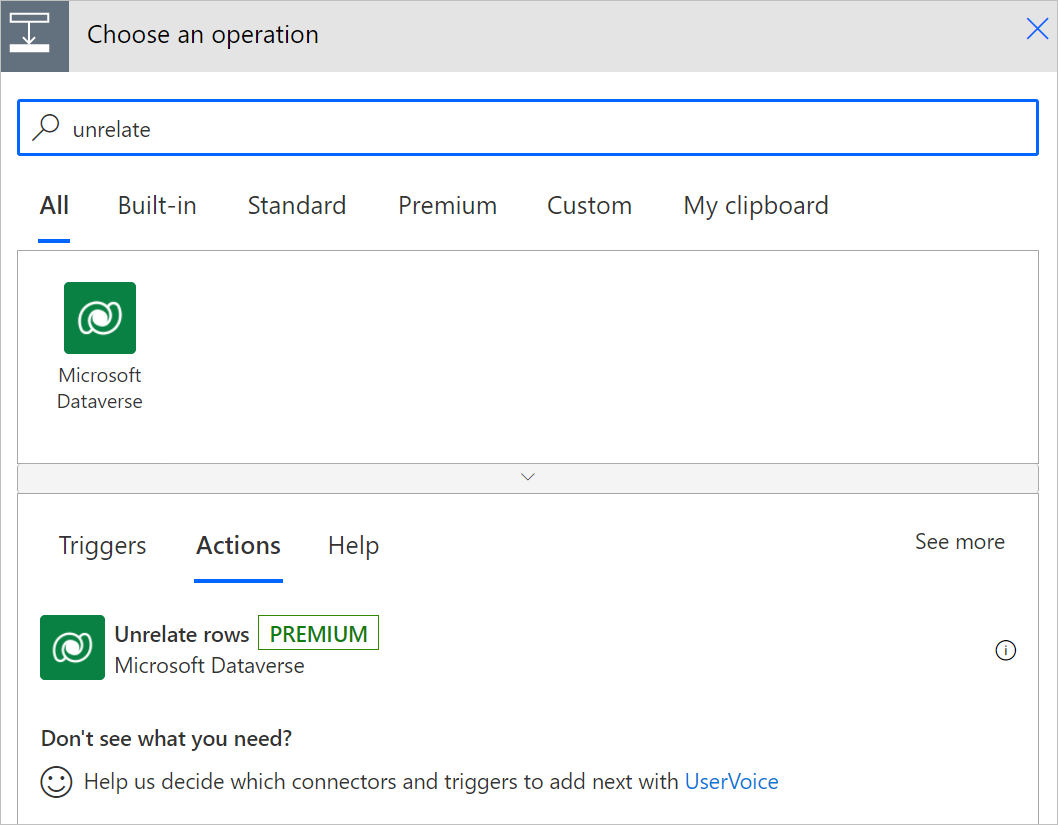
Select the type of table you want to unrelate from or enter a custom value for the table name.
Enter the identifier of the row that you want to unrelate from.
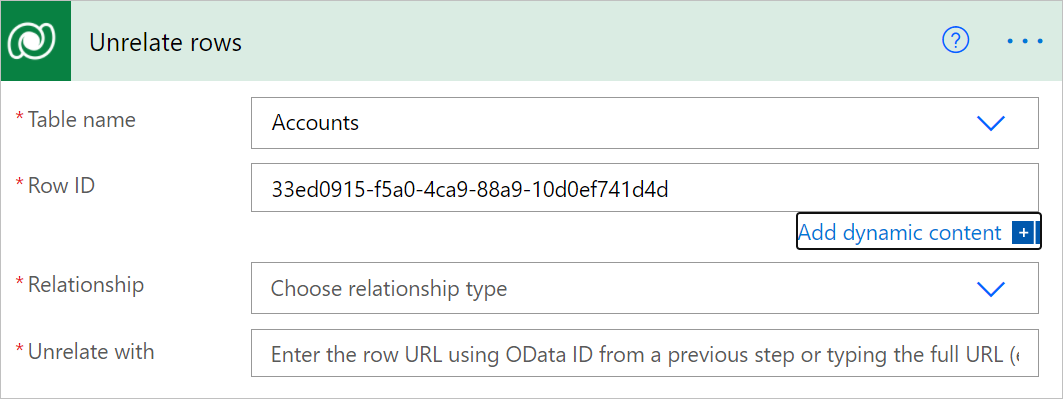
The list of supported one-to-many and many-to-many relationships based on the table type you selected will be populated in the format <Related Table Type> – <Relationship Schema Name>. Select the relationship you want to unrelate the related table from or enter your custom value for the relationship schema name.
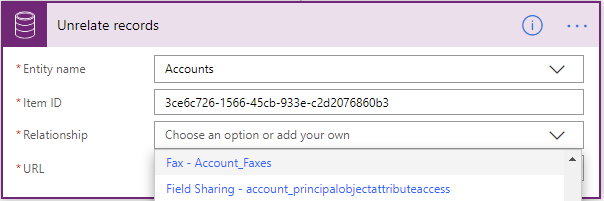
Enter the full resource URL of the related table you want to unrelate. This URL will be the full OData identifier of the resource.
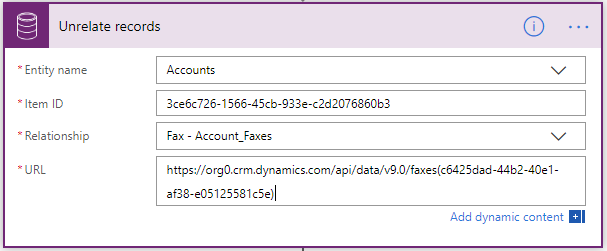
Tip
You can usually copy the row identifier from a previous step by using dynamic content.
