Use relationships to modify rows
Relationships are an important concept in the Microsoft Dataverse. Power Automate allows you to work with these relationships in a few ways.
Modify or add rows directly with relationships
When you create or modify rows, there are columns that hold relationships. For example, when you create an account, there is a Primary Contact column.
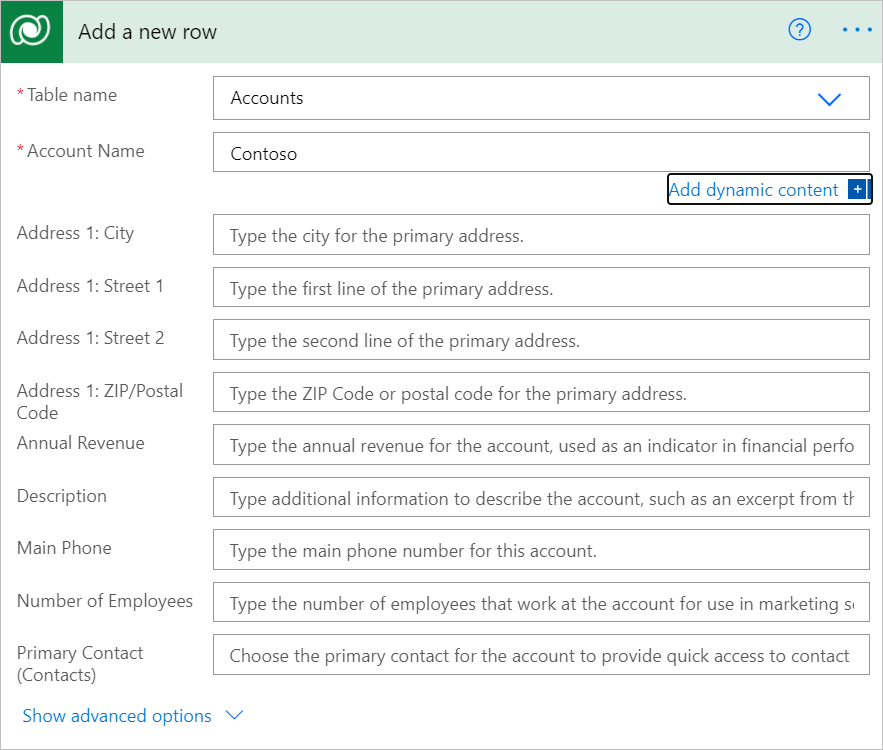
When you want to create or modify a relationship, use standard OData notation. For example, while creating an account row, you should set the Primary contact column to the OData ID of a contact row like this: contacts(c96be312-4ac1-4358-99b6-1e14e2957b15).
Important
If you try to pass only the GUID from previous step, you’ll get an error like this: Resource not found for the segment <segmentname>. The Microsoft Dataverse connector expects the full OData ID of the target row, including the type of the row.
If the lookup column is polymorphic (meaning it can have more than one possible target type), then the target row OData ID must be provided in the correct column. For example, the Company name column for Contacts is polymorphic and can take either an account or contact, but not both.

Activity party relationships
Activity parties are a special type of relationship in Dataverse. For example, when you create an appointment, the values for Required Attendees and Optional Attendees are related to the System users table.

Select Add new item, and then enter the required data to add multiple values for an activity party. As shown earlier in the article, you must use the OData ID syntax for systemusers(<ID of the user>).
You can also pass in a list of different activity parties by toggling from item mode to array mode by using the “T” button in the upper-right corner. When you do that, you can use expressions to pass in data from a previous action, as shown in the following array:

Feedback
Coming soon: Throughout 2024 we will be phasing out GitHub Issues as the feedback mechanism for content and replacing it with a new feedback system. For more information see: https://aka.ms/ContentUserFeedback.
Submit and view feedback for