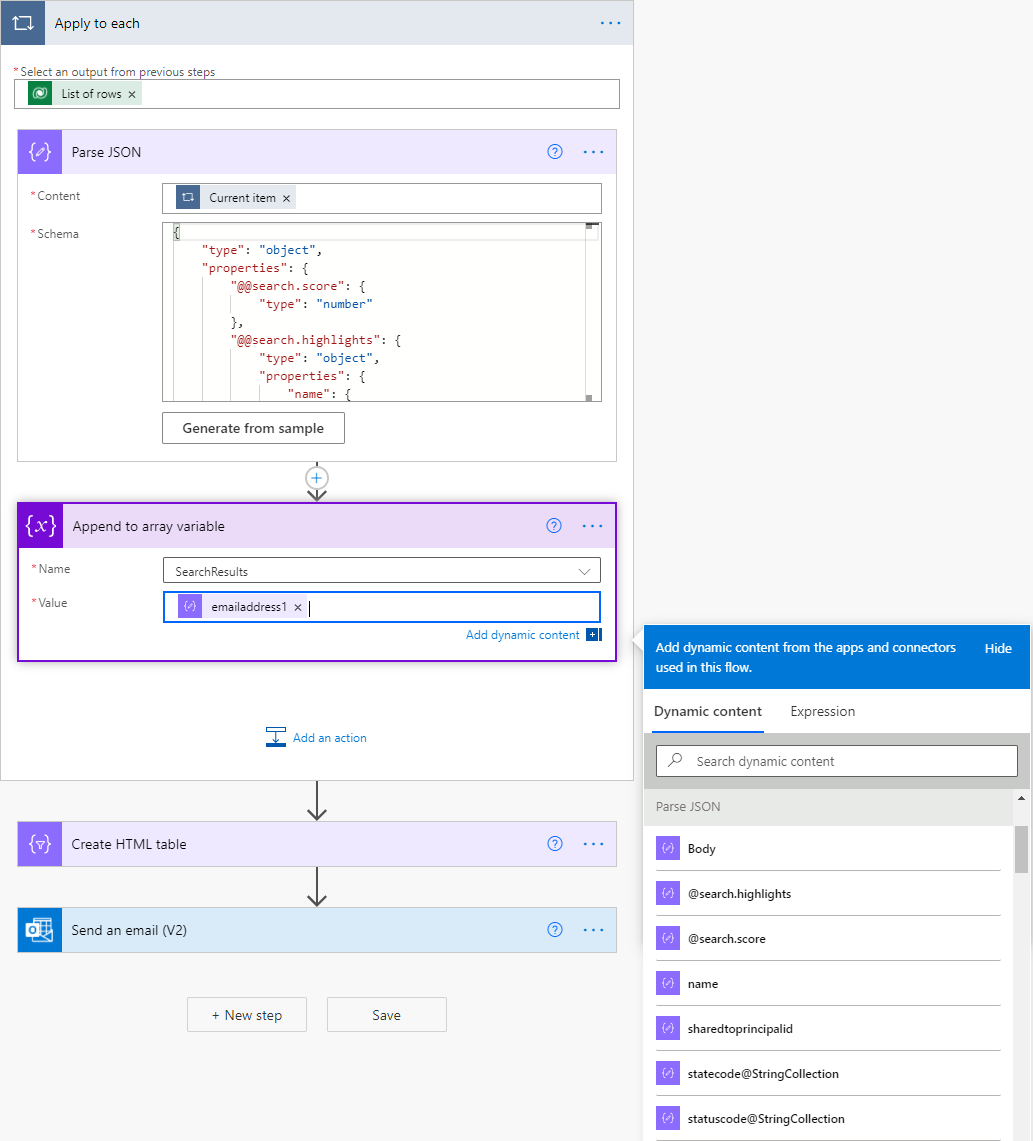Use Dataverse search to retrieve rows
Use the Search rows action in flows to retrieve data from Microsoft Dataverse by using keywords and Dataverse search, which delivers fast, intelligent, and comprehensive results across tables in Dataverse.
Prerequisites
Your admin must configure Dataverse search on your environment before you can use the search action on Microsoft Dataverse.

You can add the Search rows action to your flows, and then provide a keyword in Search term to search for that keyword across all the indexed rows in Dataverse.
You can use dynamic content from a previous step in the flow to parameterize the Search term box. For example, you can use a keyword that's entered in a Microsoft Copilot Studio bot and set the following options to initiate an automated search.
Note
It can take a few hours for newly added rows to be included in the search results.
Search type
Use the Search type option to provide the syntax for the search query. Use simple to indicate that you want to use the simple query syntax. Or, use full if you prefer to use the Lucene query syntax. The default query syntax is simple.
Take a look at the following examples or review the full list of features at Search across table data using Dataverse search.
The simple query syntax supports the following functionality:
| Operator | Description |
|---|---|
| Boolean operators | AND operator; denoted by + OR operator; denoted by | NOT operator; denoted by - |
| Precedence operators | A search term "hotel+(wifi | luxury)" will search for results containing the term "hotel" and either "wifi" or "luxury" (or both). |
| Wildcards | Trailing wildcards are supported; for example, "Alp*" searches for "alpine". |
| Exact matches | A query enclosed in quotation marks " ". |
The Lucene query syntax supports the following functionality:
| Operator | Description |
|---|---|
| Boolean operators | Provides an expanded set compared to simple query syntax. AND operator; denoted by AND, &&, + OR operator; denoted by OR, || NOT operator; denoted by NOT, !, – |
| Precedence operators | The same functionality as simple query syntax. |
| Wildcards | In addition to a trailing wildcard, also supports a leading wildcard. Trailing wildcard – "alp*" Leading wildcard - “/.*pine/” |
| Fuzzy search | Supports queries misspelled by up to two characters. "Uniersty~" will return "University" "Blue~1" will return "glue", "blues" |
| Term boosting | Weighs specific terms in a query differently. "Rock^2 electronic" will return results where the matches to "rock" are more important than matches to "electronic". |
| Proximity search | Returns results where terms are within x words of each other, for more contextual results. For example, "airport hotel"~5" returns results where "airport" and "hotel" are within five words of each other, thus boosting the chances of finding a hotel located close to an airport. |
| Regular expression (regex) search | For example, /[mh]otel/ matches "motel" or "hotel". |
To use any of the search operators as part of the search text, escape the character by prefixing it with a single backslash (\). Special characters that be escaped include the following characters: + - & | ! ( ) { } [ ] ^ " ~ * ? : \ /
Search mode
You can specify whether any or all the search terms must be matched to count the document as a match. The default is any. It controls whether a term with the NOT operator is AND'ed or OR'ed with other terms in the query (assuming there is no + or | operator on the other terms).
Using any for Search mode increases the recall of queries by including more results. By default, it is interpreted as "OR NOT". For example, "wifi -luxury" will match documents that either contain the term "wifi" or those that don't contain the term "luxury".
Using all for Search mode increases the precision of queries by including fewer results. By default, it is interpreted as "AND NOT". For example, "wifi -luxury" will match documents that contain the term "wifi" and don't contain the term "luxury".
Go to Search across table data using Dataverse search for more details.
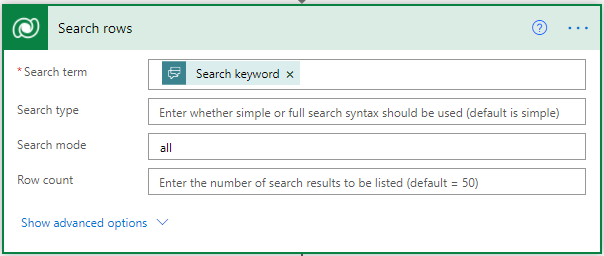
Advanced Options
You can optimize your search by using other advanced options as described is this section. See Search across table data using Dataverse search for more examples.
Row filter: You can narrow your search by specifying filters as shown in the following image.
Table filter: You can restrict your search to specified tables as shown in the following image.
Sort by: Use this option to sort by specifying a column name and adding asc or desc as the suffix, as shown in the following image.
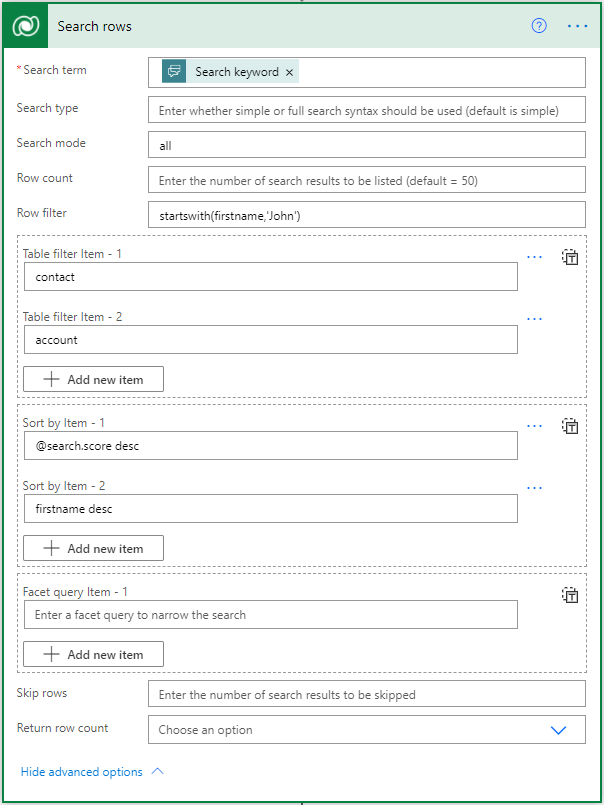
Using dynamic content and Dataverse rows
You can use the outputs of the action directly from Dynamic content. Here's the meaning of each of the parameters.
| Parameter name | Description |
|---|---|
| Body | The object that represents the entire response. It contains the list of rows, total row count, and facet results. |
| List of rows | An object that represents all the rows returned. |
| List of rows item | An individual row in the list of rows, when used inside a loop. |
| Row search score | The Dataverse score of a row. This score indicates how closely it matched the search keywords and conditions. |
| Row search highlights | Highlights the specific keywords that matched the search keywords in the row. |
| Row table name | The name of the table for a single row. This action aggregates rows from all searchable tables in the environment. |
| Row object id | This is an identifier for each row. Use this identifier in conjunction with the table name in the Get rows action to read all the columns in a row. |
| Row object type code | The table name identifier for the row. |
When you are building your flow, the dynamic content might appear like this image:
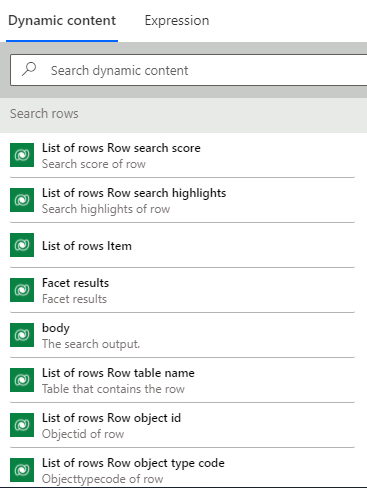
The Search rows action returns many other columns for the matched rows in a variable schema, depending on your Dataverse search configuration. To use these columns, parse the JSON response, and then use the dynamic outputs generated from it as shown in the following image.