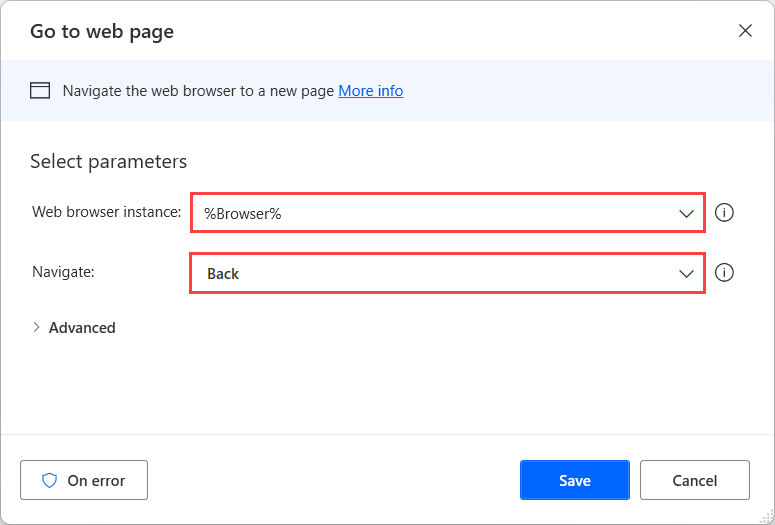Note
Access to this page requires authorization. You can try signing in or changing directories.
Access to this page requires authorization. You can try changing directories.
In browser automation, it's common to meet scenarios that require you to click all the elements in a list of links.
To automate these scenarios, use the Extract data from web page action and extract a random value from two consecutive links. Power Automate will automatically extract the respective value from all the links in the list.
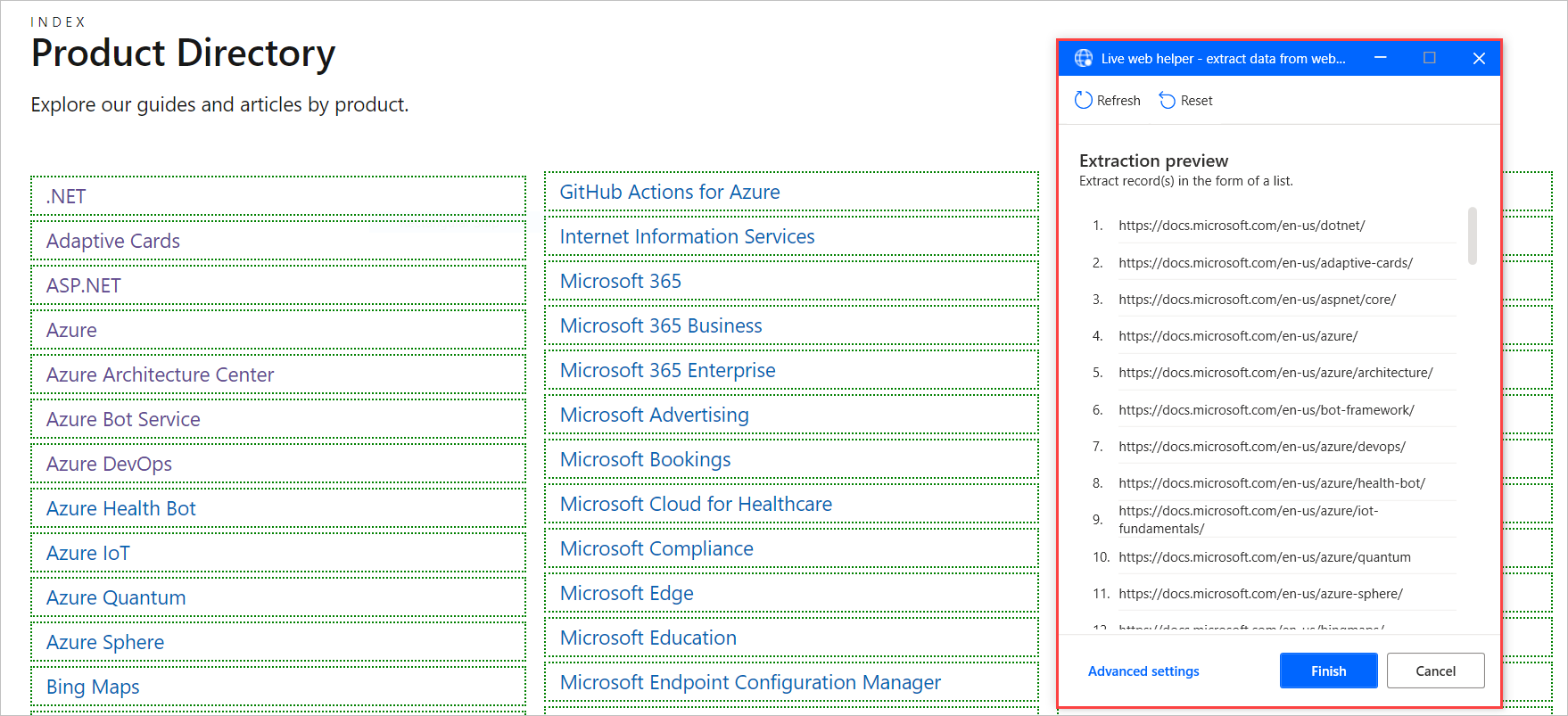
Note
You can find more information regarding web data extraction in Automate web flows .
After the extraction, you can use the DataFromWebPage.RowsCount property to get the number of the elements in the list.
To make the flow iterate through all the links on the page, use a Loop action. The loop should start from 0 and end at %DataFromWebPage.RowsCount-1%.
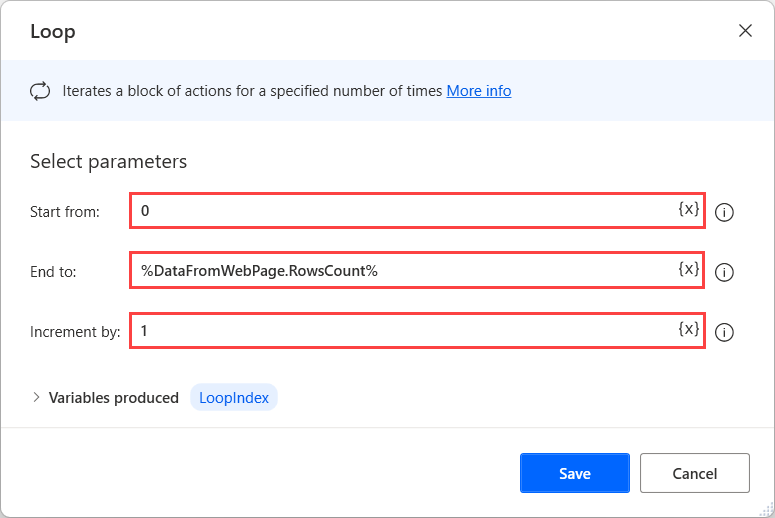
Inside the loop, use the Click link on web page action and select a UI element of the first link as an input.
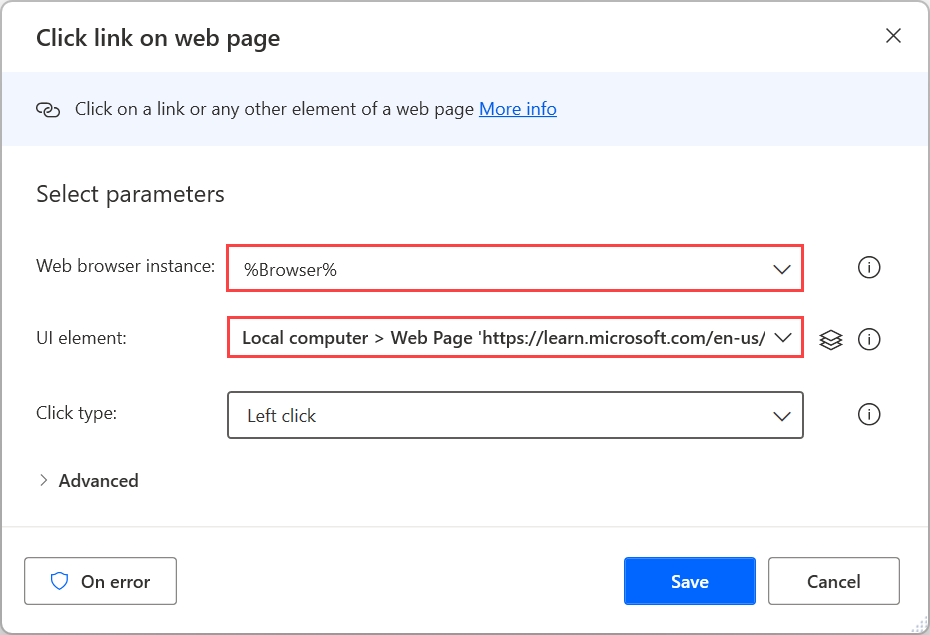
To make the action click all the links, modify the selector to click a different link in each loop iteration.
To achieve this functionality, edit the selector with the Text editor. In this step, the right part of the selector should look something like the following example: ul[properties] > li[properties]:eq(0) > a[properties]
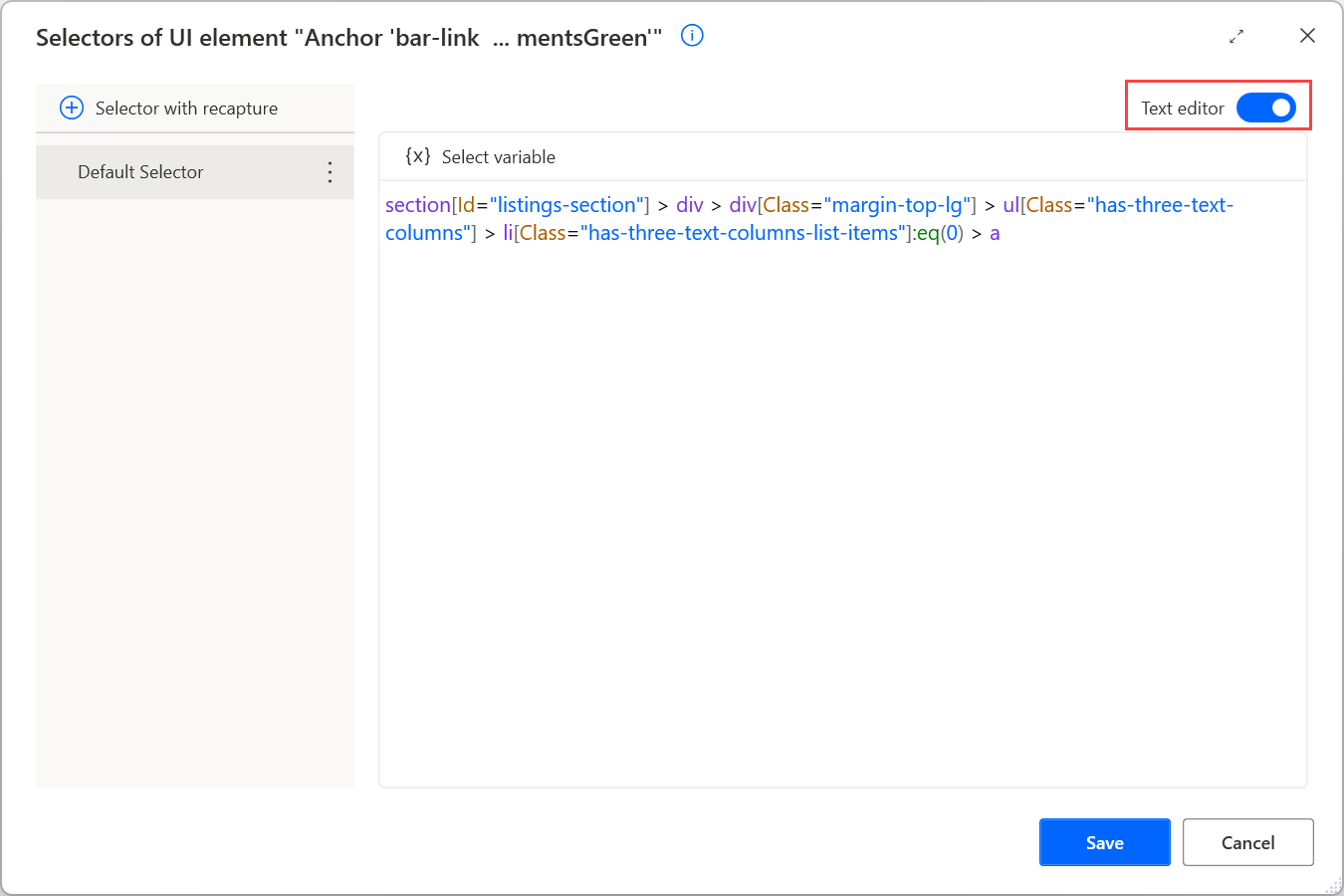
To make it select a different link in each iteration, change the tr:eq(0) part to tr:eq(%LoopIndex%).
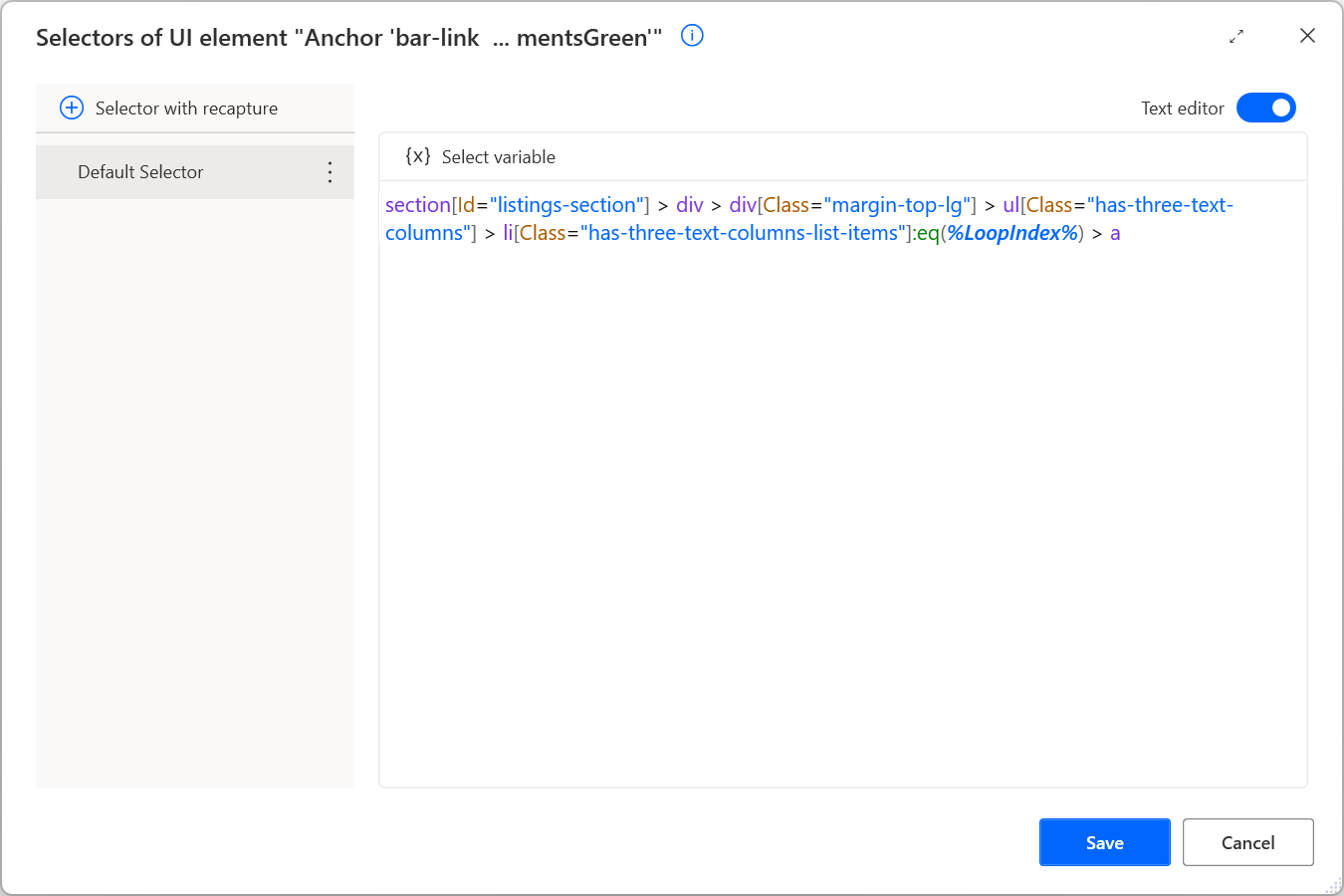
Note
You can find more information regarding custom selectors in Build a custom selector.
Lastly, use the Go to web page action to go back to the original page after each click. You can perform additional operations on each loaded page between the Click link on web page and Go to web page actions.