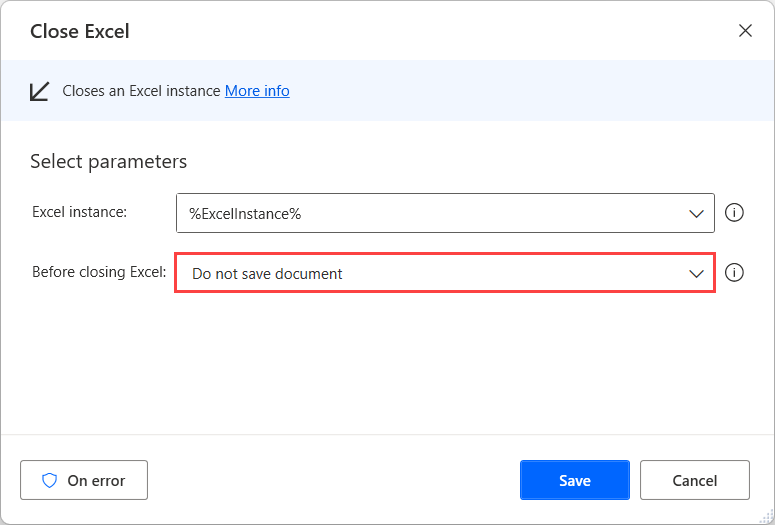Note
Access to this page requires authorization. You can try signing in or changing directories.
Access to this page requires authorization. You can try changing directories.
Although Power Automate doesn't provide a direct way to delete columns from datatables, this functionality is feasible with the following workaround:
Use the Launch Excel action to launch a new blank Excel worksheet.
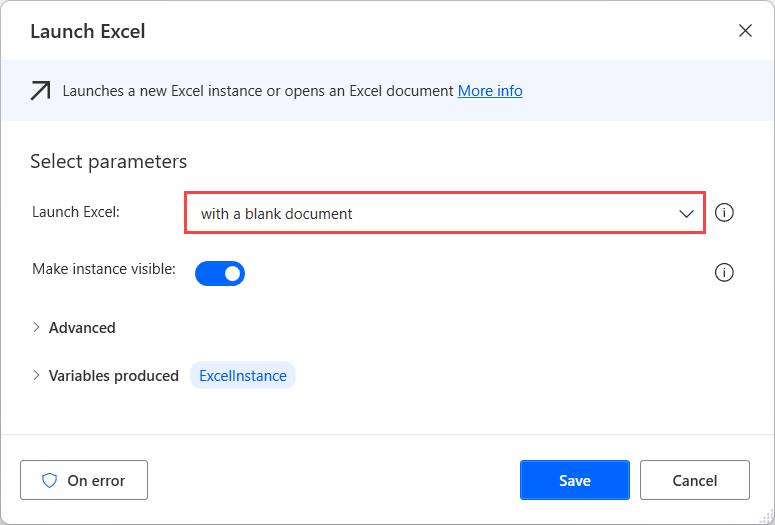
Deploy the Write to Excel worksheet action and configure it to write the datatable to the previously launched worksheet.
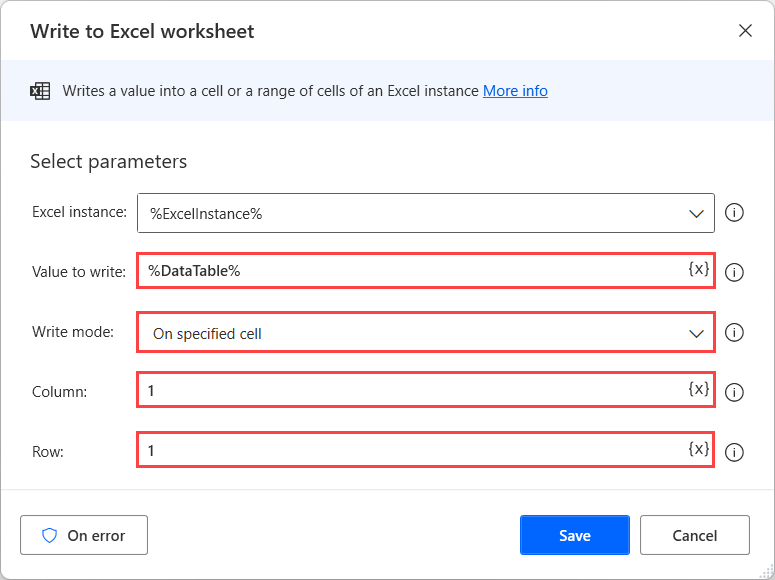
Use the Delete column from Excel worksheet action to delete the wanted column of the datatable.
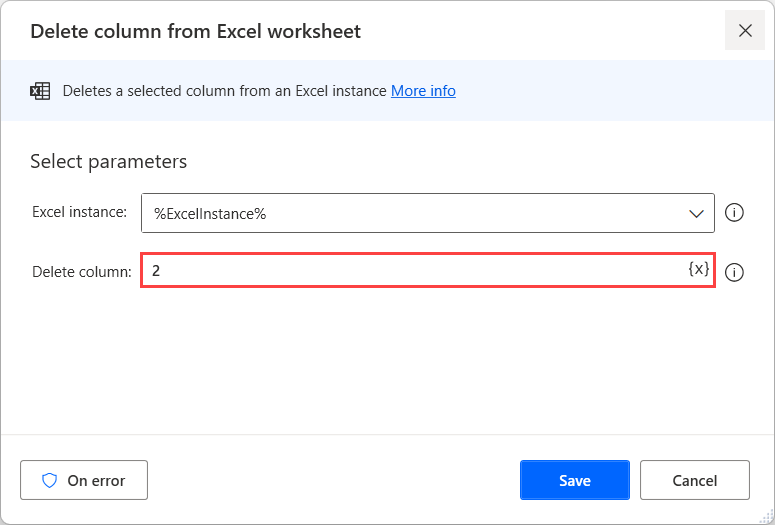
Deploy the Read from Excel worksheet action and read all the available values from the Excel worksheet. The updated datatable is now stored in a variable named ExcelData.

Close the Excel worksheet without saving using the Close Excel action.