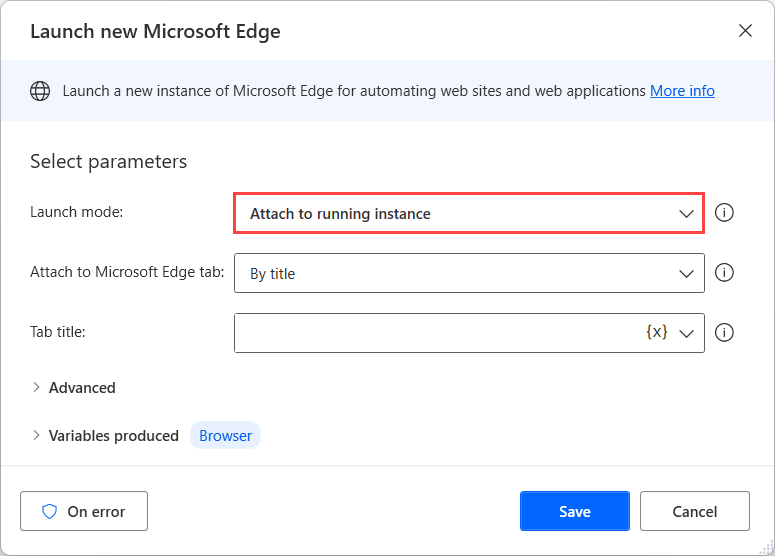Note
Access to this page requires authorization. You can try signing in or changing directories.
Access to this page requires authorization. You can try changing directories.
Desktop flows use browser instances to pinpoint specific web pages located in specific tabs on browser windows.
If a flow clicks a link that opens a new tab, you have to apply additional configuration to continue automating inside this new tab.
The most straightforward approach is the use of the embedded automation browser that doesn't support tabs. It opens all the links in the same instance.
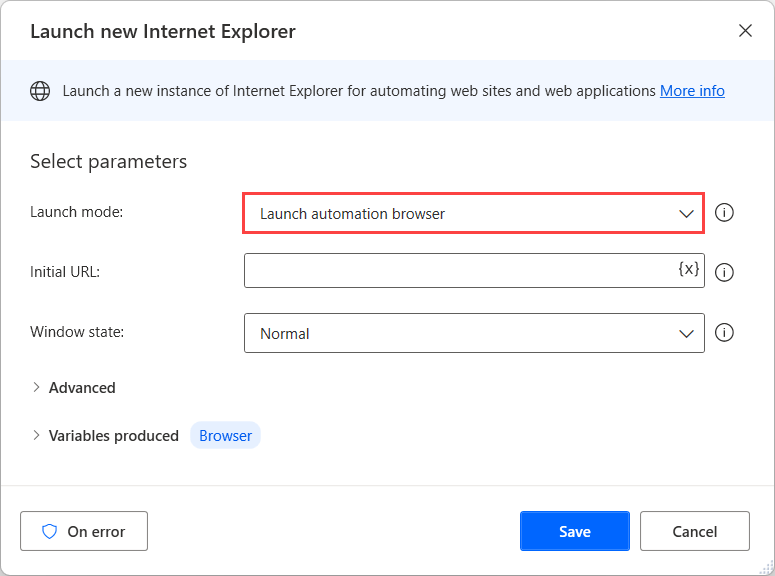
Note
You can find more information about the features and limitations of the automation browser in Use browsers and manage extensions.
To navigate back to the previous page, you can use the Go to web page action.
If your flow uses Edge, Internet Explorer, Chrome, or Firefox, there are also methods to handle links that open new tabs.
You can retrieve the URL behind the link using the HRef option in the Attribute name field of the Get details of element on web page action. Then, you can navigate to the retrieved link in the same tab using the Go to web page action.
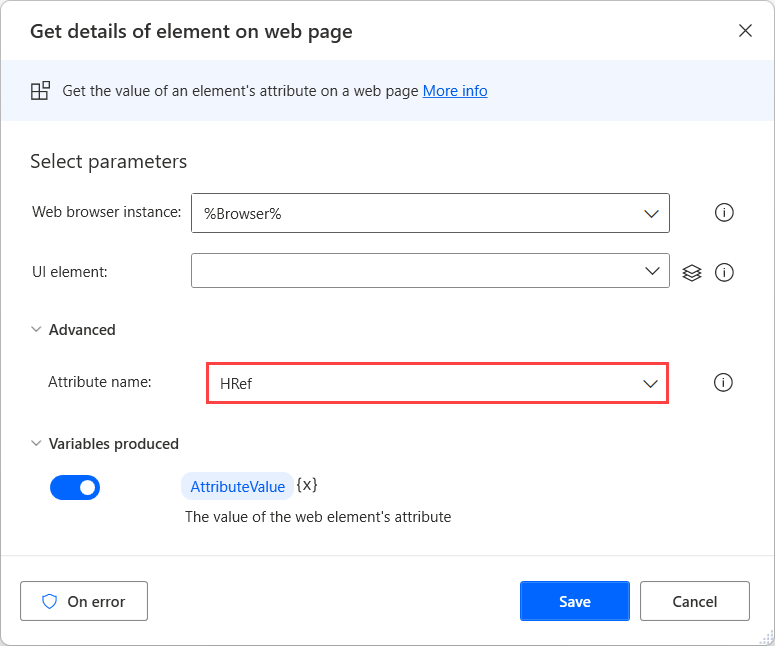
If the link is in JavaScript, you can retrieve the JavaScript function and run it as a URL in the Go to web page action. In this case, you should enter JavaScript: and the function to run.
Another approach is to click the link and then use the Attach to running instance option of the previously mentioned browsers to attach your flow to the newly created tab.