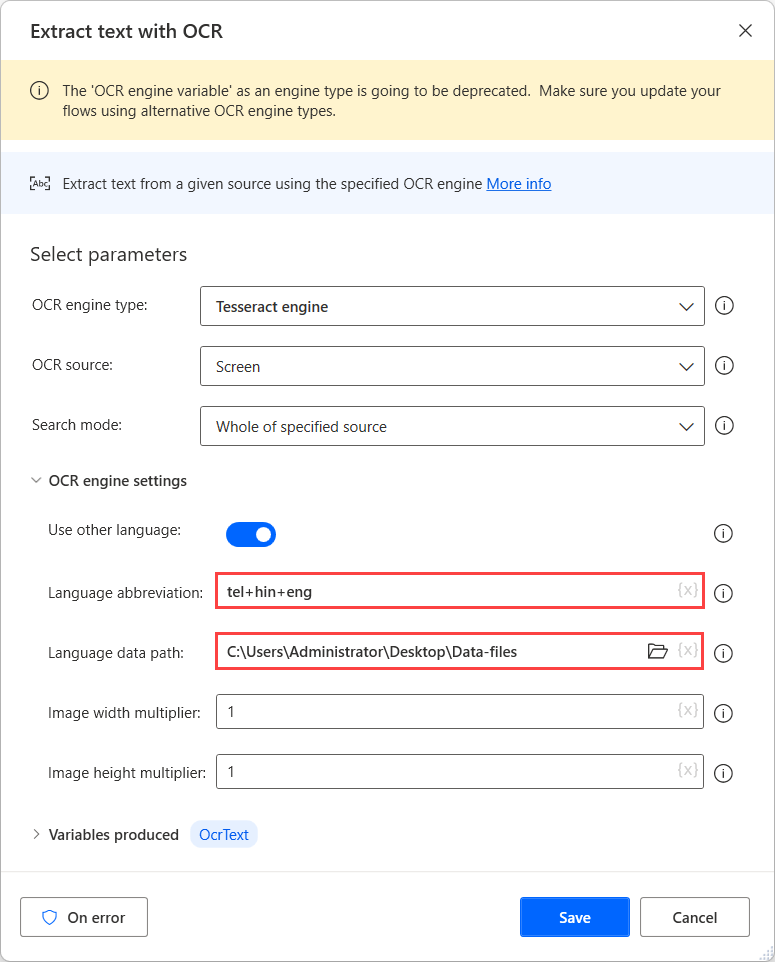Note
Access to this page requires authorization. You can try signing in or changing directories.
Access to this page requires authorization. You can try changing directories.
Optical character recognition (OCR) enables you to locate and extract text from images or the screen.
Although most scenarios require you to handle text in a specific language, there are cases where the sources are multilingual.
To perform OCR on these sources, use a Tesseract engine in the respective OCR action and enable the Use other languages option in the engine settings.
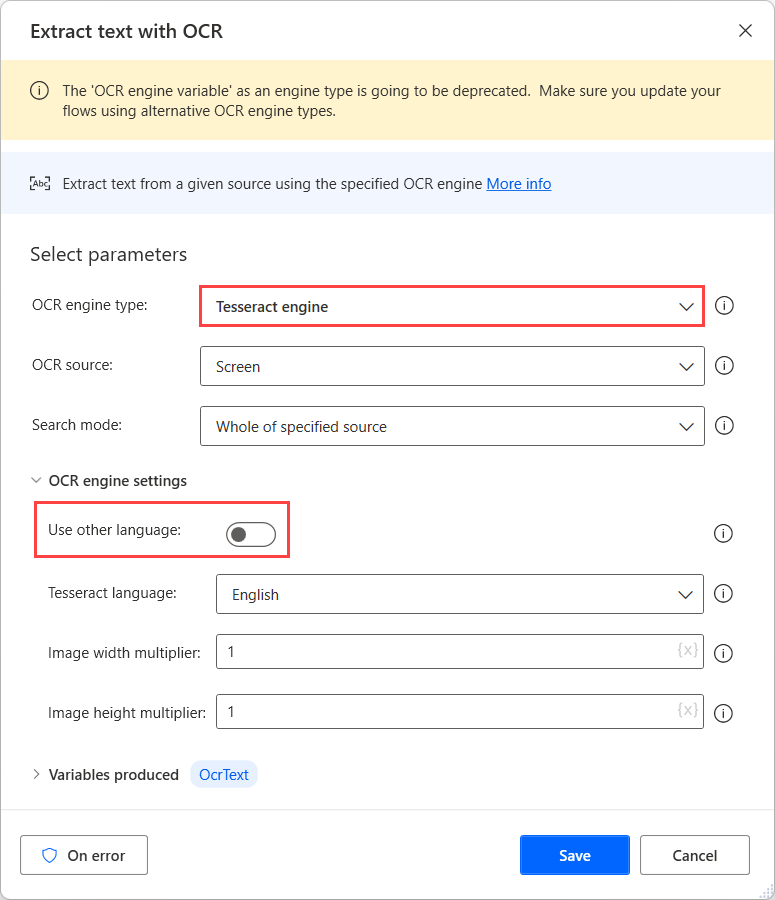
When the Use other languages option is enabled, the action displays two additional settings: the Language abbreviation and Language data path fields.
The Language abbreviation field indicates to the engine which language to look for during OCR. The Language data path field contains the language data files (.traineddata) used to train the OCR engine.
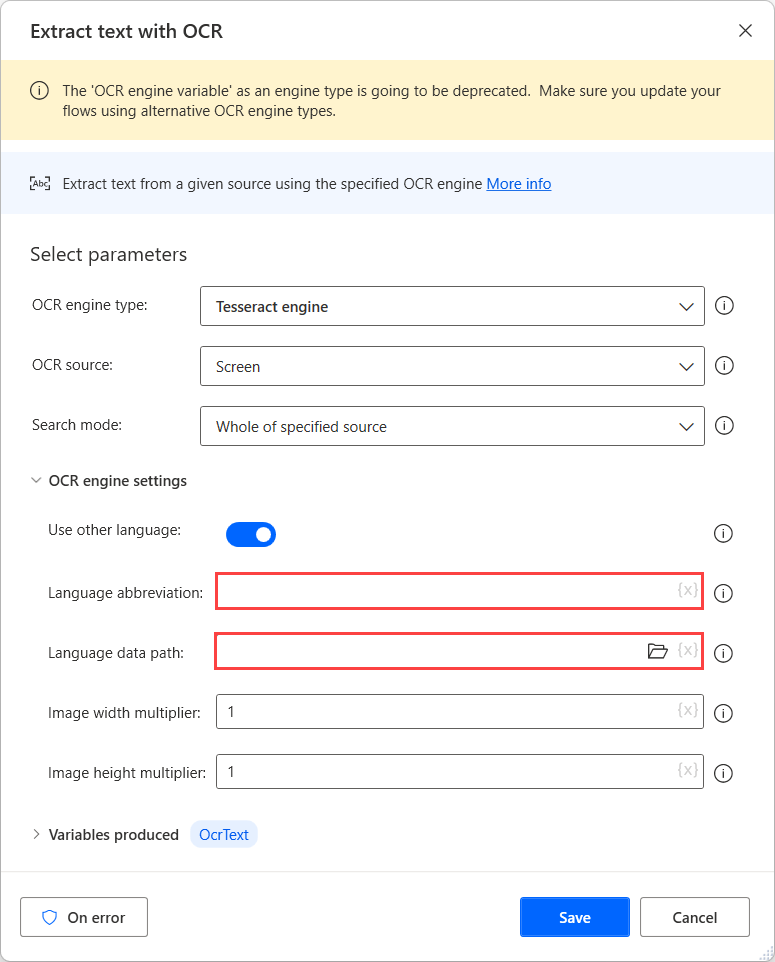
After downloading the data files for the needed languages, move them to a common folder to make them available under the same path.
Next, select the created folder in the Language data path field, and populate the corresponding language codes in the Language abbreviation field. To separate the language codes, use the plus character (+).
Note
You can find all the available language codes in the source of the language data files. In the following example, the used codes represent Telugu, Hindi, and English.