Note
Access to this page requires authorization. You can try signing in or changing directories.
Access to this page requires authorization. You can try changing directories.
Some web applications may have design constraints that don't allow browser automation actions to populate text fields or click on links and buttons.
An alternative approach to automate these web applications is the use of the Run JavaScript function on web page action, which allows you to run JavaScript code on web pages.
Before deploying the Run JavaScript function on web page action, you need the CSS selector of the element you want to populate or click. To get the selector, navigate to the UI elements tab and select Add UI element.
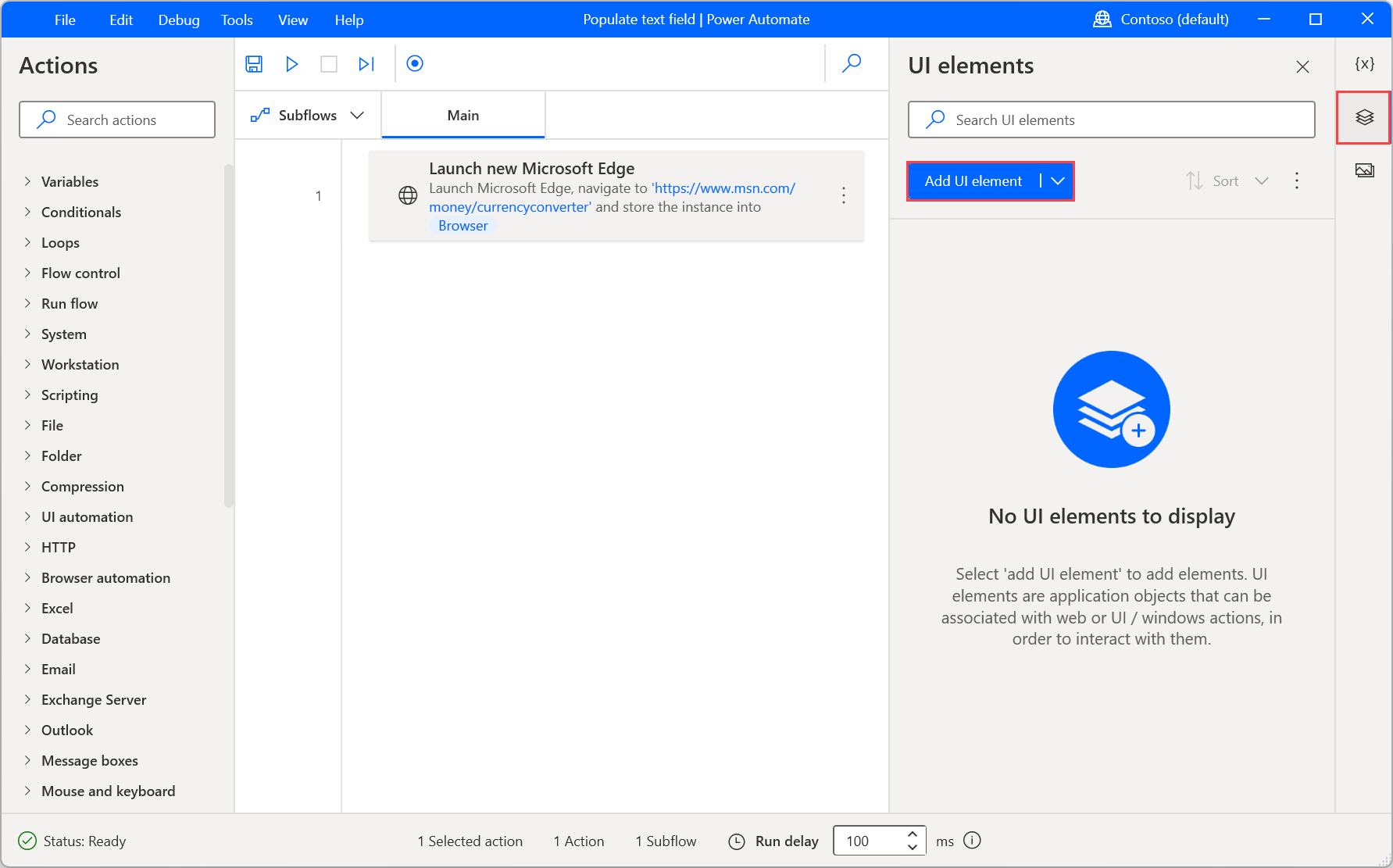
After creating the UI element, navigate again to the UI elements tab, select the created UI element, and open the selector with the Selector builder.
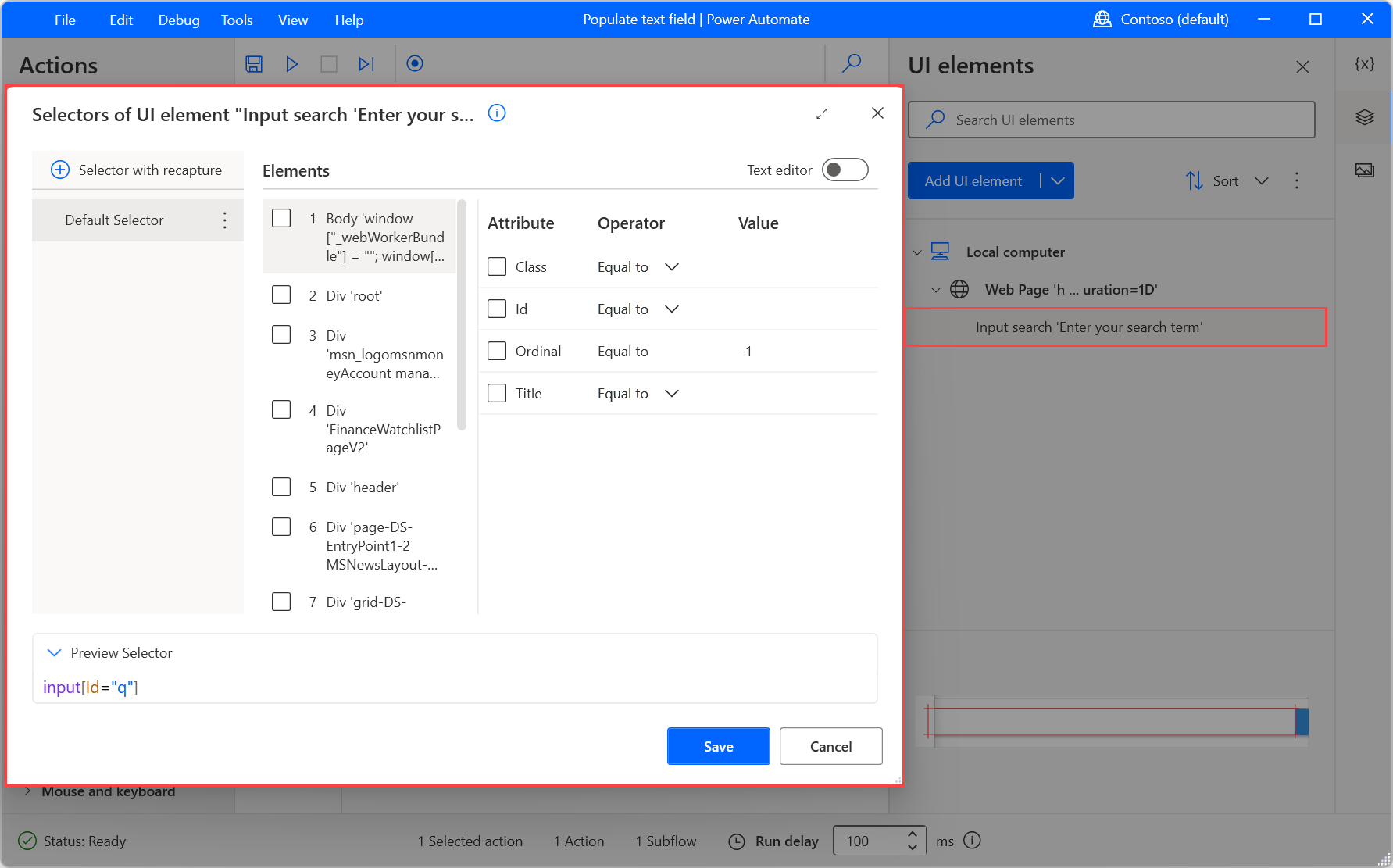
Now, copy the last element of the selector located on the right side of the last occurred > character.
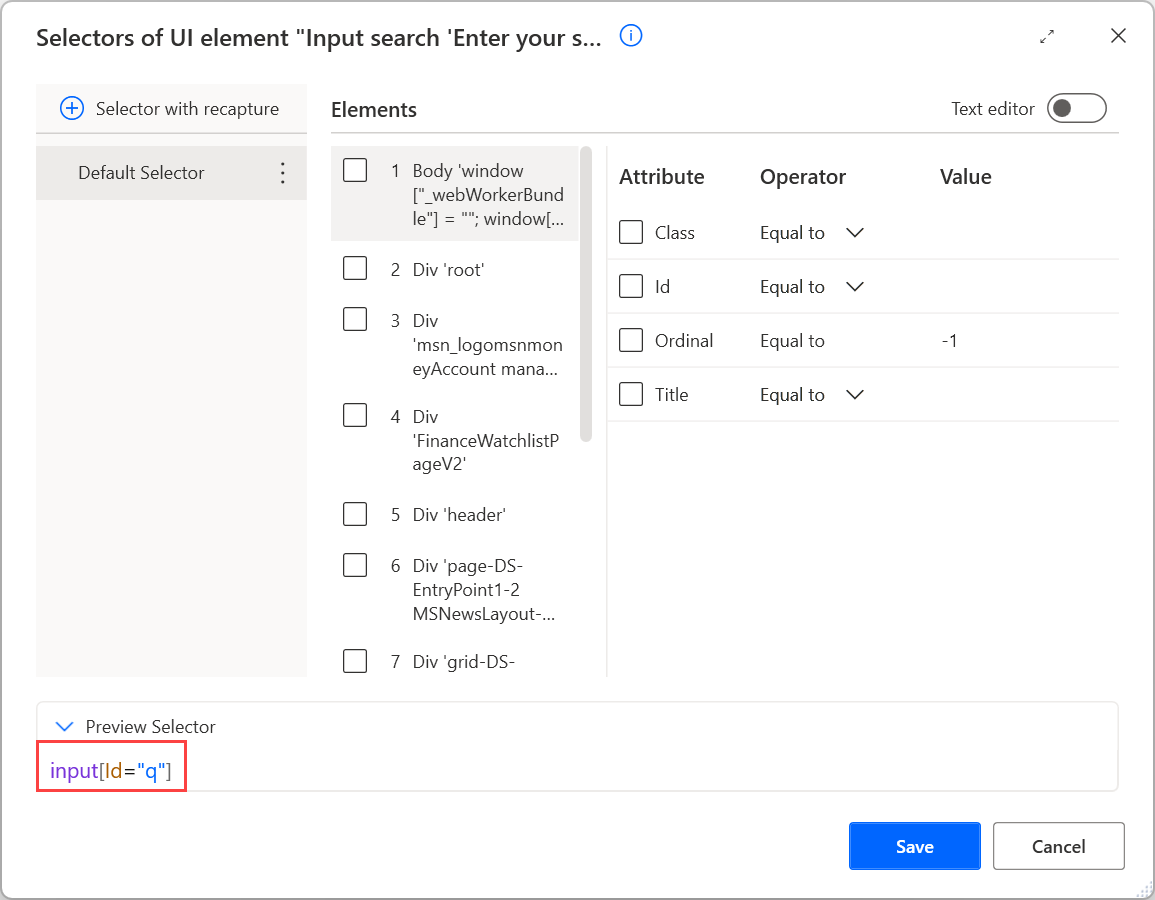
Note
You can find more information about selectors in Build a custom selector.
To populate a text field, deploy the Run JavaScript function on web page action and populate the following code in the JavaScript function field. After pasting the code, replace the CSS-selector and value-to-populate placeholders with the previously copied selector and the value to populate, respectively.
function ExecuteScript()
{
document.querySelectorAll('CSS-selector')[0].value="value-to-populate";
}
OR
function ExecuteScript()
{
document.querySelectorAll('CSS-selector')[0].innerText="value-to-populate";
}
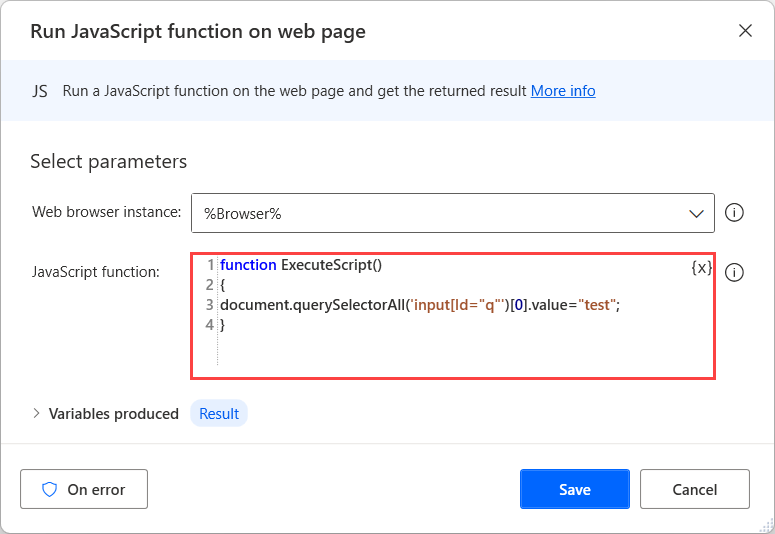
To click a link or press a button, use the following code:
function ExecuteScript()
{
document.querySelectorAll('CSS-Selector')[0].click();
}