Note
Access to this page requires authorization. You can try signing in or changing directories.
Access to this page requires authorization. You can try changing directories.
You can use the same installer for both manual and silent installation of Power Automate. Silent installation means that no user intervention is required during installation.
Download Power Automate for desktop. Save the file to your desktop or Downloads folder.
Open the Start menu, search for Command Prompt, and then run it as administrator.
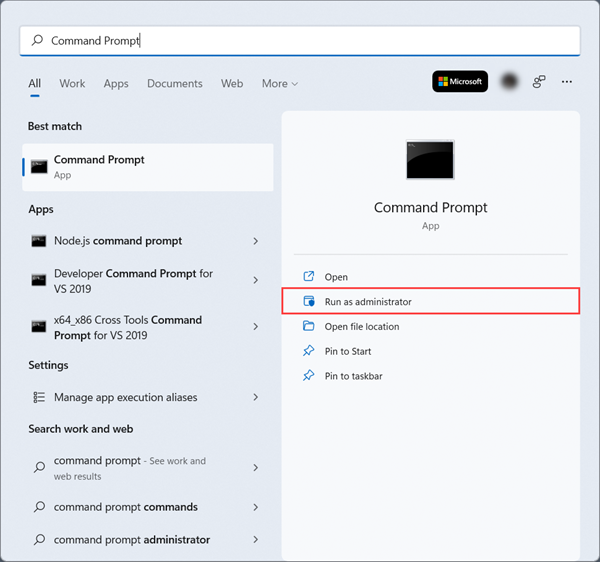
Navigate to the directory to which you downloaded the Power Automate installer; for example:
cd C:\Users\Admin\Downloads\Run the following command to run the installer silently:
Setup.Microsoft.PowerAutomate.exe -Silent -Install -ACCEPTEULAImportant
You must include the "-ACCEPTEULA" argument to indicate that you accept the terms and conditions for Power Automate.
Command line arguments
You can use more arguments in the command line to customize the installation. Use the help menu to view command line arguments you can use.
Setup.Microsoft.PowerAutomate.exe -HELP
| Command | Description |
|---|---|
| -INSTALLPATH:Value | Specify the full path of the installation folder that will be created. Default: %PROGRAMFILES(X86)%\Power Automate |
| -ALLOWOPTIONALDATACOLLECTION | Enables sending optional usage data to Microsoft. |
| -DISABLEPADSHORTCUT | Doesn't create a shortcut for Power Automate for desktop. |
| -DISABLETURNONRDP | Doesn't turn on Remote Desktop on the machine. |
| -ACCEPTEULA | Accepts the end user license agreement needed for the installation. |
| -RESTOREDEFAULTCONFIG | Restores to the default installation settings during an upgrade. |
| -DONOTINSTALLPAD | Doesn't install Power Automate for desktop. |
| -DONOTINSTALLMACHINERUNTIME | Doesn't install Power Automate machine-runtime app. |
| -SKIPINSTALLINGJAVAAUTOMATION | Doesn't install files that are required for enabling UI automation in Java applets. |
| -SKIPENABLEPIPMODE | Doesn't enable Picture-in-Picture run mode on the machine. |
| -SKIPGATEWAYSUPPORT | Doesn't install certificates or start the http server required for use with the on-premises data gateway. |
| -ADDGATEWAYSUPPORT | Re-enables on-premises data gateway support after it has been disabled with the SKIPGATEWAYSUPPORT parameter. |
Here's an example of a command that installs Power Automate silently in the folder My Programs\foo on the D: drive:
Setup.Microsoft.PowerAutomate.exe -Silent -Install -ACCEPTEULA -INSTALLPATH: D:\My Programs\foo
Update Power Automate silently
To update Power Automate silently, use the same command line arguments that you use to install it.
Note
All your data and settings, including telemetry, shortcuts, and more, are retained when you update Power Automate. Therefore, if you want to change the settings that were enabled or disabled on installation, you need to uninstall and reinstall Power Automate.
Uninstall Power Automate silently
Use the following command to silently uninstall Power Automate:
Setup.Microsoft.PowerAutomate.exe -Silent -Uninstall
Install an on-premises data gateway with PowerShell cmdlets
Important
Gateways for desktop flows are deprecated except for China region. Switch to our machine-management capabilities. Learn more about switching from gateways to direct connectivity.
To find information about how to install, configure, and manage a gateway using PowerShell cmdlets, go to PowerShell Cmdlets for On-premises data gateway management. To use the cmdlets, you must run them from PowerShell 7.0.0 or higher with elevated permissions.