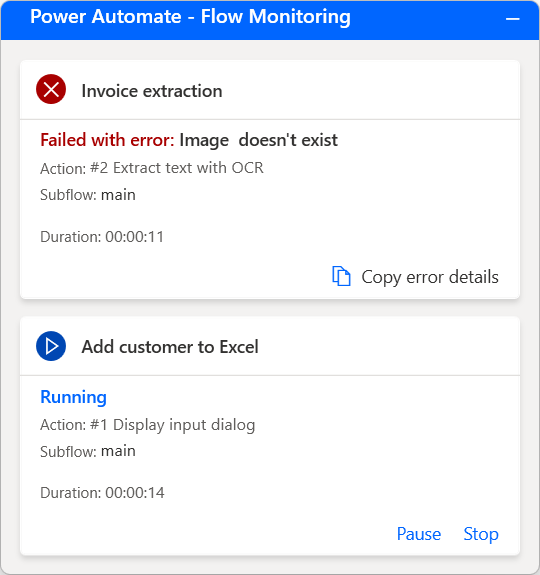Note
Access to this page requires authorization. You can try signing in or changing directories.
Access to this page requires authorization. You can try changing directories.
Note
Runtime notifications are displayed when a flow is run directly from the console. When a flow is run from the portal, Power Automate doesn't display notifications.
Power Automate provides two different types of notifications while running desktop flows, depending on the user's preferences.
Through the Monitoring/Notifications option of the console settings, you can choose between the integrated Windows notifications, the flow monitoring window, or disabling the notifications.
The Windows notifications option displays a Windows notification pop-up when a desktop flow is running, paused, stopped, finished running successfully, or encountered an error. Additionally, the notification pop-up enables users to pause or stop the flow through the respective buttons.
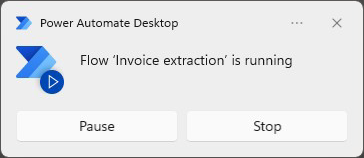
The Flow monitoring window option provides the same functionality as the Windows notifications, while it offers some extra functionality.
Instead of displaying separate notifications for each desktop flow, the monitoring window displays the state of all running flows in a single window. Further, it shows which subflow and action are running at any given time for each desktop flow. If an error occurs, you can copy the error details directly through the monitoring window for easier debugging.
Note
When Power Automate pop-up dialogs appear, like input variable dialogs or update notifications, users can't interact with the flow monitoring window until they close the displayed dialog.