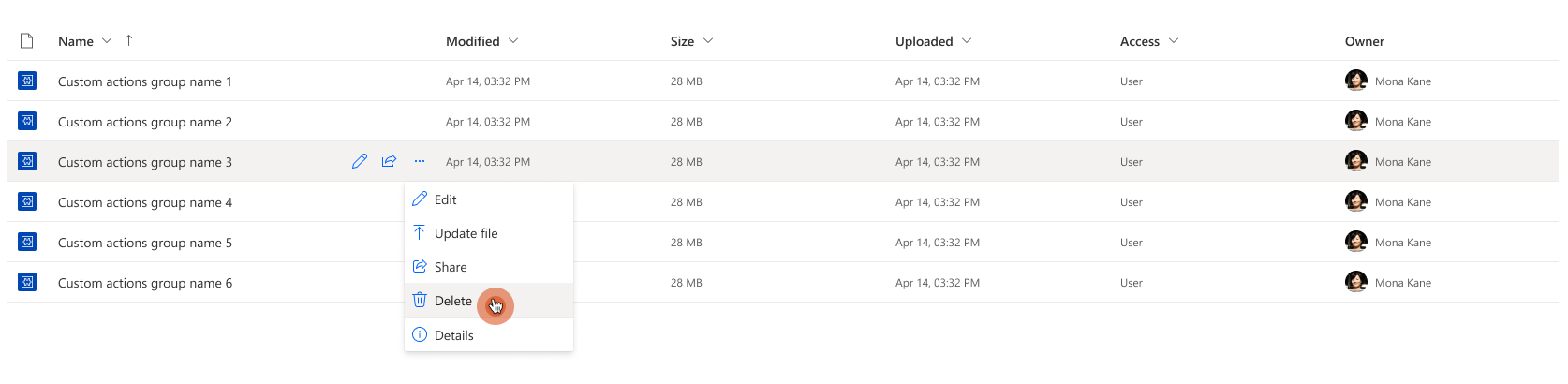Note
Access to this page requires authorization. You can try signing in or changing directories.
Access to this page requires authorization. You can try changing directories.
This article explains how to upload custom actions to an environment.
Prerequisites
Ensure that you have the following permissions to upload a custom actions group to an environment.
- You have access to the Power Platform environment.
- You're assigned Desktop Flow Module Developer role in the Power Platform admin center.
- This feature requires Power Automate for desktop v2.32 or later.
Upload custom actions
Go to Power Automate.
Select Custom actions under Data.
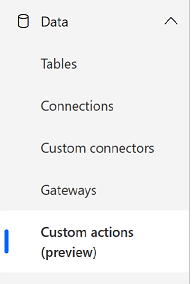
Select Upload custom action from the top of the screen.
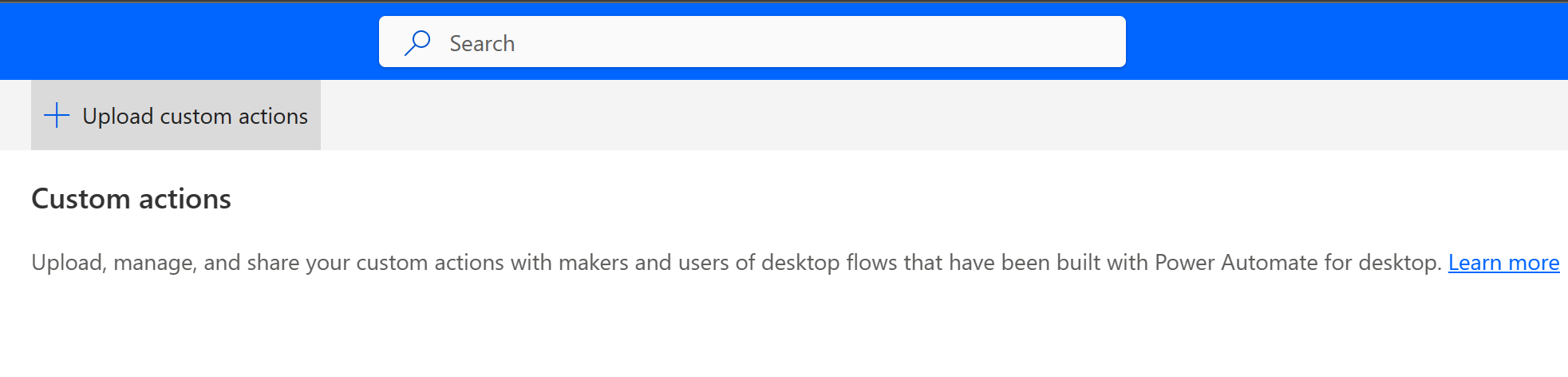
Enter the required details for your custom actions group.
Name Required or optional Description Name Required This is how your custom actions group name appears in the custom actions list, assets library, and if included in a desktop flow, in the actions tree. Description Optional A brief description of the custom actions. This information is visible in the asset library, when the custom actions group is selected. Select file Required Select the signed .cab file containing the custom actions group developed with the custom actions SDK, and any dependent .dll files if applicable. 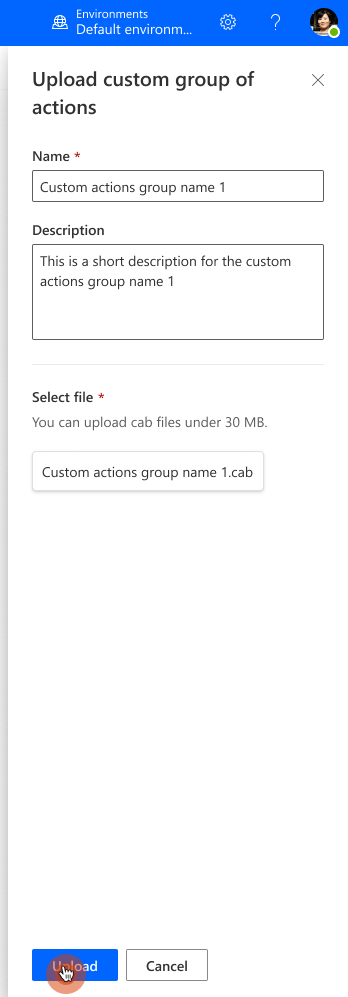
Select Upload.
The newly uploaded custom actions group appears in the list.

By selecting the uploaded custom actions group, you can go into its details page.

From here, you can perform the following actions.
Edit custom actions
Edit the uploaded custom actions, modifying its name and/or description.
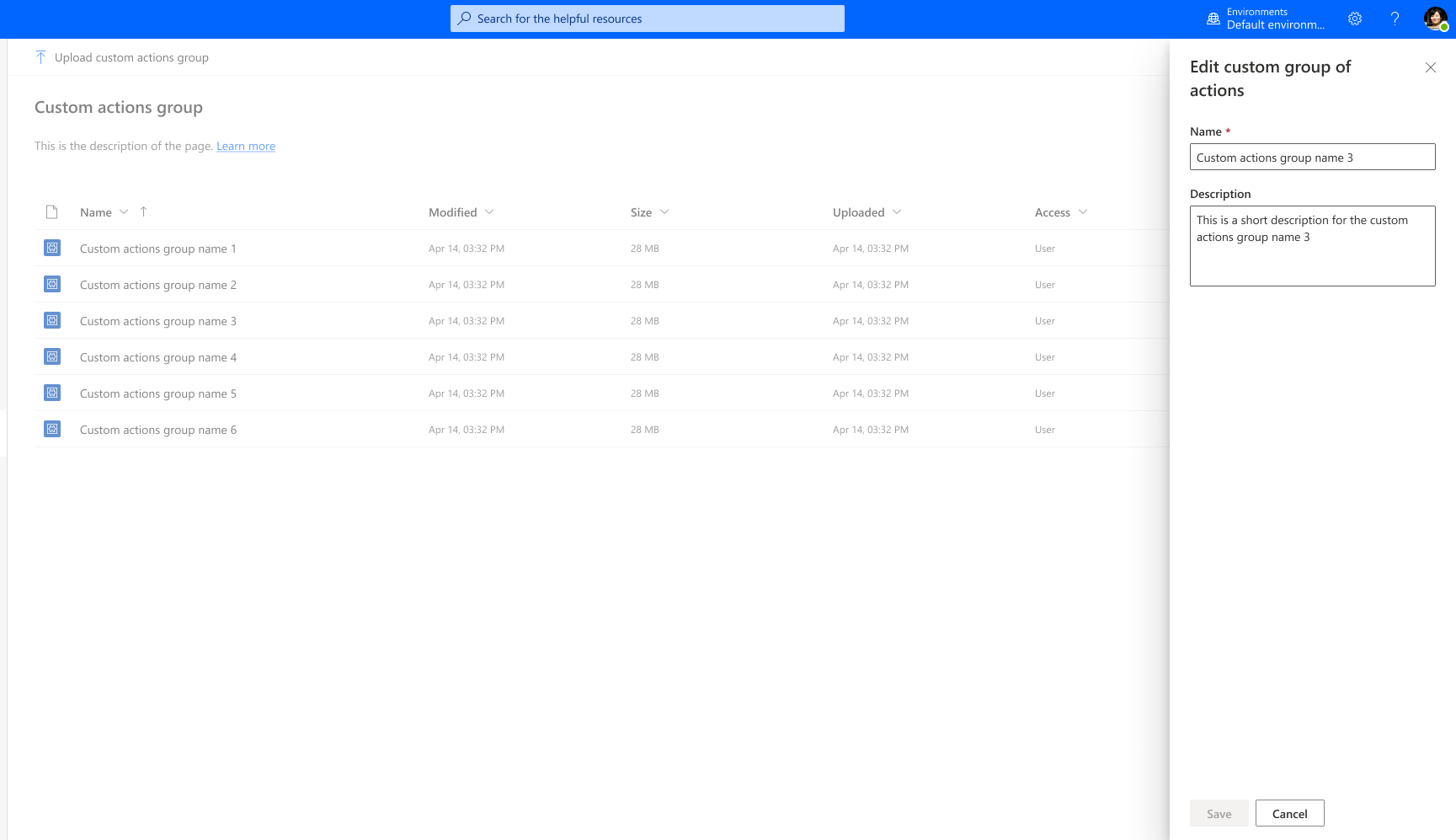
Share custom actions
Share custom actions to allow managing who has access to the custom actions uploaded and view the given type of access.
There are three types of access a maker can have regarding custom actions.
- User - can only use the respective custom actions in desktop flows.
- User + Share – can use and share the custom actions.
- Co-owner – can also update/delete the custom actions.
Important
To be a co-owner, you have to be assigned the Desktop Flow Module Developer role in the environment.
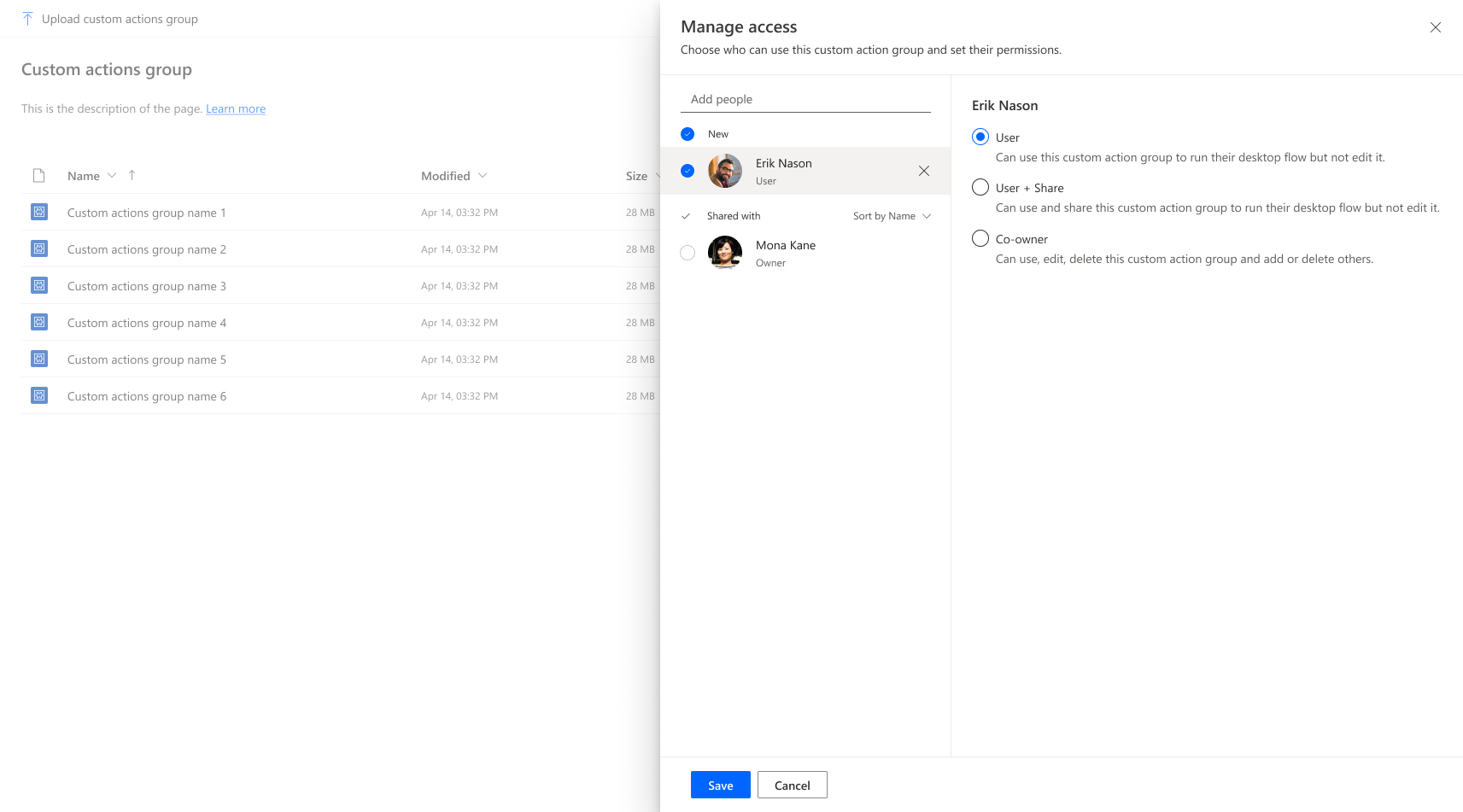
Update file
Only co-owners can update a file. Update files when you want to update existing custom actions by uploading a .cab file.
Update file (Co-owners only) for when you want to update the existing custom actions etc. by uploading a .cab file.
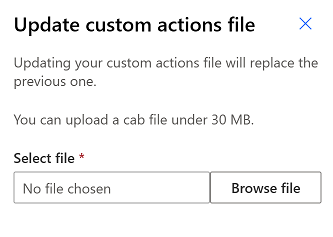
Delete file
Only co-owners can delete custom actions. Deleting a custom actions group causes all dependent desktop flows to fail.