Note
Access to this page requires authorization. You can try signing in or changing directories.
Access to this page requires authorization. You can try changing directories.
Conditionals allow you to execute blocks of actions only if a given condition is met. If the condition is false, the block of actions will be skipped.
Using conditionals, you can ensure certain elements have a wished value or state before performing other actions. For example, you can check if a file exists before trying to rename it.
If/else
The If statement is one of the most commonly used conditionals in flow development and programming.
Power Automate provides the If action to check whether a given condition is valid. If the condition is true, the logic between the If and End is executed.
An If action consists of two operands and an operator. The platform supports the most significant logical operations, such as equal, not equal, and greater than.
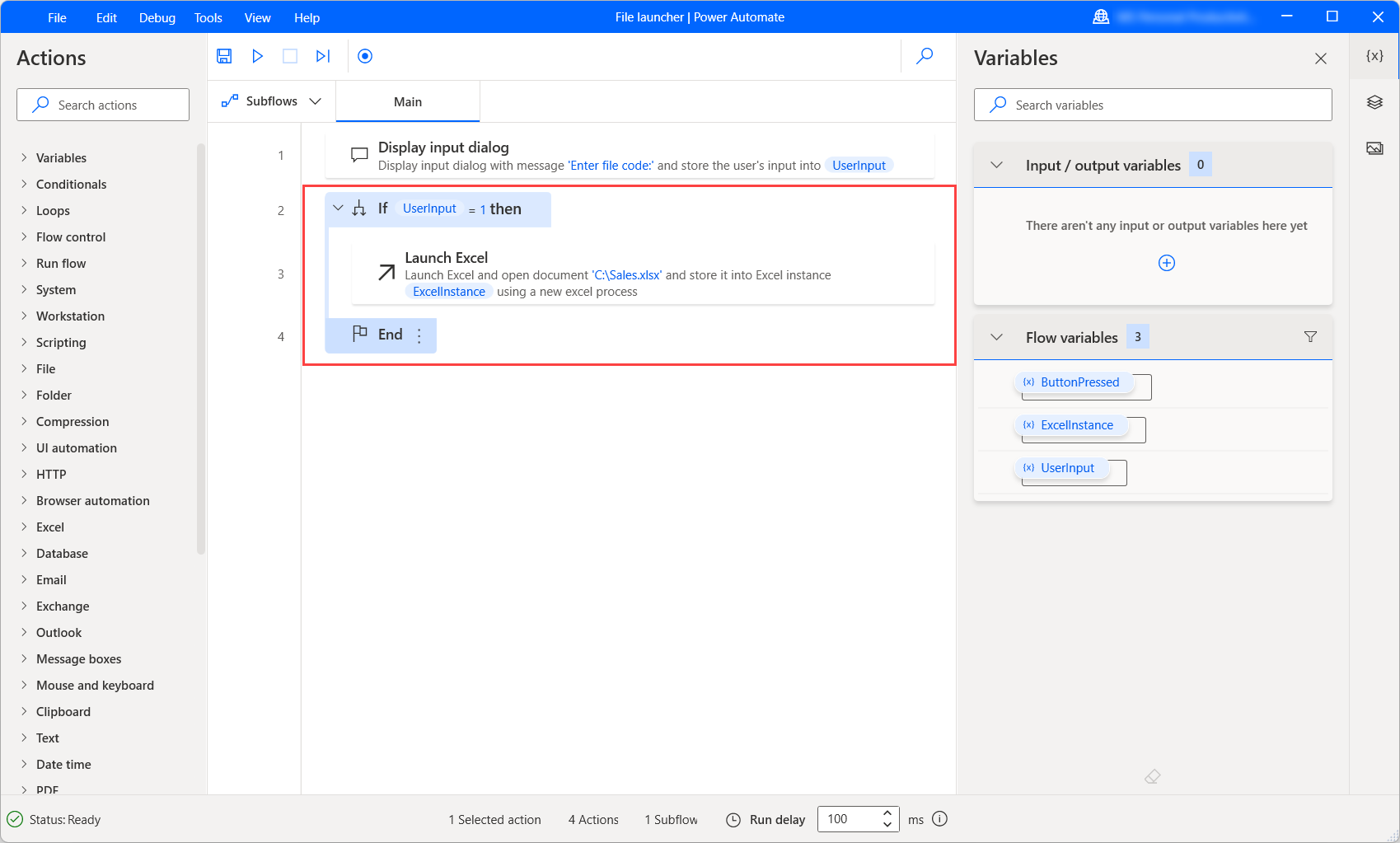
An If may optionally contain an Else action. The Else action defines the logic to be executed when the If condition is invalid. It should be placed between the If and the End actions.
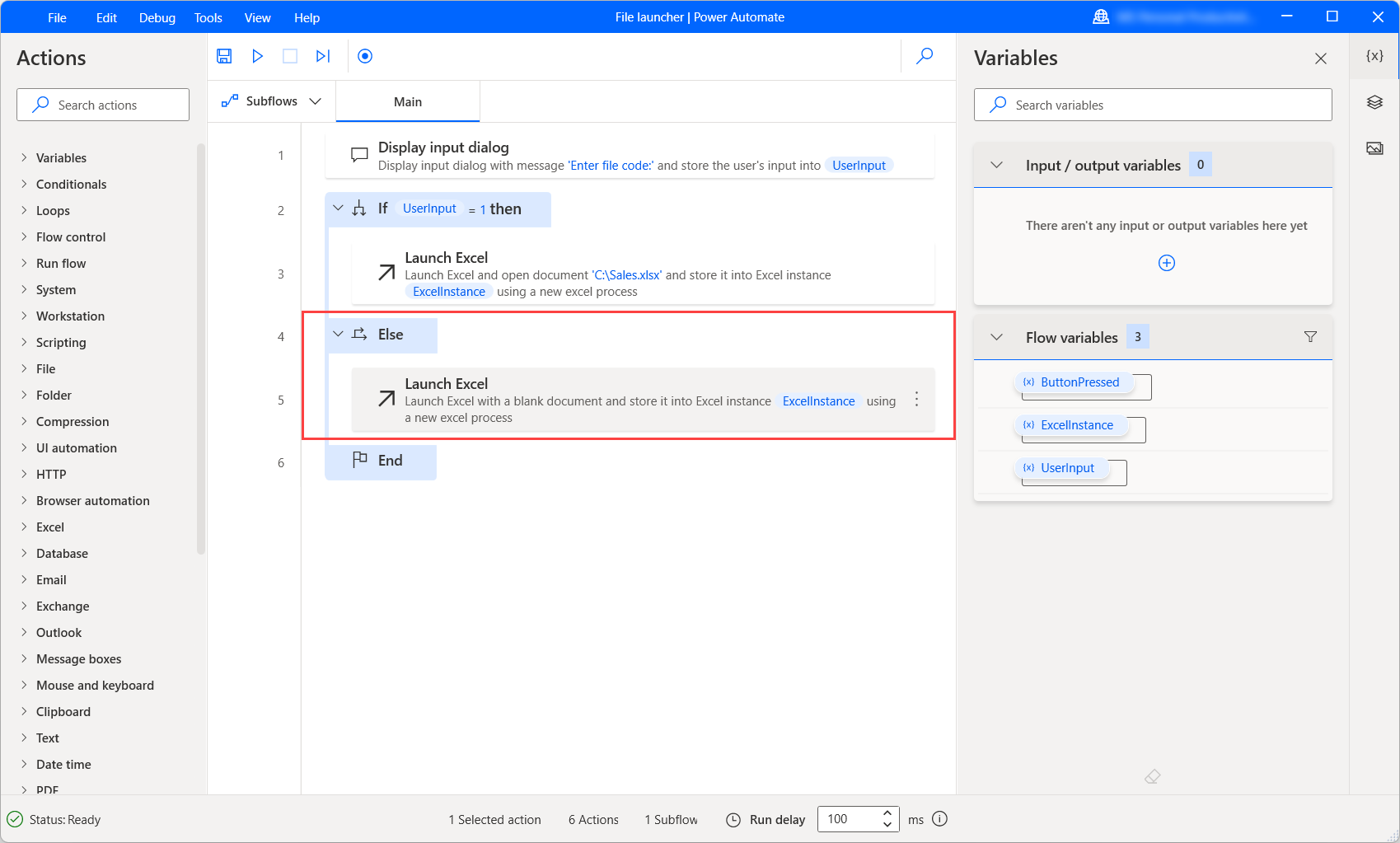
To set multiple conditions for which different logic is executed, deploy the Else if action. This action is executed when the previous If and Else if conditions are invalid. It should be placed within the If/End block and always before the Else action.

In all cases, the variables and values used as operands must be of the same data type. Comparing variables of different data types makes the condition always false.
If variations
Apart from the standard If action, Power Automate provides some additional conditional actions:
If file exists: Checks if a file exists or not before executing a block of actions. This action can be used to ensure that a file exists before performing other operations on it.
If folder exists: Checks if a folder exists or not before executing a block of actions.
If service: Executes a block of actions if a specific service is running, is paused or is stopped.
If process: Executes a block of actions if a specific Windows process is running, or not.
If window: Executes a block of actions if a specific window is open, or not.
If window contains: Executes a block of actions if a specific text or UI element exists in a window, or not.
If image: Executes a block of actions if a specific image is found on the screen, or not.
If web page contains: Executes a block of actions if a web page contains a specific element or some text, or not.
If text on screen (OCR): Checks if a given text is found on the screen or not, using an OCR Engine of your choice.
Switch-case model
Unlike if-else conditionals, a switch block can address several possible execution paths. A switch statement is a control mechanism that allows a variable or expression to change the flow's behavior.
A switch block consists of three main parts:
The Switch action that marks the beginning of a switch block. Every Switch is accompanied by an End action that marks the switch block's end.
Inside the switch block, each Case marks a block of actions to execute if the respective condition is true.
In case all conditions are invalid, the flow will execute the actions in the Default case block, if exists.
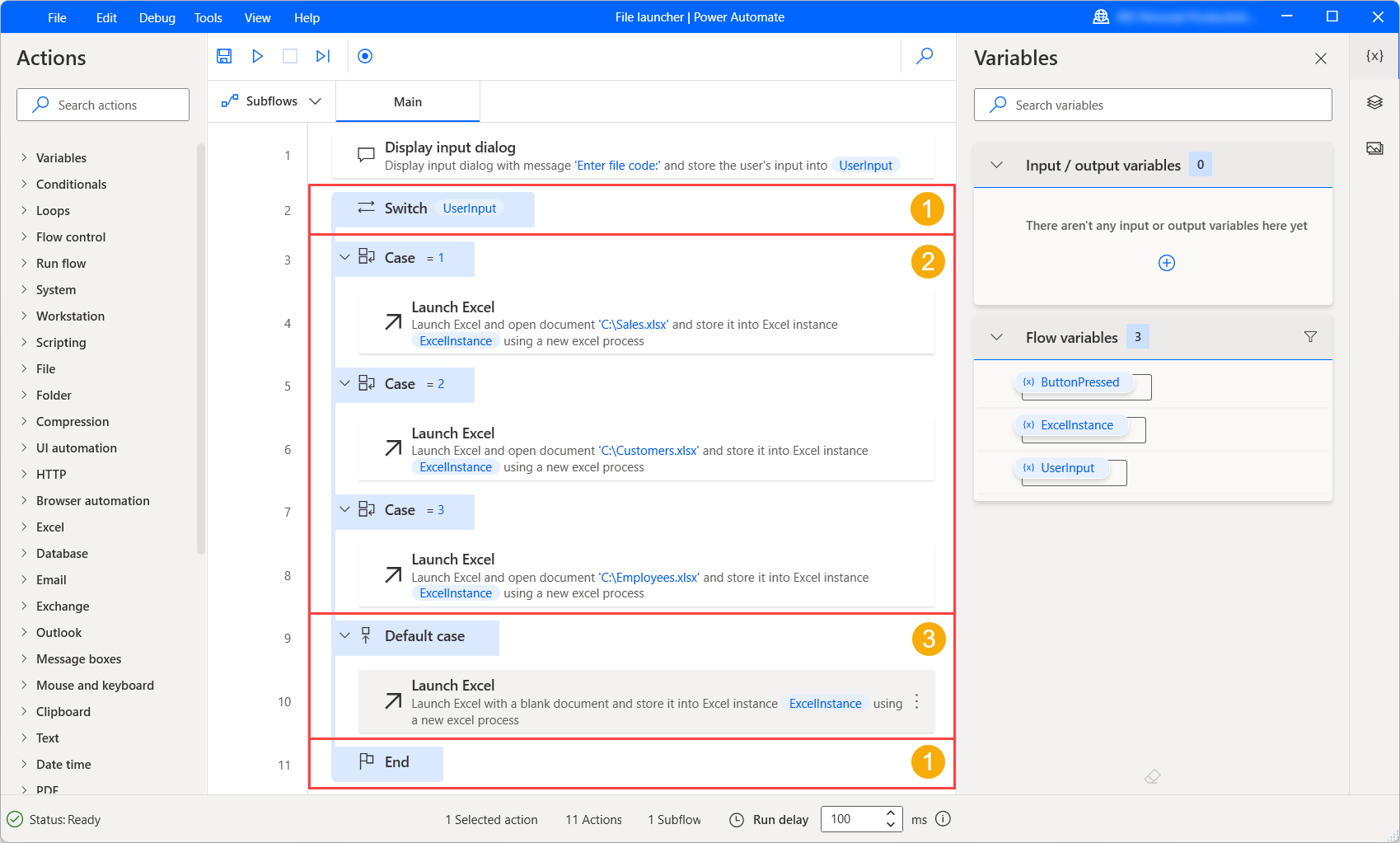
You'll find the list of conditional actions available in the Actions reference.