Use Input Method Editors (IMEs) in UI flows
Important
This article covers topics related to legacy systems. Migrate your flows created with these solutions to Power Automate for desktop or delete them.
- Selenium IDE is deprecated and will no longer work after February 28th, 2023.
- Windows recorder (V1) is deprecated and no longer works.
You can use the Add static text feature to record text input, in any language, using IMEs or regular keyboards in your UI flows. Use Add static text if you want the automation to insert the same text each time your UI flow runs.
Tip
Use Text input if you intend to use dynamic text that changes each time your UI flow runs.
Invoke IME
Follow these steps after you've started recording and you're ready to insert static text input:
Select the control into which you want to enter the static text.
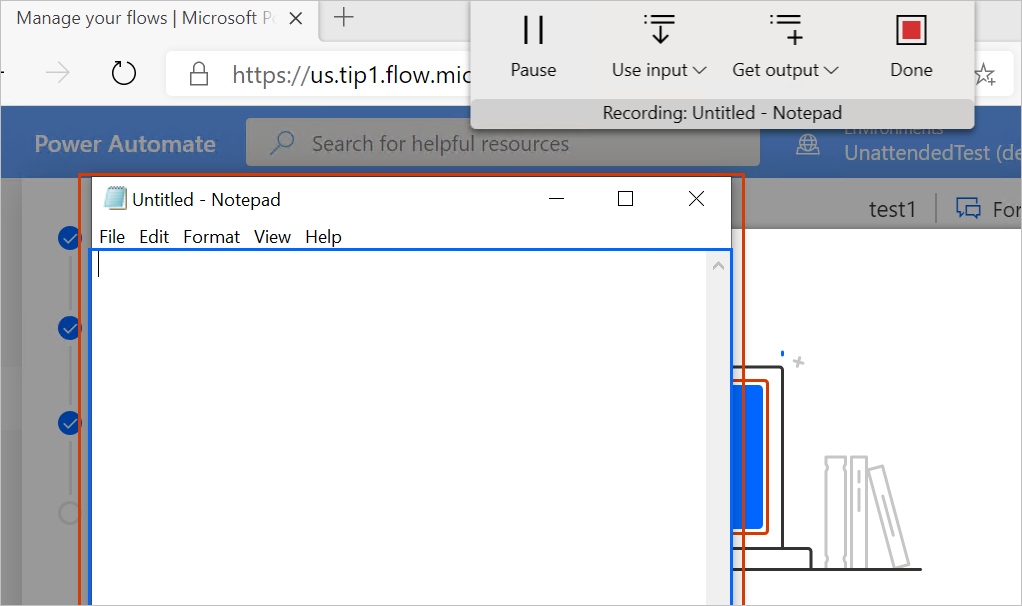
Select Use Input on the recorder, and then select Add static text.
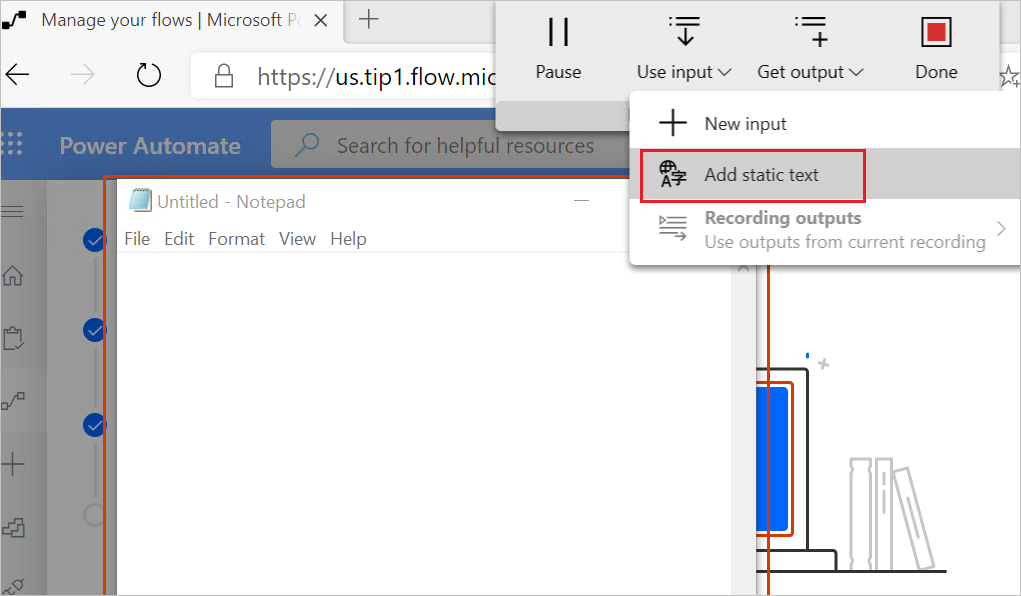
You'll see an input box into which you'll enter the static text. You can use IME, English, or any international keyboard.
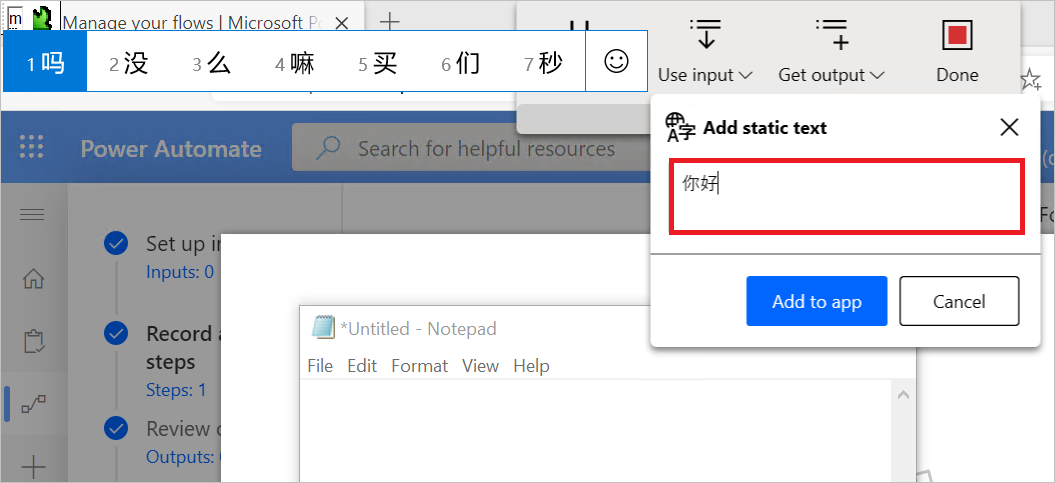
Enter the text.
Select Add to app and then select the control into which you want to insert the text. You'll see the text inserted into the control.
This text is entered automatically at playback time, even if the playback machines do not have the same keyboard layouts or IME that was used in the recording.
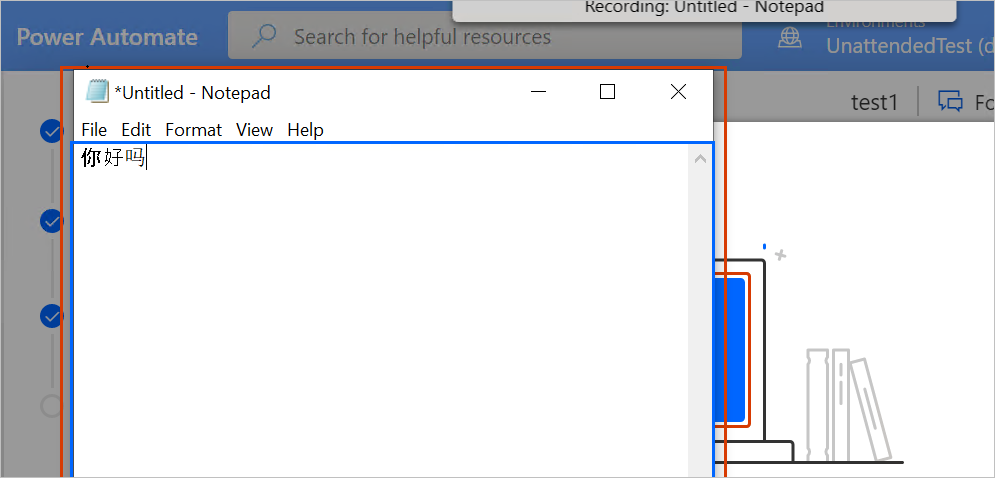
Tip
In the Web designer, expand the Insert text input action to review or edit the text.
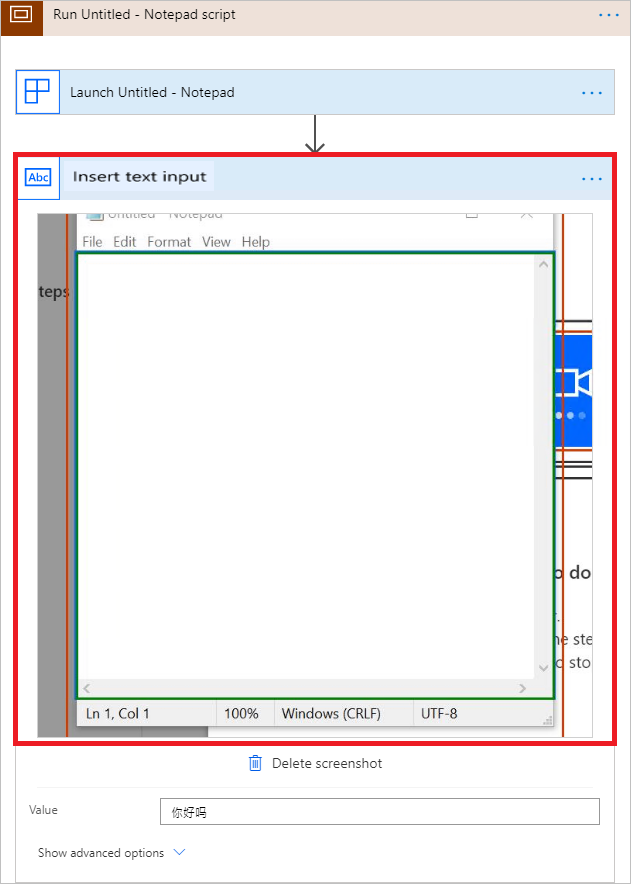
Use the replay keystroke action
If you recorded any text input without using the Add static text option, each keystroke is recorded and played back chronologically. This includes any special keys like CTRL, ALT, Windows, etc. in any English or international keyboard layouts.
In the designer, you can review and edit the recording information in the virtual-key format under the Replay keystroke action.
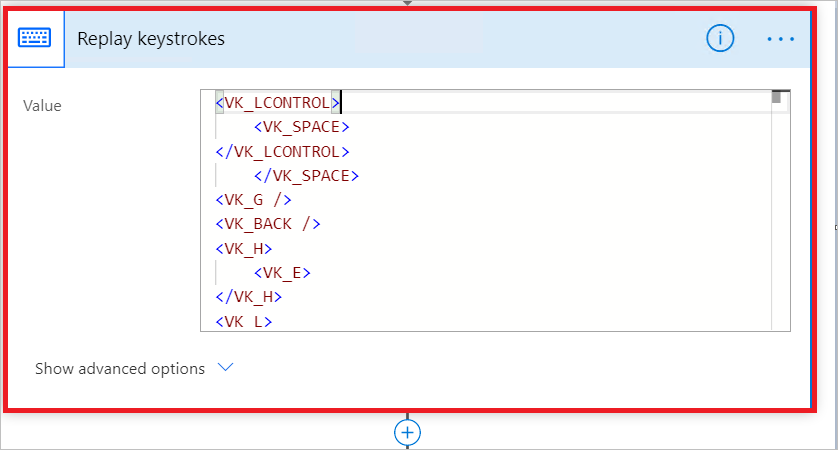
Note
An older version of the UI flows recorder used the SendKeys and PostElement actions. These actions will be deprecated. We recommend that you upgrade to the latest version of the UI flows recorder and then re-record your scripts to take advantage of the new features.
Troubleshooting tips
If you record keyboard actions with the Replay keystroke mode, you have to make sure the playback machine is using the same keyboard as the recording time, because under different keyboards, the same keystrokes replay sequences may input different values.
You can only apply Use input to controls that are text type. Currently Use input cannot enter text into other types of controls such as combo Box, dropdown, ListView, etc.
Next steps
- Learn how to set up UI flows.
- Learn more about the different types of flows you can use to automate your workflows.
Feedback
Coming soon: Throughout 2024 we will be phasing out GitHub Issues as the feedback mechanism for content and replacing it with a new feedback system. For more information see: https://aka.ms/ContentUserFeedback.
Submit and view feedback for