Events
Take the Microsoft Learn AI Skills Challenge
Sep 24, 11 PM - Nov 1, 11 PM
Elevate your skills in Microsoft Fabric and earn a digital badge by November 1.
Register nowThis browser is no longer supported.
Upgrade to Microsoft Edge to take advantage of the latest features, security updates, and technical support.
[This article is prerelease documentation and is subject to change.]
You can run Power Automate flows as plugins from Copilot for Microsoft 365.
Important
To use flows as plugins in Copilot for Microsoft 365, you need a license and the ability to enable plugins. To learn more, go to Licenses for Copilot for Microsoft 365.
Sign in to the Microsoft 365 admin center with your admin account.
On the navigation pane, expand Settings, and then select Integrated apps.
On the Available apps tab, search for Power Automate, and then select Deploy App.
To open the Users tab, select Next.
Choose to deploy for all users, a specific set of users, or yourself.
To complete the remaining steps to deploy the app, select Next.
It might take up to 12 hours for the deployed app's plugin to show in Copilot for Microsoft 365.
Create flows using the Run a flow from Copilot trigger from the Copilot Skills connector in the default environment. Once created, these flows appear in the plugins menu in Copilot for Microsoft 365. Currently, users can only see flow plugins that they created.
You can use the flow based plugins shipped by Microsoft in your Copilot for Microsoft 365 app in Microsoft Teams.
Sign in to Microsoft Teams.
Open the M365 Chat app.
If the Copilot app isn't on your menu, search for it in the Teams app store. A plugins icon (four squares) shows on the text prompt.
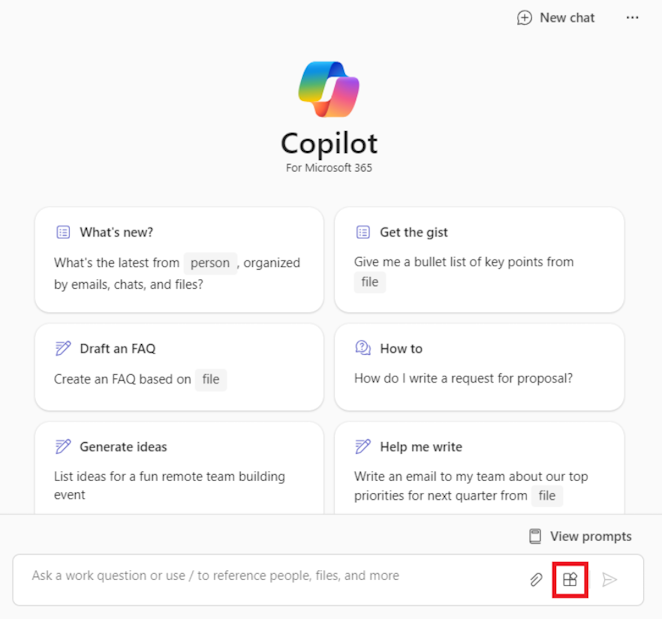
Select the Plugins icon > Power Automate.
Enable the flow you want to use.
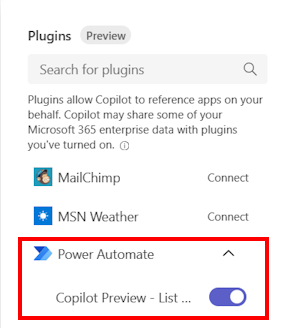
Enter a natural language prompt like Get my pending approvals, or Show me my pending tasks from Microsoft Planner and To Do, to get the results.
Currently, the flows that are created and run need to be in the tenant's default environment. A setup experience for the plugin that allows users to choose nondefault environments to associate the plugin with isn't available yet.
Currently, the flows utilizing Copilot invoking user's connection as opposed to embedded connections aren't supported for invoking cloud flows protected by CMK. Learn more about known limitations for Power Automate CMK in Known limitations.
Events
Take the Microsoft Learn AI Skills Challenge
Sep 24, 11 PM - Nov 1, 11 PM
Elevate your skills in Microsoft Fabric and earn a digital badge by November 1.
Register nowTraining
Certification
Microsoft Certified: Power Automate RPA Developer Associate - Certifications
Demonstrate how to improve and automate workflows with Microsoft Power Automate RPA developer.