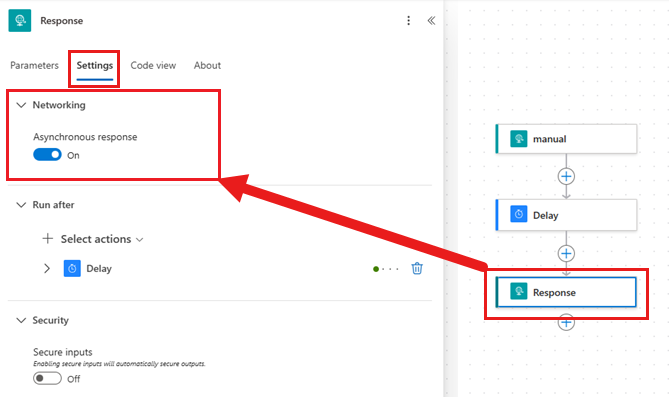Note
Access to this page requires authorization. You can try signing in or changing directories.
Access to this page requires authorization. You can try changing directories.
When a parent flow or an app invokes a child flow, the child flow must send a response within 120 seconds. If it doesn't, the calling flow or app, or caller, times out and an error occurs. This time limit can be problematic for long-running processes, such as those that require approval or involve multiple steps. This article explains how to avoid this issue by configuring the child flow to respond asynchronously.
Asynchronous responses ensure that the caller doesn't wait indefinitely for a response. Instead, it receives an immediate acknowledgment that the request is being processed.
When you configure a flow to respond asynchronously, it sends the following response to the caller:
- 202 status code: The 202 status code is a standard HTTP response. It indicates that the flow accepted the request for processing, but the processing isn't complete.
- Location header: The location header provides a URL where the caller can check the status of the request. You can use this URL to track the flow's progress and final outcome.
To configure a child flow to respond asynchronously, add a Response action to the flow. In the Response action, select Settings, and then turn on Asynchronous response.
Follow these steps:
Sign in to Power Automate.
Select Create.
Select Instant cloud flow.
Select When an HTTP request is received as the trigger.
Add the required actions to your cloud flow.
Add the Response action to your cloud flow.

Select the Response action, select Settings, and toggle Asynchronous response to on.