Note
Access to this page requires authorization. You can try signing in or changing directories.
Access to this page requires authorization. You can try changing directories.
We've provided the following simplified example, which we'll use as the base for our automation tutorials.
Let's say your organization doesn't have employee self-service functionality, but you want to allow employees to add a second address to their personnel profile by using a flow that they manually trigger.
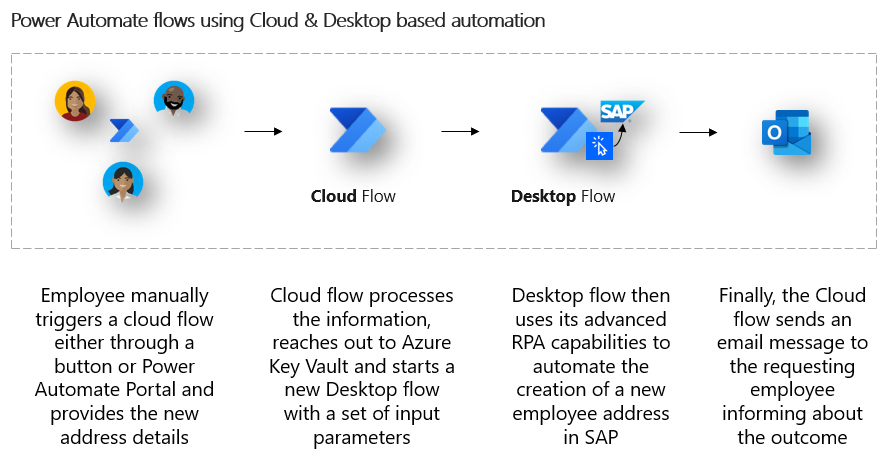
Note
The following procedure was developed as an example for this playbook. Your HR department can provide you with the exact steps for you to follow to add the second address to SAP.
These are the steps:
Enter the transaction code PA30, and then select Enter.
Select or enter the Personnel number for the employee.
On the Basic personal data tab, do the following:
- For Infotype, enter 0006 (= Addresses).
- For STy, enter 2 (= Temporary Address).
- For From, enter a date value.
Select the Create (F5) button on the toolbar.
In the opened Create Addresses form, provide all relevant address fields, such as Address line 1, City, ZipCode, and State.
Select Save (Ctrl+S) on the toolbar.
On the Maintain HR Master Data form, select Back (F3) to return to the starting point of your process recording.
Optionally, sign out of SAP and close all SAP windows.