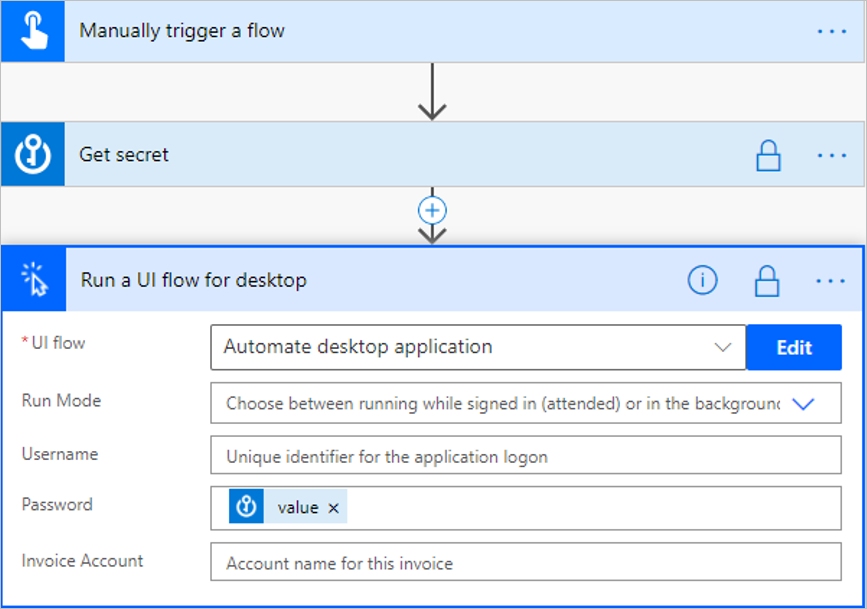Note
Access to this page requires authorization. You can try signing in or changing directories.
Access to this page requires authorization. You can try changing directories.
Some inputs like passwords need to be omitted from the logs. Power Automate uses Sensitive text inputs to store these "confidential" values.
Follow these steps to turn on Secure Inputs and Secure Outputs to work with sensitive content from connectors.
On the top right corner of an action, select (…).
Select Settings.
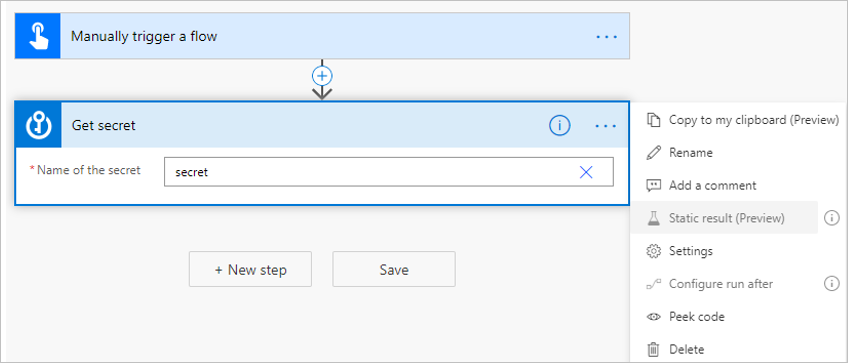
Turn on the Secure Inputs and Secure Outputs properties to prevent these values from being shown in the logs.
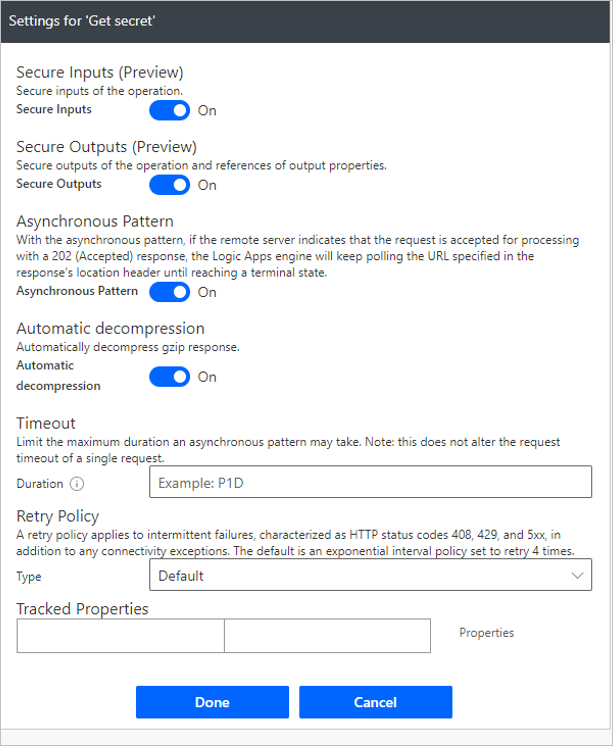
Select Done.
You'll notice that the action now has a lock icon on the top right, indicating special handling for input and output values.
![]()
Tip
Follow the same steps to configure inputs as given earlier in this article to pass the output from this connector to a desktop flow, and then turn on Secure Text in the Settings.