Note
Access to this page requires authorization. You can try signing in or changing directories.
Access to this page requires authorization. You can try changing directories.
The Attributes (conditional) filter adds conditions to the Attribute filter. Use it, for example, to find all cases where an approval activity occurs, but only if a specific resource executed the approval or the duration of the activity exceeds a certain KPI.
On the left panel, select your attributes (conditional) filter.
In the Filter result dropdown menu, select if the cases you select for the filter should or shouldn't be included.
In the cases in which attribute dropdown menu, select an attribute.
In the holds any of the values dropdown menu, select one or more values in the List tab to the right.
In the and at the same time dropdown menu, select a criteria type, either Attribute, Metric, or Process Metric.
If you select Metric or Process Metric, you'll need to complete additional fields. To learn more, go to Process metric in this article.
In the next dropdown menu, select an attribute or metric.
Based on the characteristics of the selected attribute or metric, complete the filtering criteria using the offered controls or use the Expression tab, select an operator, and enter a value.
Select Apply.
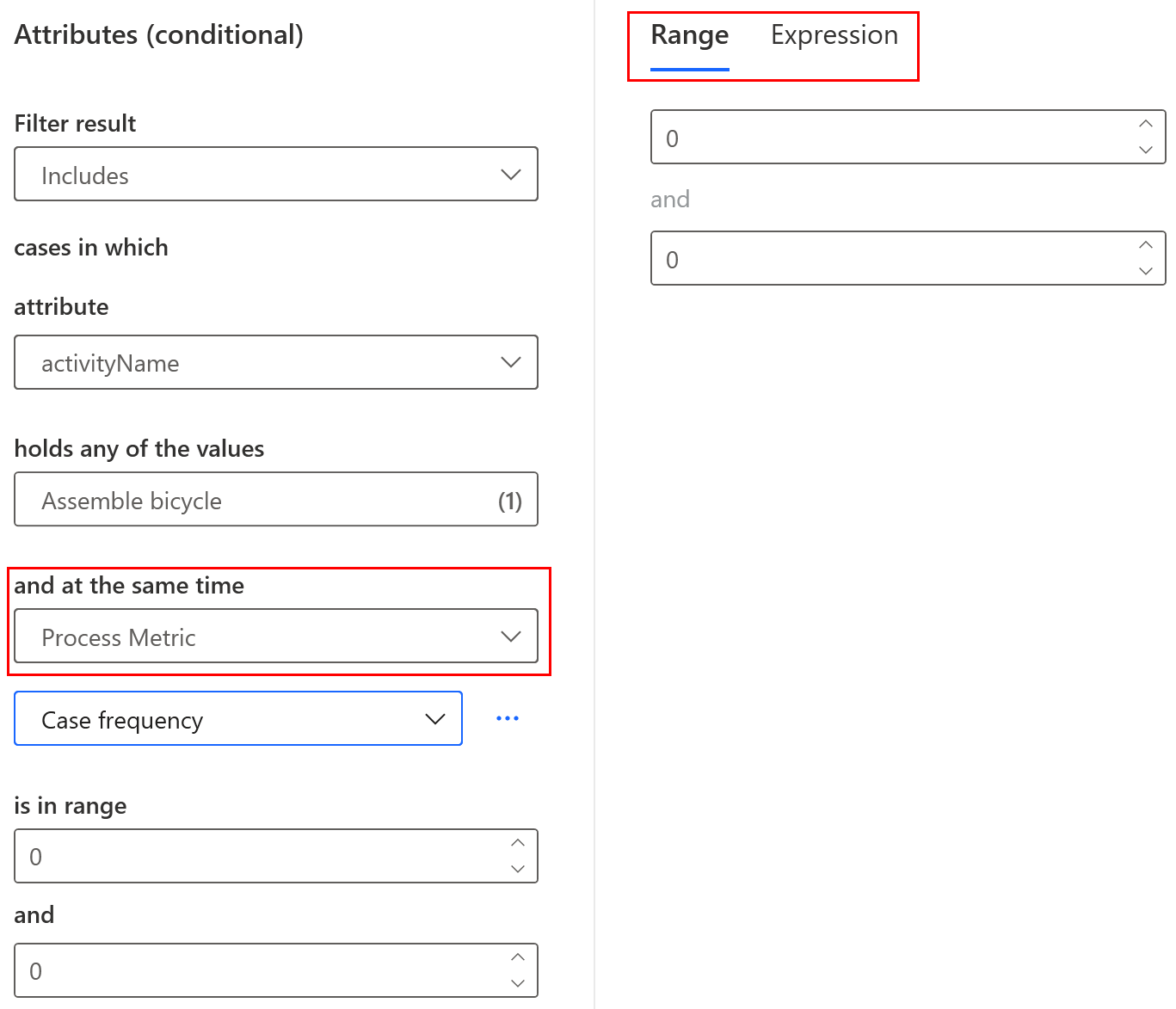
Process metric
Process metric calculates the total value for all cases in the process. In the view filtering, it returns either empty (0% cases) or full (100% cases) for data set coverage. Use process metrics for filters in business rules, where you can deactivate or activate the business rule by filtering out the whole data set.