Note
Access to this page requires authorization. You can try signing in or changing directories.
Access to this page requires authorization. You can try changing directories.
The Attributes filter selects cases that contain—or don't contain—a specific attribute.
Filter values from a list
Use the filter to select cases that include a certain activity or resource.
On the left panel, select your attributes filter.
In the Filter result dropdown menu, select if the cases you select for the filter should or shouldn't be included.
In the cases in which attribute dropdown menu, select an attribute.
In the holds any of the values dropdown menu, select one or more values in the List tab to the right.
Select Apply.
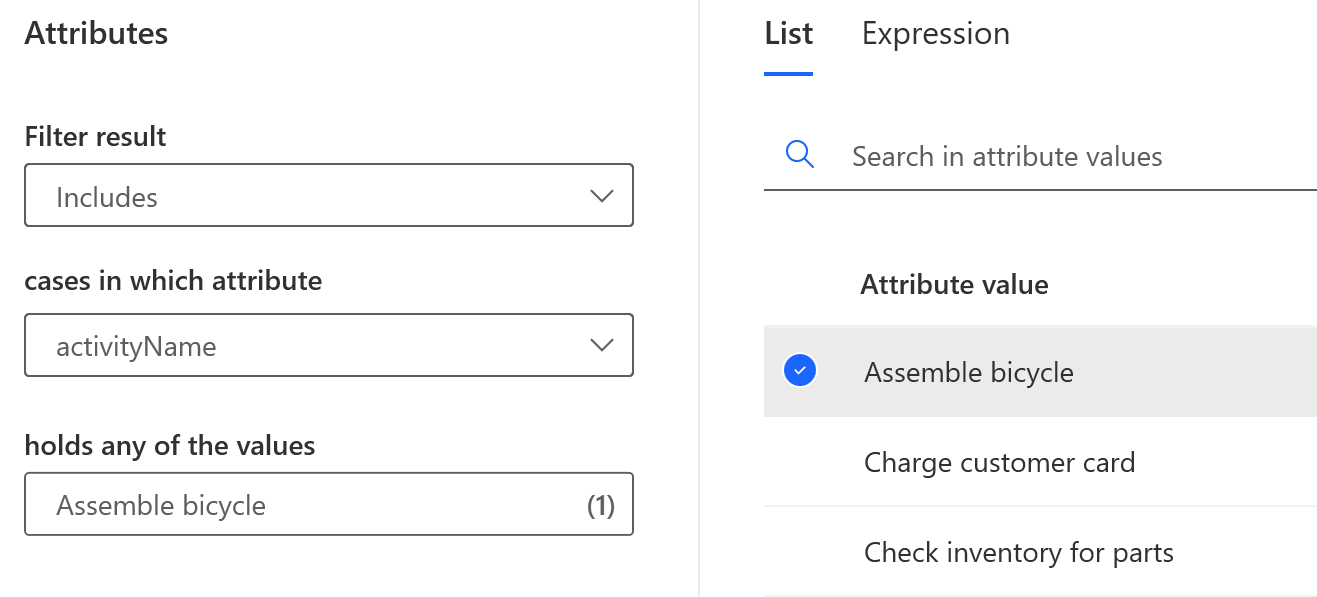
Filter values from an expression
Use the filter to select cases that include an expression. You can include both string and numeric attributes in an expression.
Follow steps 1 through 3 in Filter values from a list in this article.
On the panel to the right, select Expression.
In the first dropdown menu, select the operator for your expression.
In the field next to the operator, enter the value.
Select Apply.
Enter a custom expression
You can switch between a constant value and a custom expression by selecting Fx in the Expression tab.
To learn how to use a custom expression, go to Custom metrics overview.