Categorize cases
Case categorization allows you to identify which cases are finished, running, stuck, and incompletely imported. You can then use these categories in custom metrics.
Case categories are split into two groups:
Exclusive (Finished, Running, and Stuck)
Case flags (Incompletely imported)
A case can be placed in only one of the three categories: either it's Finished, Running, or Stuck. The Incompletely imported flag can be applied to any case, regardless of its category. For example, a case can be both Running and Incompletely imported.
Create categorization rules
Set rules in simple or advanced mode. Any rule that you set in simple mode carries over to advanced mode. Change modes by turning Advanced mode on or off.
Following is an example of the simple mode, which appears when Advanced mode is turned off.

Note
Switching from advanced mode to simple mode resets the rules to the default.
Enter the Case categorization screen from any location with the Process context selection.
From the Processes screen: Select Process context.
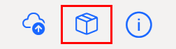
From any other screen in the Power Automate Process Mining desktop app: On the menu bar in the upper right corner, select Process context.
Set rules for categorizing cases as directed in the following sections.
Select Save.
Categorize cases as Finished
Initially, all cases are categorized as Finished. Turn Advanced mode off to continue in simple mode.
Select which activities are finishing activities. Cases that end in one of these activities are considered Finished.
Use the simple mode
In simple mode, select an activity (or multiple activities) in the List tab. Alternatively, search for an activity in the Search in attribute values field and then select it. You can also select the Expression tab and use the comparison dropdown menu and value field to define an activity in terms of an expression.
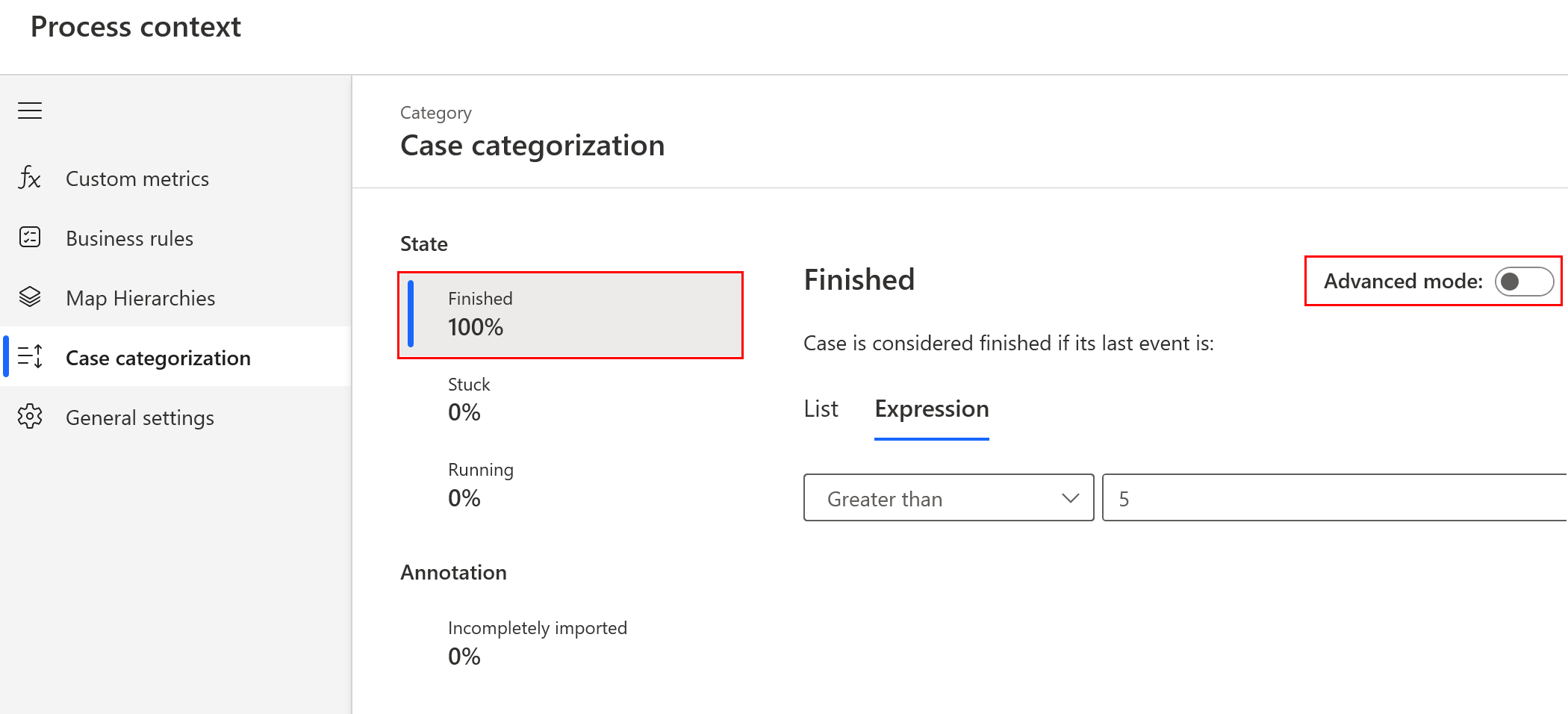
Use the advanced mode
When Advanced mode is turned on, you have more options:
Select a filter in the Add filter dropdown menu to specify attributes that define a finishing activity or use any combination of filters.
Remove all filters.
Use the import and export filters by selecting (...).
Switch individual filters on or off.
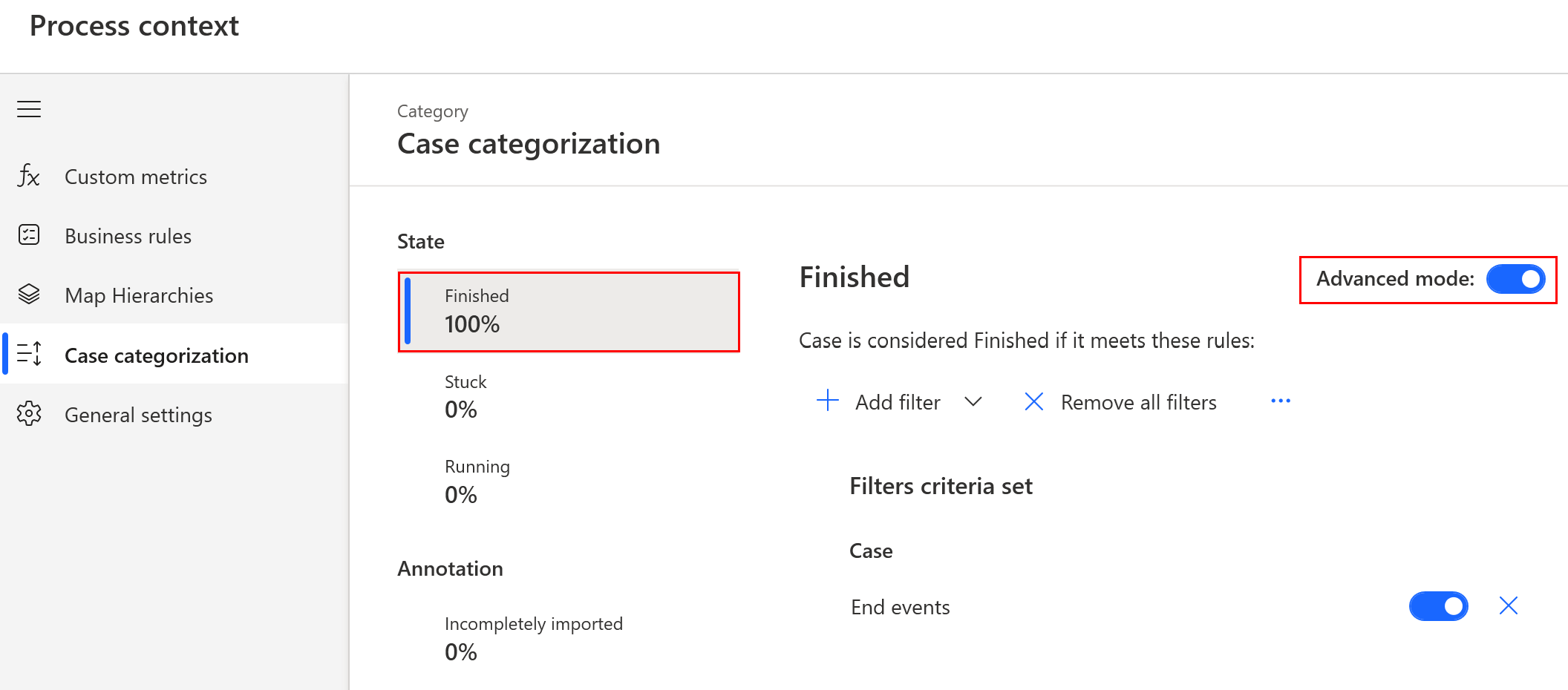
Categorize cases as Stuck
Cases that aren't Finished are either Stuck or Running. To distinguish between them, you can define when the case is considered Stuck. If a case isn't Finished and the time between the last activity in the case and the date you select exceeds the time value, the case is considered Stuck.
In simple mode, select Stuck.
Enter or select a date, or select the last event in the dataset.
Enter a time value.
When Advanced mode is turned on, you have more options:
Select a filter in the Add filter dropdown menu to specify attributes that define a Stuck case.
Use the import filter by selecting (...).
Categorize cases as Running
Cases that aren't Finished or Stuck are considered Running.
The case is evaluated in sequence. If it satisfies the conditions for Finished, categorization stops there. If it doesn't, the app checks the conditions for Stuck. If those conditions are also false, it categorizes the case as Running.
Categorize cases flagged as Incompletely imported
Cases that don't start where they should are flagged as Incompletely imported. This can happen when the export from the original data source split the case in half and only included the latter part of the case activities.
To clear the Incompletely imported flag, select which activities are starting activities.
In simple mode, select an activity (or multiple activities) in the List tab. Alternatively, search for an activity in the Search in attribute values field and then select it. You can also select the Expression tab and use the comparison dropdown menu and value field to define an activity in terms of an expression.
When Advanced mode is turned on, you have more options:
Select a filter in the Add filter dropdown menu. You can use any combination of filters.
Remove all filters.
Use the import and export filters by selecting (...).
Switch individual filters on or off.
Use case categories
After you categorize the case, each category has its own function in custom metrics, returning True or False for each case:
- ISFINISHED()
- ISSTUCK()
- ISRUNNING()
- ISINCOMPLETEIMPORT()