Note
Access to this page requires authorization. You can try signing in or changing directories.
Access to this page requires authorization. You can try changing directories.
Use this event level filter to „cut out" a part of the process from all the cases. Where the criteria for the subprocess doesn't apply, the case is completely excluded. For example, in a purchase order approval process, you want to focus on the part from purchase order creation until the purchase order is marked as approved. Another example is, in a service center ticket solving process, you want to see only the part being dealt with by the second level support department.
The following screenshot depicts the settings for the subprocess from the first occurrence of Mark order as complete or Suggest relevant options to the last occurrence of Notify customer that bike is ready for pickup activity.
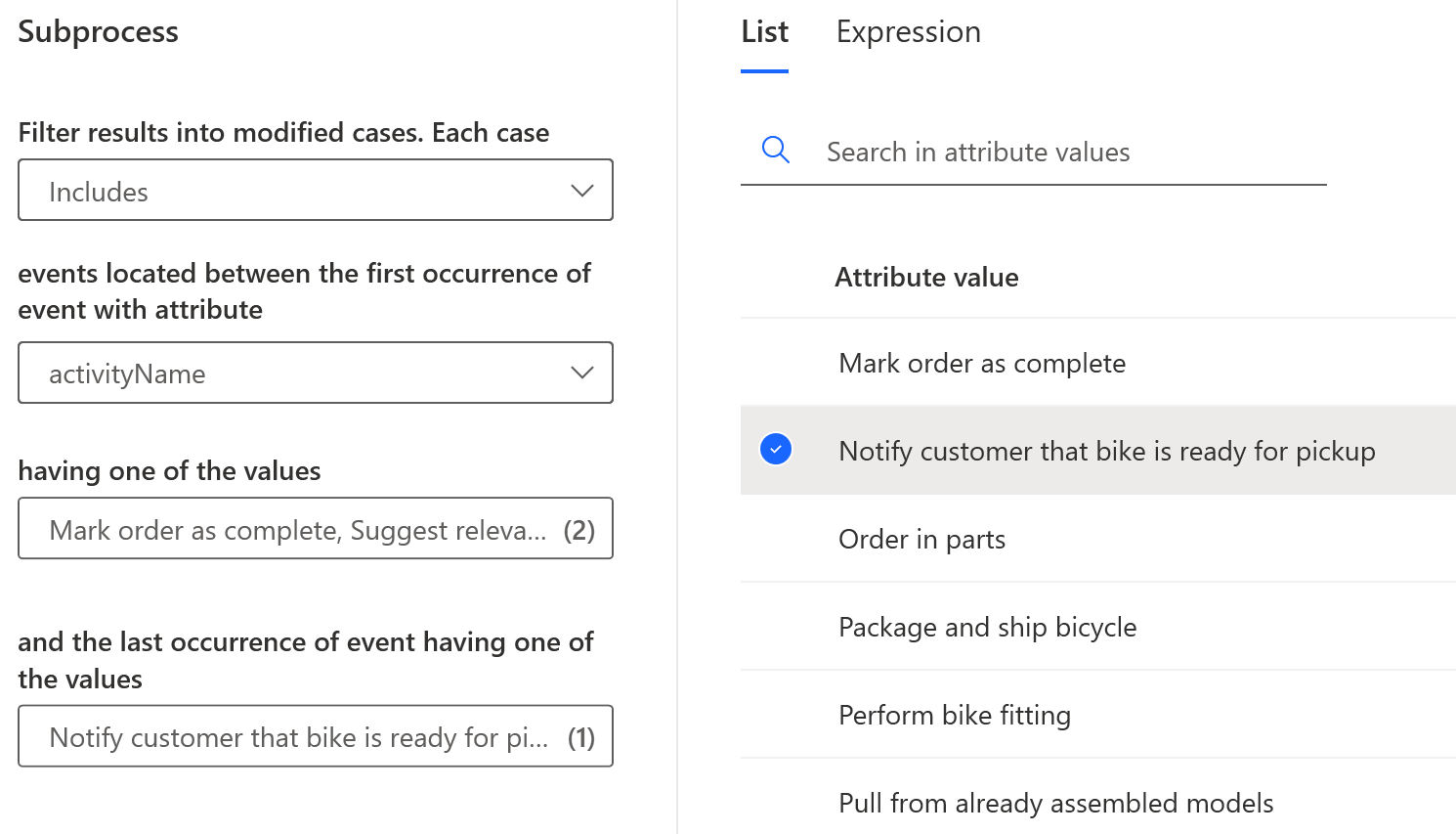
Define the subprocess filter
In general, this filter can be defined as extracting events of each case in chronological order from the first occurrence of event with a specific value(s) of first attribute until the last occurrence of event with specific value(s) of second attribute.
From the events located between the first occurrence of event with attribute dropdown menu, select the attribute on the basis of which the events in the case are selected.
Select the having one of these values field, and then select which events belong to the first group of events in the List tab to the right. Your selections appear in the field.
Select the and the last occurrence of event having one of these values field, and then select which events belong to the second group of events in the List tab to the right. Your selections appear in the field.
Use list and expression values
There are two possibilities to define the values for filter criteria. This is done in the List or Expression tab.
List: Available for string attributes. Select or remove values to and from the list. If the list is long, you can use search to find specific values.
Expression: Available for both string and numeric attributes. Specify an expression such as
„Starts with", „Contains"for string and, an expression such as„Greater than", „Equal"for numeric attributes.You can also select fx to use custom metrics.