Respond to personal data deletion requests (Microsoft account)
The European Union (EU) General Data Protection Regulation (GDPR) gives significant rights to individuals regarding their data. Refer to the Microsoft Learn General Data Protection Regulation Summary for an overview of GDPR, including terminology, an action plan, and readiness checklists to help you meet your obligations under GDPR when using Microsoft products and services.
You can learn more about GDPR and how Microsoft helps support it and our customers who are affected by it.
- The Microsoft Trust Center provides general information, compliance best practices, and documentation helpful to GDPR accountability, such as Data Protection Impact Assessments, Data Subject Requests, and data breach notification.
- The Service Trust portal provides information about how Microsoft services help support compliance with GDPR.
Note
This article provides instructions for deleting personal data from the device or service and can help you meet your obligations under GDPR. For general information about GDPR, see the GDPR section of the Microsoft Trust Center and the GDPR section of the Service Trust portal.
The right to erasure allows data subjects to request the removal of their personal data, including system-generated logs but not audit logs, from an organization's customer data. Also, when a user leaves your organization, an admin must determine whether to delete data and resources that the user created as part of their Power Automate flows. Other personal data is automatically deleted when the user's Microsoft account is closed.
The following table shows which personal data is automatically deleted, and which data requires an administrator to manually review and delete, for users who authenticate using a Microsoft account.
| Requires the user to review and delete | Automatically deleted |
|---|---|
| Product and service activity | Run history |
| Flows | Activity Feed |
| Connections |
Delete personal data
The following steps describe how to self-serve data deletion requests.
Delete product and service activity
Sign in to the Microsoft Privacy Dashboard with your Microsoft account.
Select Activity history.
Search or browse your activity history for the Microsoft applications and services that you use, including Power Automate.
Select Delete to remove specific product or service activity events.
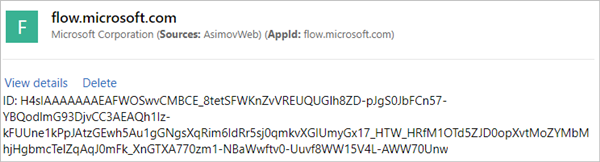
List and delete flows
Sign in to Power Automate, and then select My flows.
In the list of flows, select the flow menu (…) for the flow you want to delete, and then select Delete.
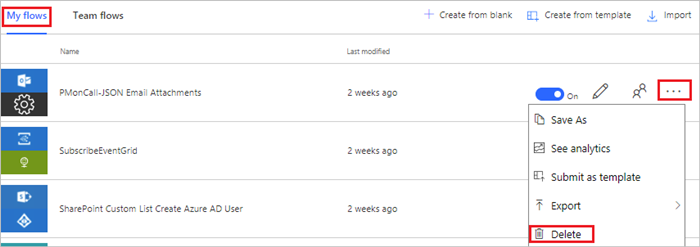
Delete connections
Connections include references to the user who creates them. You can delete these references at any time.
Sign in to Power Automate, select the gear icon in the upper-right corner of the window, and then select Connections.
Select the connection that you'd like to delete, select the menu (…), and then select Delete.
Select Delete when you're prompted to confirm you want to delete the connection.
Note
If other flows use the connection you're deleting, you're notified that a new connection is required. Otherwise, select Delete to continue.
Learn more
- Get started with Power Automate
- Learn what's new with Power Automate