Note
Access to this page requires authorization. You can try signing in or changing directories.
Access to this page requires authorization. You can try changing directories.
If your process in the Test environment is connected to a different workspace (for example, WkSpace B) than the one used in the Development environment (for example, WkSpace A), follow the steps in this article.
Attach a workspace to your process
Take these steps to attach a workspace to your process:
In the Environments dropdown menu at the top of the Power Automate screen, select your Test environment.
On the navigation pane to the left, select Process mining.
If your process was newly copied over to the Test environment, there's an exclamation mark inside a speech bubble on the process. This mark indicates that the process was imported.
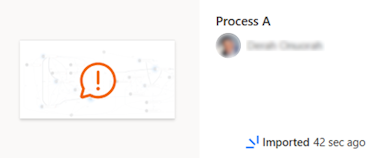
Select the process, and then select Confirm.
If you newly imported the process, continue to step 5. If you didn't newly import the process, go to step 7.
Select the type of workspace to be used - Power BI workspace or Fabric workspace
The dialog informs you whether you originally exported the process to Power BI or Fabric workspace
In this step you can decide to change the destination to not match the original setup
Important
The semantic model structure is different for Power BI workspace and for Fabric workspace. This might potentially result in problems in your report visualizations, that must be resolved manually.
Select Continue
Select a new workspace for this process by following these steps:
For Power BI workspace - in the Power BI workspace dropdown menu, select a different workspace, which you'll use in the Test environment.
For Fabric workspace - in the Fabric workspace dropdown menu, select a different workspace, which you'll use in the Test environment, in the Lakehouse dropdown menu select the destination Lakehouse.
In the Report Name field, enter the same report name as your previous report.
Important
The report name must be identical to your previous report.
To continue setting up the process, select Continue.

(If you didn't newly import the process) Attach a custom Power BI workspace to the process:
Go to the process details page for the process.
On the Details card, select Edit.
From the Power BI workspace (optional) dropdown menu, select your WkSpace B Power BI workspace that you want to migrate customizations to.
Provide the same report name as the name you used for the process in Dev environment.
Important
The report name must be identical to the report name of the process in Dev environment.
Select Save > Continue.
From the command bar or in the report view, select Refresh data.
Rebind the Power BI report
Take these steps to rebind the Power BI report:
Sign in to Power BI.
From the left navigation pane, select Workspaces > your WkSpace A.
In your WkSpace A, select your Report A.
To download the report, select File from the command bar > Download this file > "A copy of your report with a live connection…" > Download.
Open the downloaded report in Power BI for desktop.
After you edit the report, select Transform data > Data source settings from the command bar in the Home tab.
Select the semantic model of the process that's in your WkSpace B workspace from the list of semantic models, and then select Connect.
This is called rebinding. The report refreshes. Learn more about semantic models in Semantic models in the Power BI service.

From the command bar, select Save to save the report.
From the command bar, select Publish to publish the report.
From the Publish to Power BI menu, select your WkSpace B > Select.
A message that says Replacing report appears because you retained the report name.
Select Replace to overwrite the old report in WkSpace B. This action overwrites the existing report with an updated version that incorporates the new customizations. It also preserves the original report name for consistency.
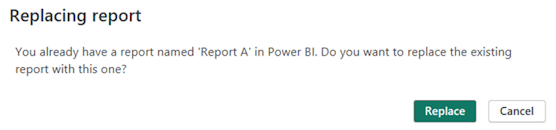
When this process completes, return to Power BI and open WkSpace B.
The report is now successfully migrated from WkSpace A and is connected to the semantic model of the process you had in your WkSpace B.