Note
Access to this page requires authorization. You can try signing in or changing directories.
Access to this page requires authorization. You can try changing directories.
Copilot in Process Mining ingestion navigates you through the ingestion experience in Process Mining. With Copilot in Process Mining ingestion, you can identify your process during data ingestion and automap your data to the required data schema.
Copilot can perform the following actions:
- Discover your process in your Azure Data Lake.
- Give automapping recommendations to required data schema.
- Answer your questions about your process data.
- Answer your general questions about processes.
Prerequisite
You need a Power Platform environment for Copilot in Process Mining.
Note
- If you still don't see the Copilot experience, contact your admin. An admin can turn the Copilot feature off or on in the Power Platform admin center.
- In some geographic regions outside United States, Australia, and United Kingdom, an admin needs to turn on the cross geo calls to enable Copilot. More information: Region availability for Power Automate cloud flows with Copilot.
Ingest Data with Copilot
Follow these steps to ingest data with Copilot.
Sign in to Power Automate.
Select Process mining > Start here (under Create new process).
In the Process name field, enter a name for your process.
Under the Data source heading, select Azure Data Lake (preview).
Select Continue.
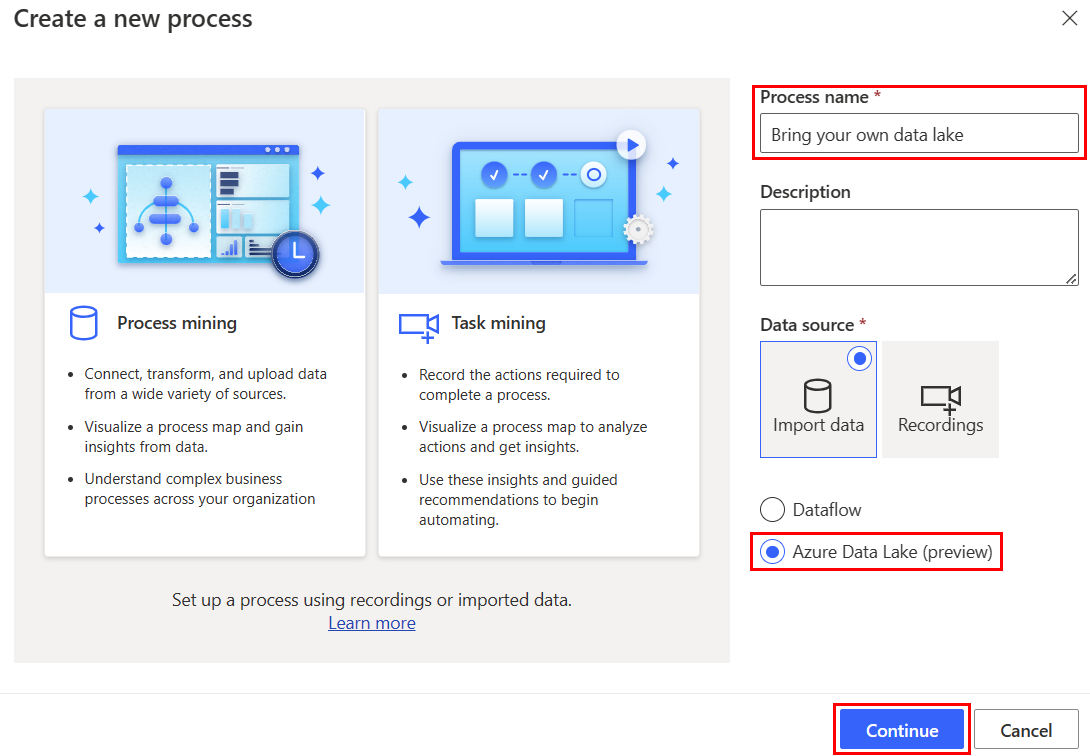
Complete the steps in the Connection setup screens for the Azure Data Lake container.
Select Next.
Select the folder or file you're interested in analyzing and Copilot identifies the process.
Confirm that it's the process you're interested in analyzing by selecting Confirm process > Next.
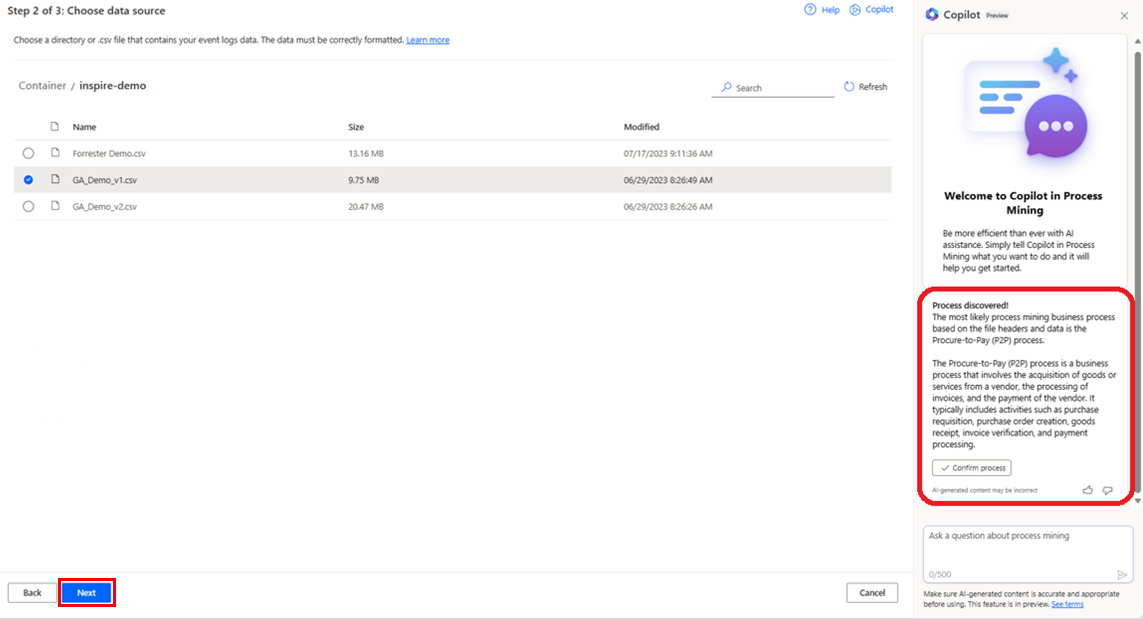
In the mapping screen, Copilot offers an automapping suggestion that you can review and choose to map your data to.
Once you reviewed the automapping, you can save and analyze your process.
Frequently asked questions
For the list of questions for Copilot in Process Mining ingestion, go to Frequently asked questions.
Limitations of Copilot in Power Automate
For a list of limitations of Copilot in Power Automate, go to Limitations of Copilot in Power Automate.