Note
Access to this page requires authorization. You can try signing in or changing directories.
Access to this page requires authorization. You can try changing directories.
You can trigger an approval at any time from the approvals app in Teams.
Start an approval from the approvals app
Follow these steps to create an approval from the approvals app in Teams.
Sign into Microsoft Teams.
Select More added apps (...), search for approvals, and then select the approvals app.
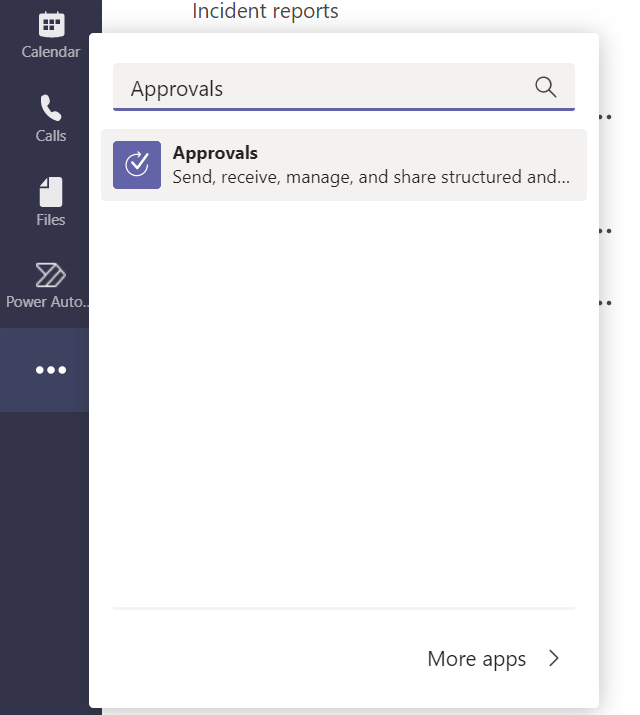
Select New Approval request on the top right of the app.
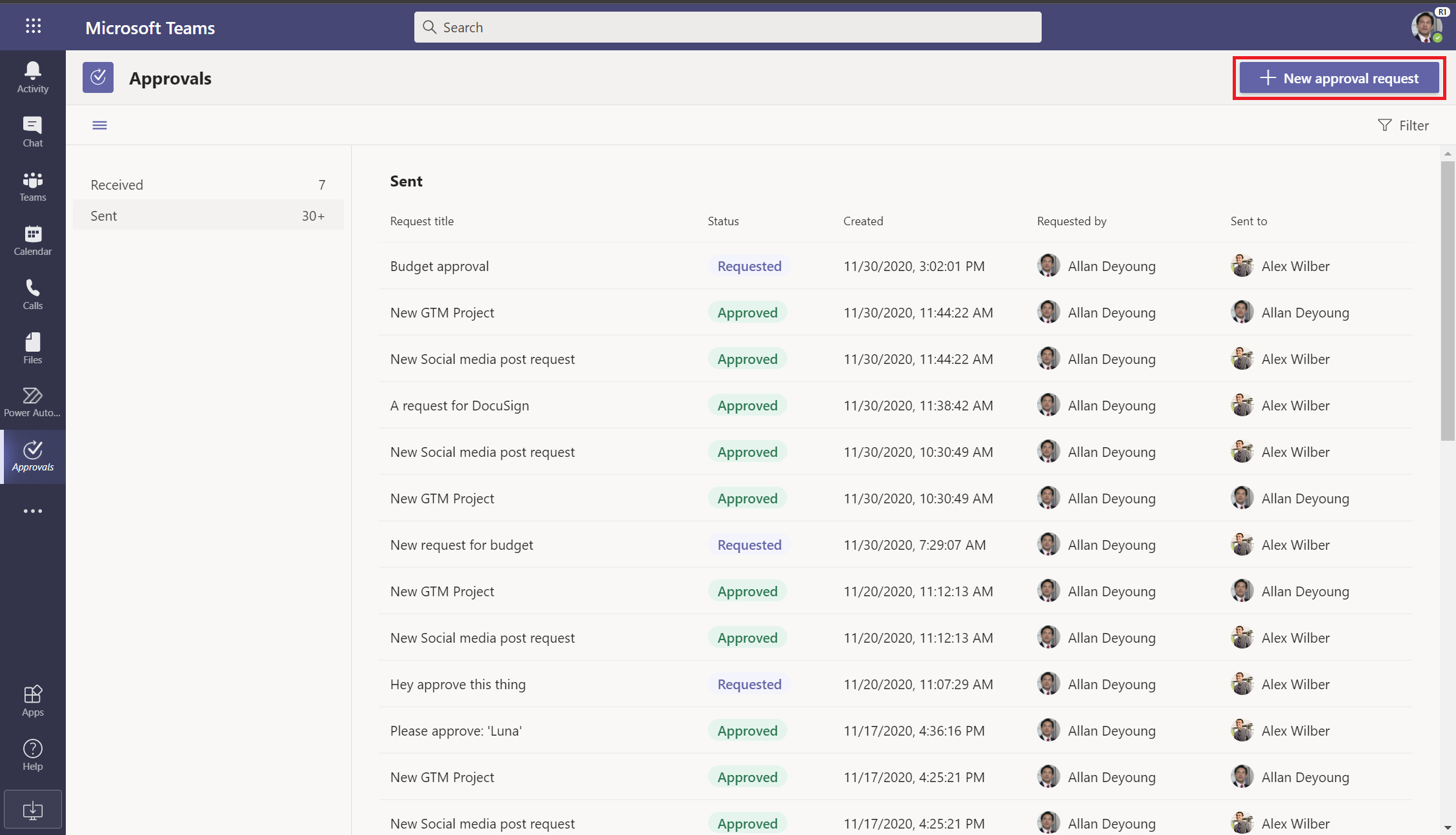
Enter the details of the approval.
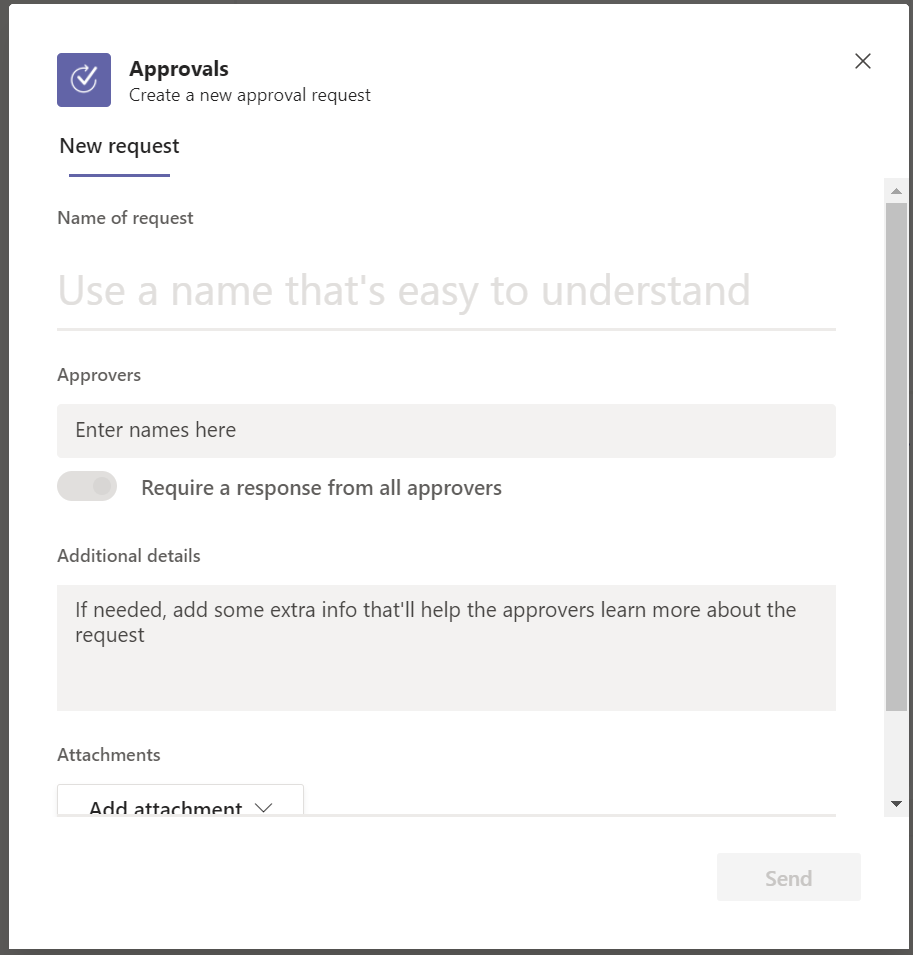
Tip
If you are sending an approval to multiple users and you need everyone to respond, ensure that select the Require a response from all approvers option. If you only need one of the approvers to approve turn the option off.
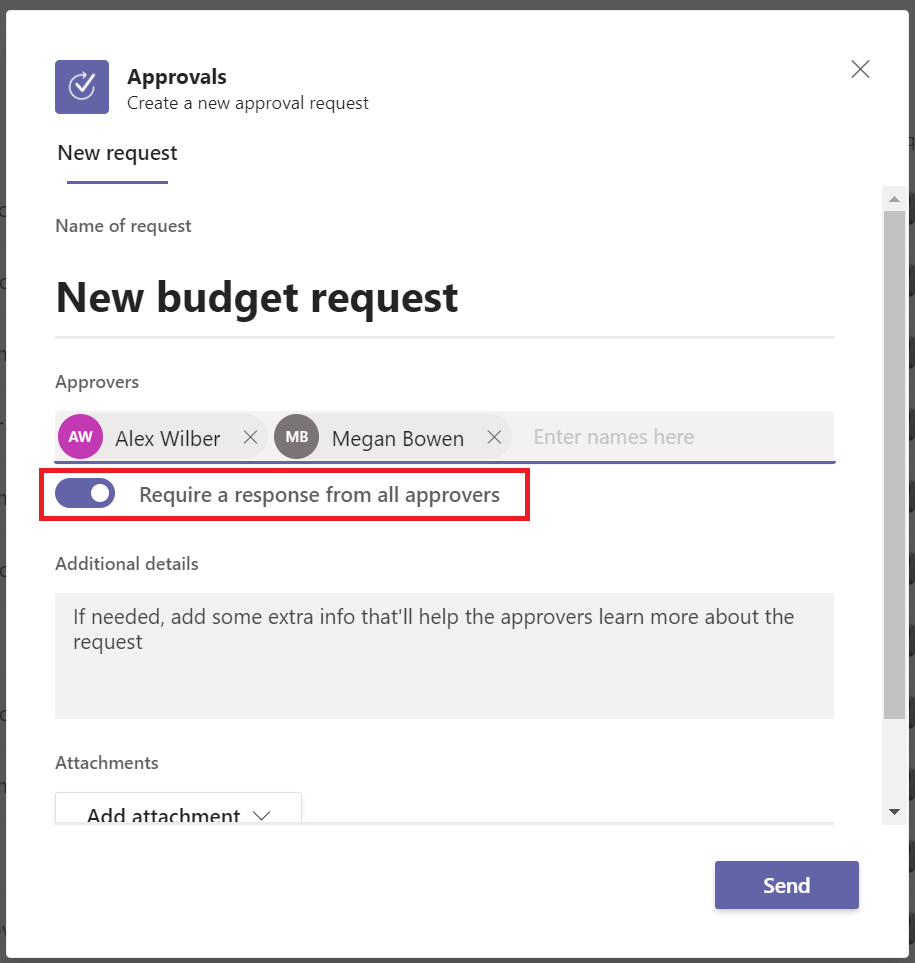
Select Send.
The approval shows up in the Sent tab in the app.
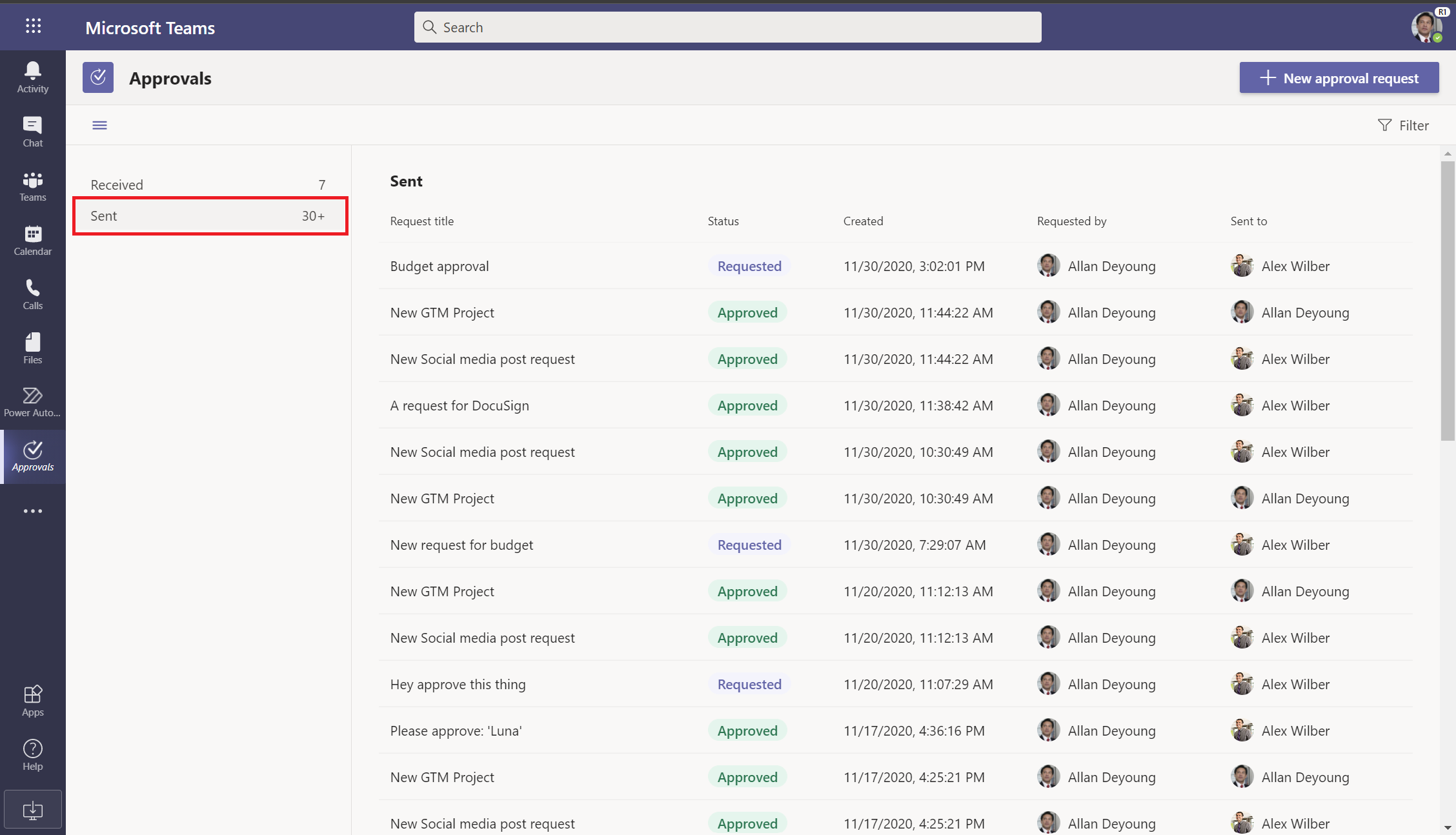
Known issues
Currently, all the approvals created using this native Teams experience are created in your organization's default environment.