Note
Access to this page requires authorization. You can try signing in or changing directories.
Access to this page requires authorization. You can try changing directories.
Approvals in Microsoft Teams is a native Teams application that lets you easily create, manage, and share approvals from your hub for teamwork.
You can quickly start an approval flow from the same place you send a chat, a channel conversation, or from the approvals app itself. Just select an approval type, add details, attach files, and choose approvers. Once submitted, approvers are notified and can review and act on the request.
These approvals are triggered directly with the Power Automate infrastructure and don't require a flow with an approvals action. Though, if you wish to modify your approvals, by creating custom pre-approval or post-approvals actions, you can create a flow for your approval.
Learn more about how to use approvals in Teams in the following video.
Use the approvals app in Teams
Sign into Microsoft Teams
Select More added apps (...), search for Approvals, and then select the approvals app
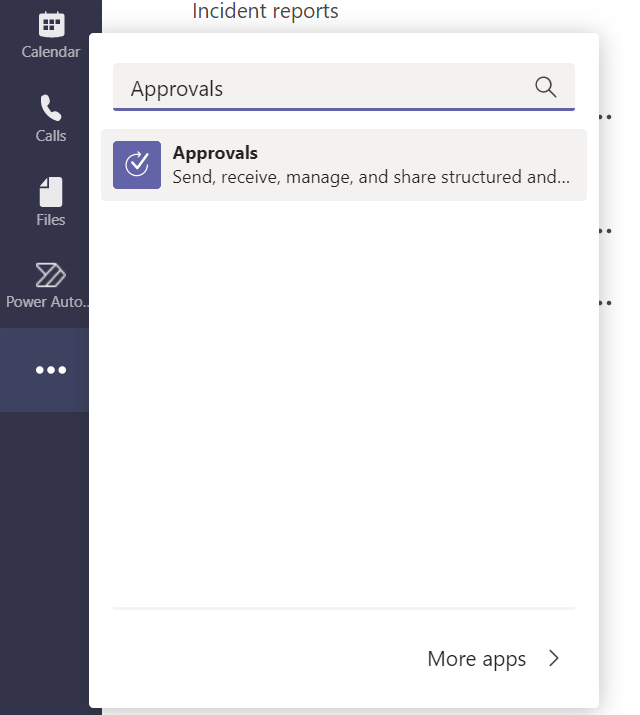
Tip
If you do not see the approvals app in the more apps menu, it is likely that your Teams Administrator has disabled the app in your tenant. Contact your Teams administrator to enable the approvals app from the Teams admin center.
Known issues
Currently, all the approvals are created in your organization's default environment.