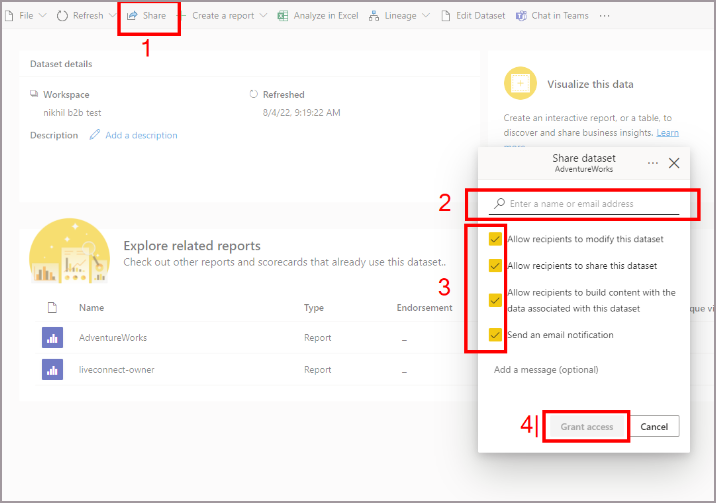Note
Access to this page requires authorization. You can try signing in or changing directories.
Access to this page requires authorization. You can try changing directories.
Data providers can use in-place semantic model sharing (preview) to share semantic models with external users that they can access in their organization's tenant. A data provider is the source data owner who intends to share a semantic model externally with a data consumer (external user). This article provides guidance on how to enable external sharing and share semantic models.
Note
Before a data provider can share, there are two new tenant settings that must be enabled for the specified data provider by their Power BI admins. For more information about these settings, see Information for Power BI administrators.
Enable external sharing
Before sharing the semantic model, the provider must first enable external sharing. The following instructions are for the provider who wants to share the data:
Select the semantic model you intend to share with external guest user.
To access semantic model settings, go to File and select Settings.
Scroll to the bottom of the page and select on the dropdown for External sharing.
Turn on the external sharing switch and select Apply. This allows external users (who have at least build access to this semantic model) to discover, connect to, and work with this semantic model within their own Power BI tenant.
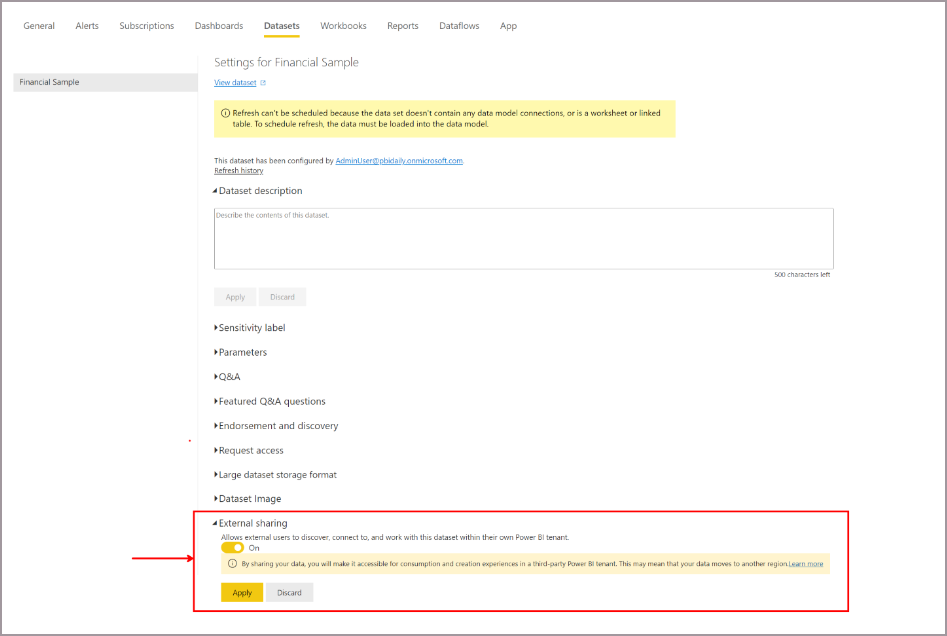
Note
If Allow specific users to turn on external data sharing is disabled by the Power BI admin for the specific user/user groups, they won't be able to turn on this semantic model property.
Share the Semantic model
Open the semantic model that you want to share with external users
Share the semantic model with an external user.
Note
Only registered guest users in your Microsoft Entra tenant can access the shared semantic model. Registered guest users will be tagged as EXT in their domain name to show they're an external guest.
External users need to have at least “Build” access to the semantic model to access semantic models in their own tenant. So, select the Allow recipients to build content with the data associated with this semantic model checkbox.
Note
The Allow recipients to modify this semantic model option isn't supported for B2B external sharing. So, guests won't be able to modify the source semantic model. This means that even if this option is checked, external guests can't change the semantic model.
Select Grant access.