Run R scripts in Power BI Desktop
You can run R scripts directly in Power BI Desktop and import the resulting semantic models into a Power BI Desktop data model.
Install R
To run R scripts in Power BI Desktop, you need to install R on your local machine. You can download and install R for free from many locations, including the CRAN Repository. The current release supports Unicode characters and spaces (empty characters) in the installation path.
Run R scripts
Using just a few steps in Power BI Desktop, you can run R scripts and create a data model. With the data model, you can create reports and share them on the Power BI service. R scripting in Power BI Desktop now supports number formats that contain decimals (.) and commas (,).
Prepare an R script
To run an R script in Power BI Desktop, create the script in your local R development environment, and make sure it runs successfully.
To run the script in Power BI Desktop, make sure the script runs successfully in a new and unmodified workspace. This prerequisite means that all packages and dependencies must be explicitly loaded and run. You can use source() to run dependent scripts.
When you prepare and run an R script in Power BI Desktop, there are a few limitations:
- Because only data frames are imported, remember to represent the data you want to import to Power BI in a data frame.
- Columns typed as Complex and Vector aren't imported, and they're replaced with error values in the created table.
- Values of
N/Aare translated toNULLvalues in Power BI Desktop. - If an R script runs longer than 30 minutes, it times out.
- Interactive calls in the R script, such as waiting for user input, halt the script's execution.
- When setting the working directory within the R script, you must define a full path to the working directory, rather than a relative path.
- R scripts cannot run in the Power BI service.
Run your R script and import data
Now you can run your R script to import data into Power BI Desktop:
In Power BI Desktop, select Get data, choose Other > R script, and then select Connect:
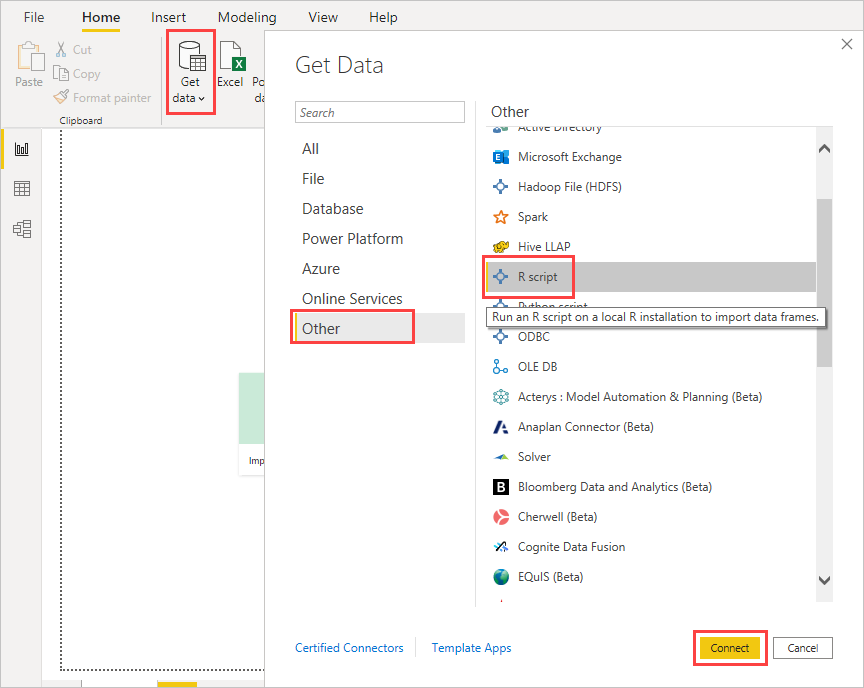
If R is installed on your local machine, just copy your script into the script window and select OK. The latest installed version is displayed as your R engine.
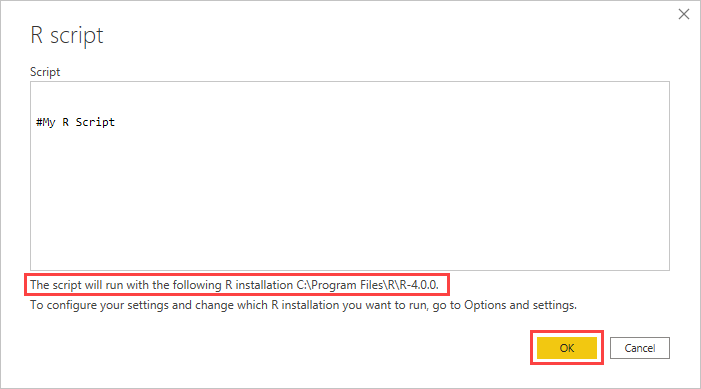
Select OK to run the R Script. When the script runs successfully, you can then choose the resulting data frames to add to the Power BI model.
You can control which R installation to use to run your script. To specify your R installation settings, choose File > Options and settings > Options, then select R scripting. Under R script options, the Detected R home directories dropdown list shows your current R installation choices. If the R installation you want isn't listed, pick Other, and then browse to or enter your preferred R installation folder in Set an R home directory.
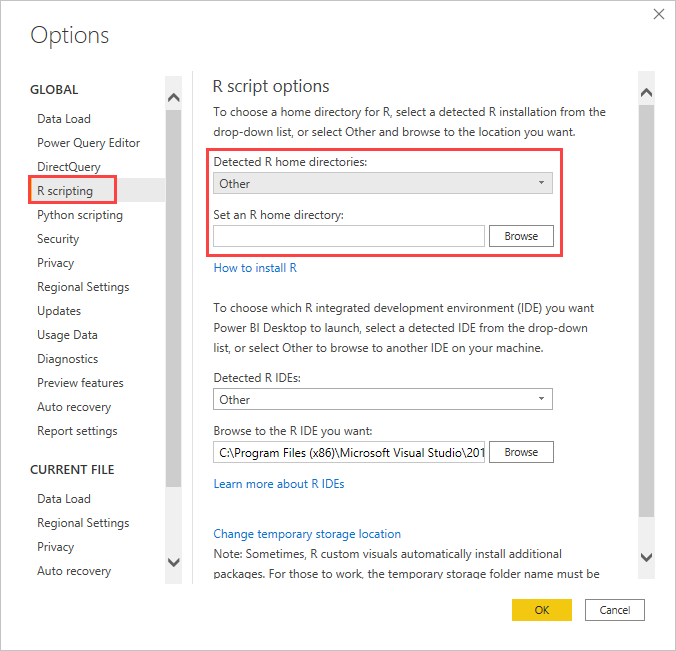
Refresh
You can refresh an R script in Power BI Desktop. When you refresh an R script, Power BI Desktop runs the R script again in the Power BI Desktop environment.
Related content
Take a look at the following additional information about R in Power BI.