Note
Access to this page requires authorization. You can try signing in or changing directories.
Access to this page requires authorization. You can try changing directories.
When configuring scheduled refresh for Azure SQL databases in Power BI, you may encounter error code 400 related to credentials. This article provides troubleshooting steps to resolve this error by configuring firewall rules. For detailed information about refresh, see Data refresh in Power BI and Configure scheduled refresh.
While you set up scheduled refresh for an Azure SQL database, if you get an error with error code 400 when editing the credentials, try these steps to configure the appropriate firewall rule:
- Sign in to the Azure portal.
- Go to the Azure SQL database for which you're configuring refresh.
- On the Overview page, select Set server firewall.
- On the Networking page, select Allow Azure services and resources to access this server and choose Save.
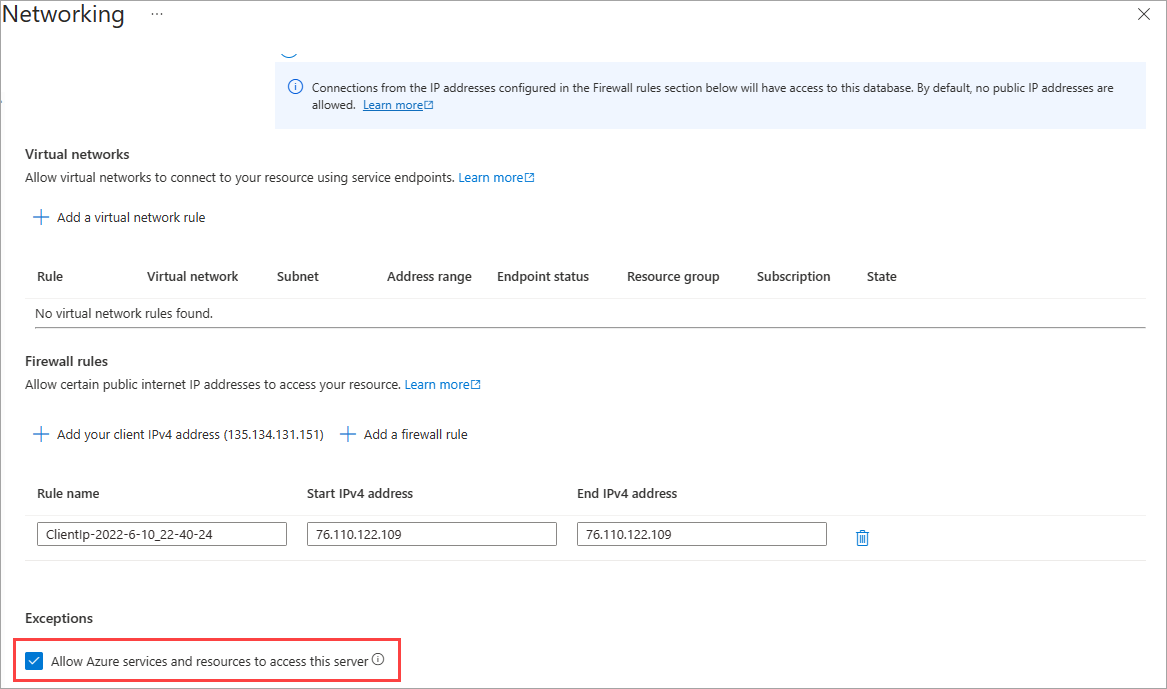
More questions? Ask the Power BI Community.