Note
Access to this page requires authorization. You can try signing in or changing directories.
Access to this page requires authorization. You can try changing directories.
This article tells you how to install the template app for the Power BI Release Plan report, and how to connect to the data source.
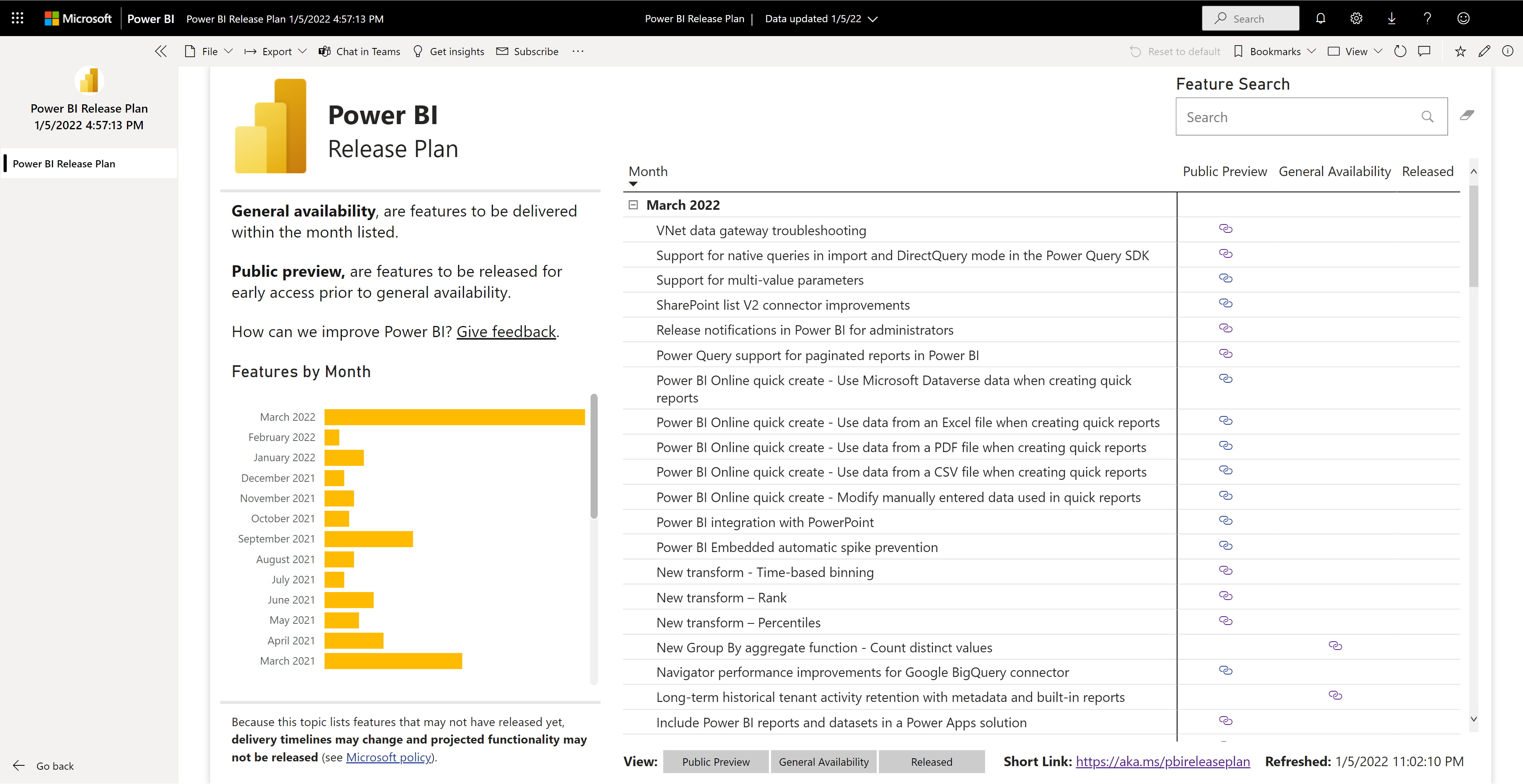
For more detailed information, including disclaimers and archived release plans, see Dynamics 365 and Microsoft Power Platform release plans.
After you've installed the template app and connected to the data sources, you can customize the report as per your needs. You can then distribute it as an app to colleagues in your organization.
Install the app
Select the following link to get to the app: Power BI Release Plan
Once you're on the App's AppSource page, select GET IT NOW.
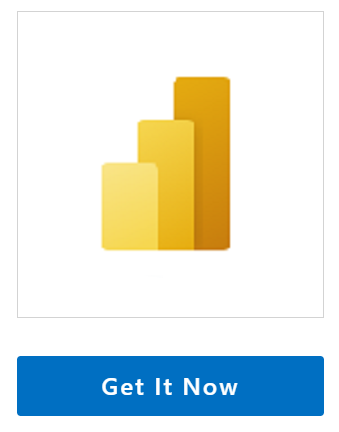
When prompted , select Install. Once the app has installed, you will see it on your Apps page.
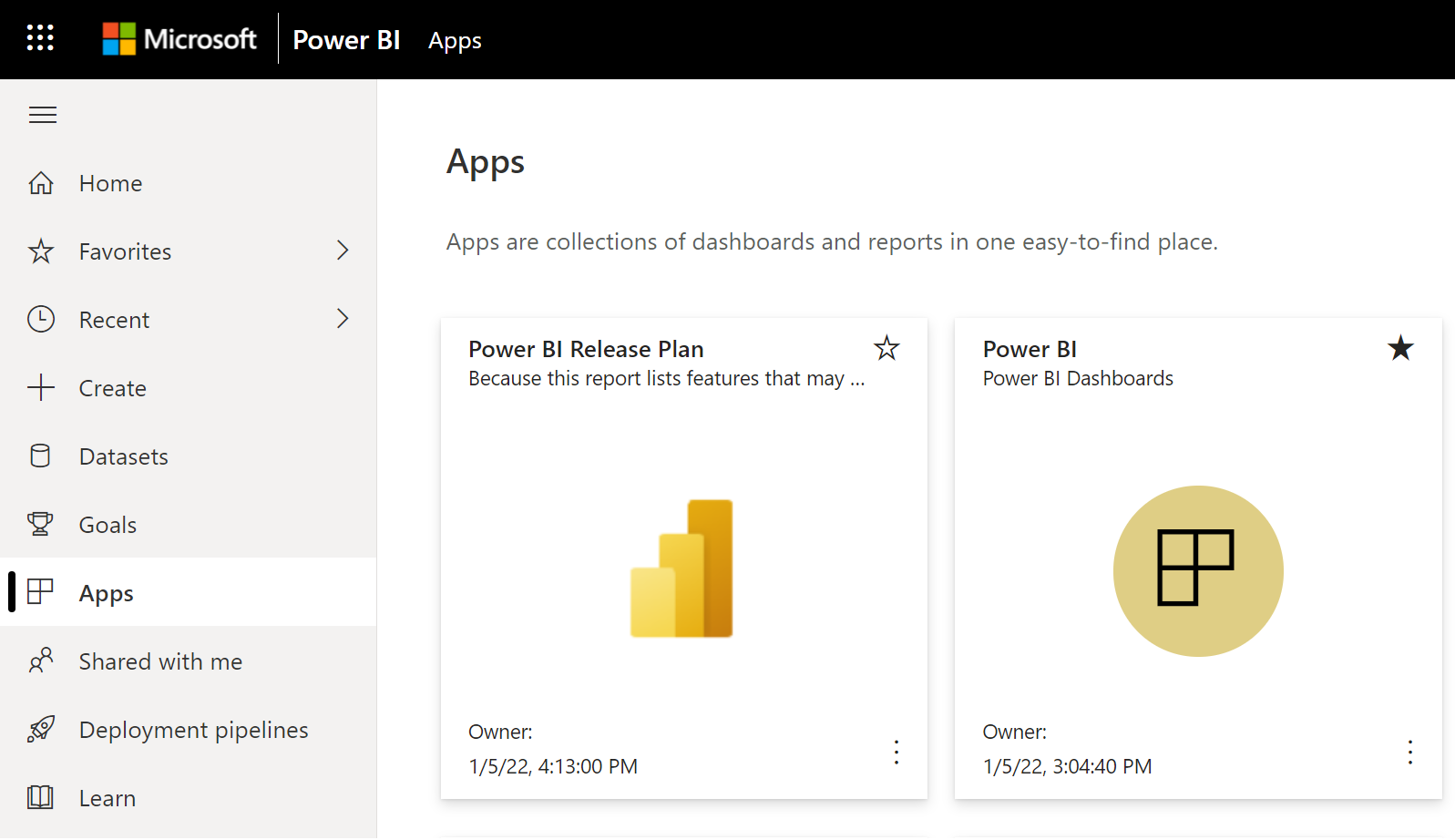
Connect to data sources
Select the icon on your Apps page to open the app. The app opens, showing sample data.
Select the Connect your data link on the banner at the top of the page.
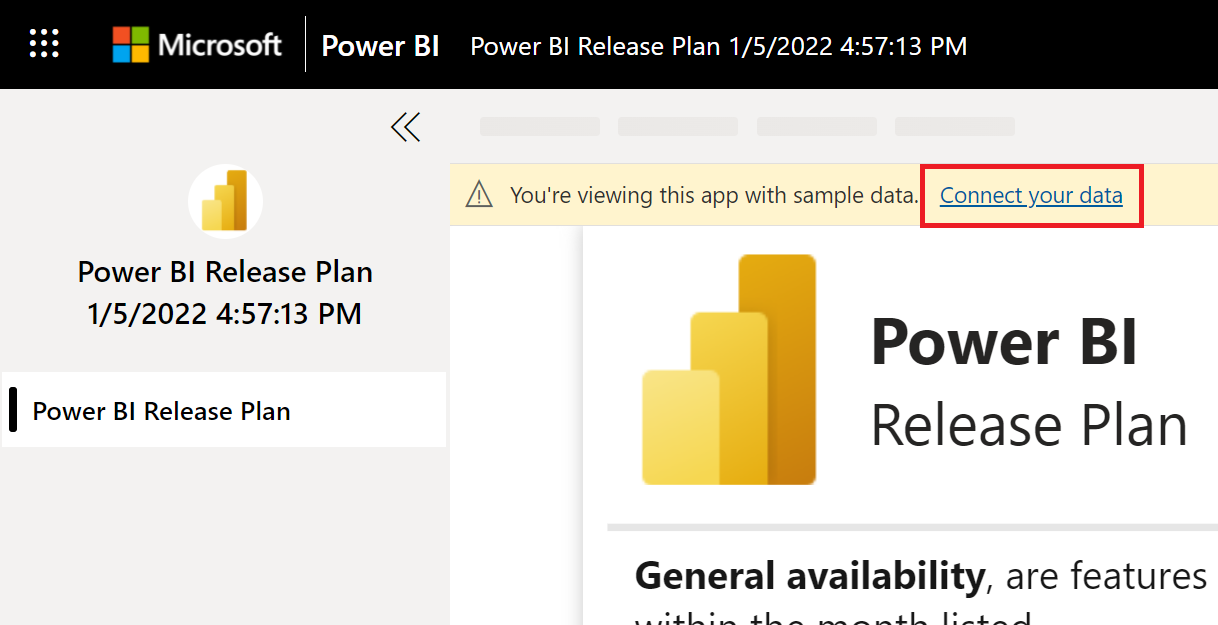
The parameters dialog will appear. There are no required parameters. select Next.
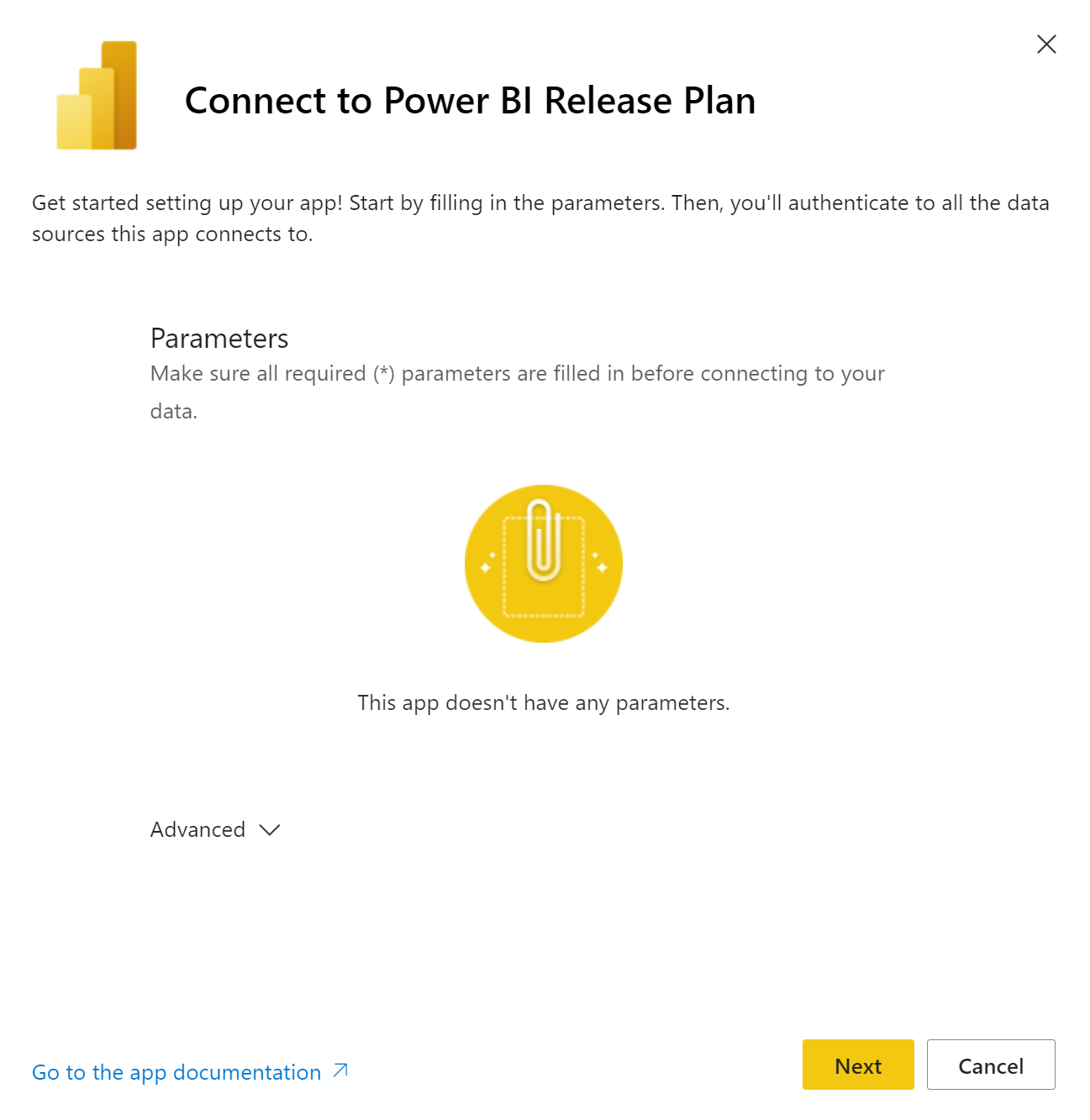
The authentication method dialog will appear. Recommended values are prepopulated as an Anonymous authentication method. select Sign in and continue.
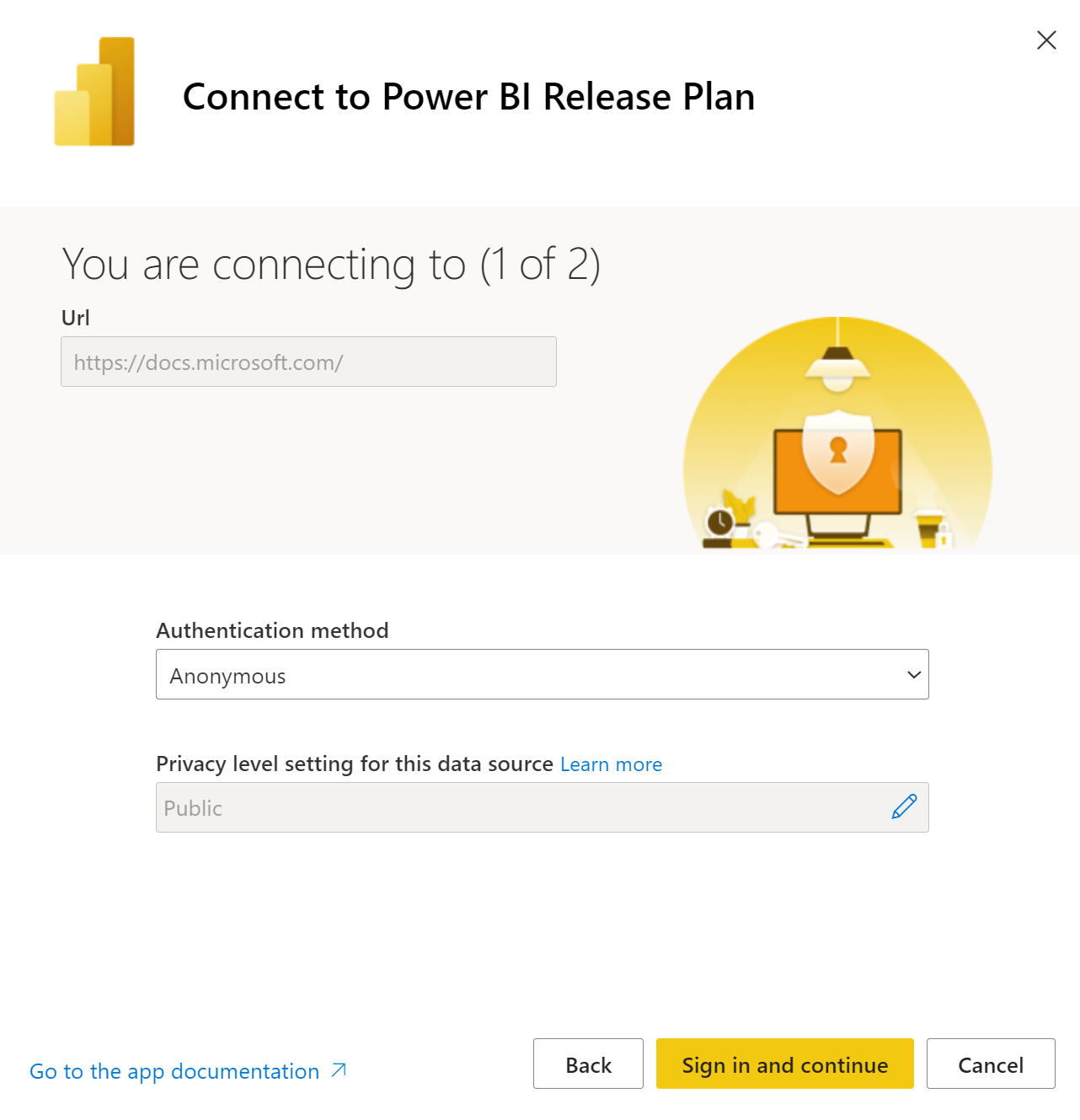
The report will connect to the data sources and be populated with up-to-date data. During this time you will see sample data and that refresh is in progress.
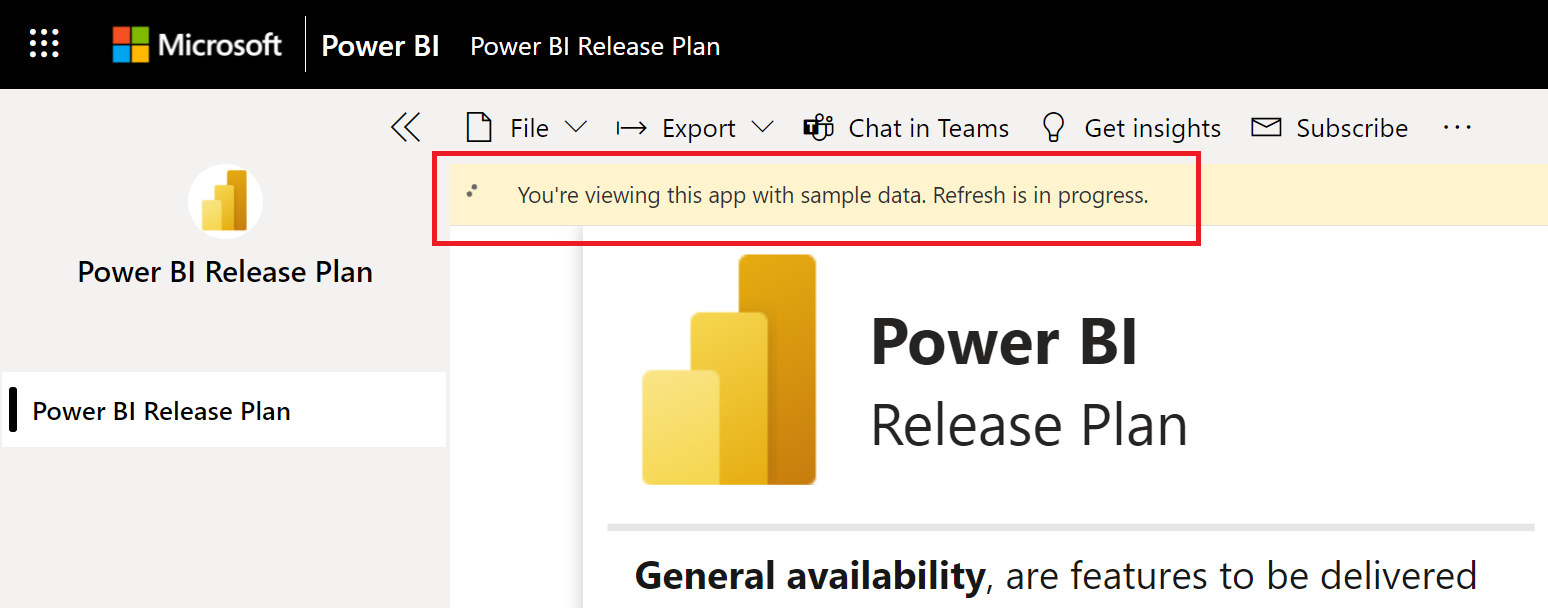
Schedule report refresh
When the data refresh has completed, you will be in the workspace associated with the app. Set up a refresh schedule to keep the report data up to date.
Customize and share
See Customize and share the app for details.
Related content
- Help us improve Power BI by submitting an idea
- Questions? Try asking the Power BI Community
- What are Power BI template apps?
- Install and distribute template apps in your organization