Note
Access to this page requires authorization. You can try signing in or changing directories.
Access to this page requires authorization. You can try changing directories.
Single sign-on (SSO) enables each Power BI user to access the precise data they have permissions for in an underlying data source. Many Power BI data sources are enabled for SSO, using either Kerberos constrained delegation or Security Assertion Markup Language (SAML). For more information, see Overview of single sign-on for on-premises data gateways in Power BI.
Setting up SSO is complex, so you can use the test single sign-on (SSO) configuration feature to test your configuration.
The single sign-on test:
- Lets the gateway connect to the data source by using a test User Principal Name (UPN) that you provide.
- Validates the SSO setup, which includes checking UPN mapping to a local Active Directory (AD) identity for impersonation and data source access.
- Helps identify problems if connection failures occur. For example, an error message indicates if a UPN maps to a local AD identity that doesn't have access to the data source.
The test single sign-on feature works for both Kerberos and SAML-based SSO for the data sources listed in Supported data sources for SSO. For Kerberos constrained delegation, the test single sign-on feature can help test SSO for both DirectQuery and Import, or only DirectQuery data sources.
Important
The test single sign-on feature requires the March 2021 gateway release or later.
Test SSO for the gateway
To test the SSO configuration:
From Manage connections and gateways in Power BI, select Settings for the data source.
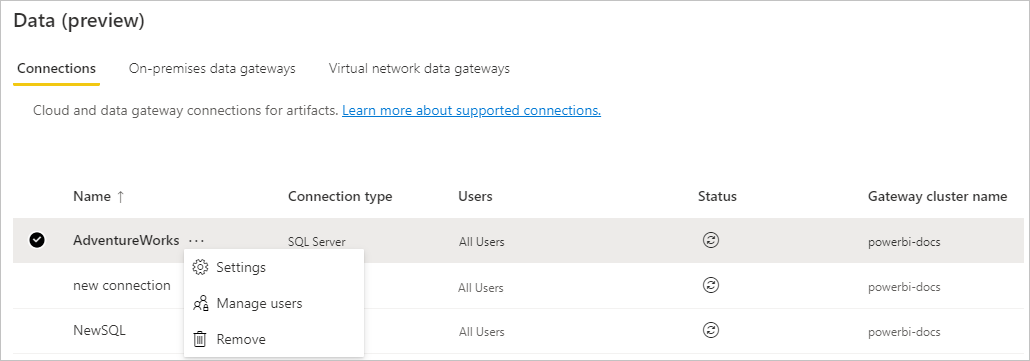
In the Settings pane, under Single sign-on, select Test single sign-on.
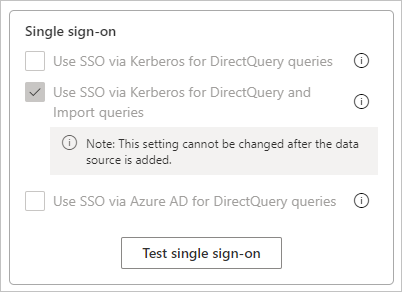
Provide a User Principal Name to test.
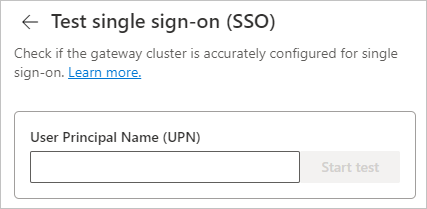
If the gateway cluster is able to impersonate the user and successfully connect to the data source, the test succeeds, as shown in the following image:
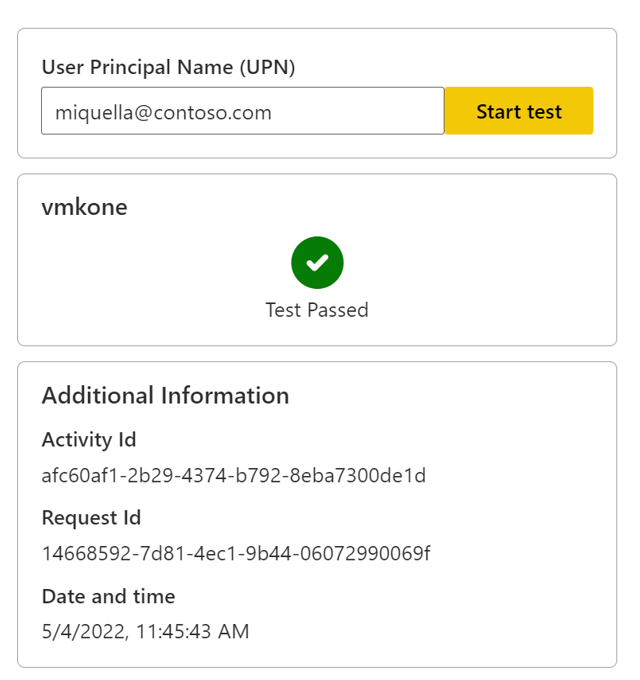
Troubleshooting
This section describes common errors you might see when testing single sign-on, and actions you can take to fix them.
Impersonation error
If the gateway cluster can't impersonate the user and connect to the data source, the test fails with the error message: Error: The on-premises data gateway's service account failed to impersonate the user.
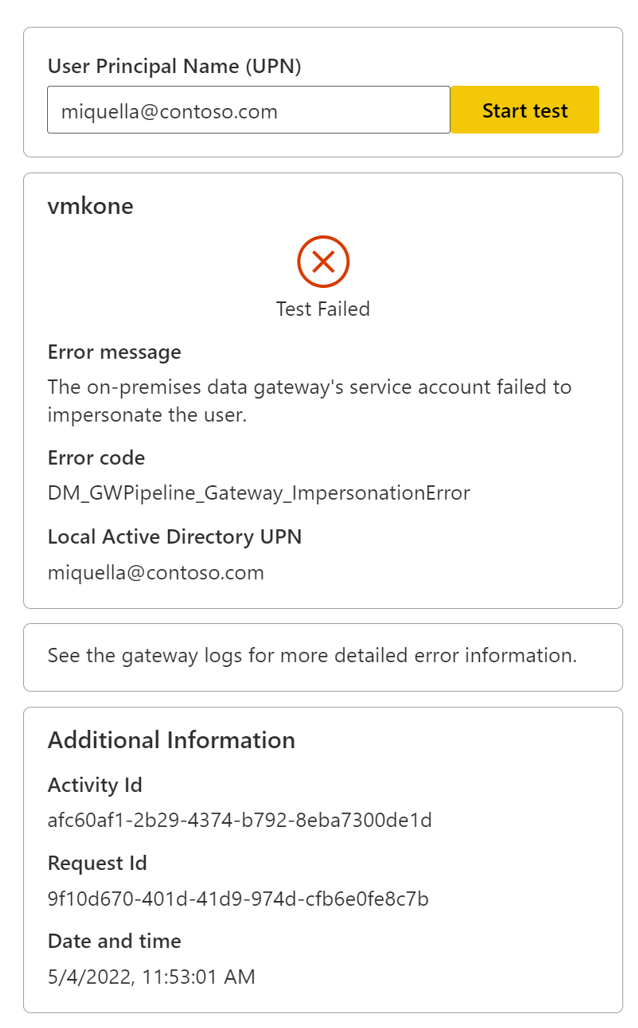
There can be the following possible causes and solutions:
- The user doesn't exist in Microsoft Entra ID. Check if the user is present in Microsoft Entra ID.
- The user isn't mapped correctly to a local AD account. Check configurations and follow the steps in Overview of single sign-on for on-premises data gateways in Power BI.
- The gateway doesn't have impersonation rights. Grant the gateway service account local policy rights on the gateway machine as described in Grant the gateway service account local policy rights on the gateway machine.
Invalid credentials error
The error Error: Invalid connection credentials appears when the gateway can't connect to the data source, because the provided UPN doesn't have access to the data source.
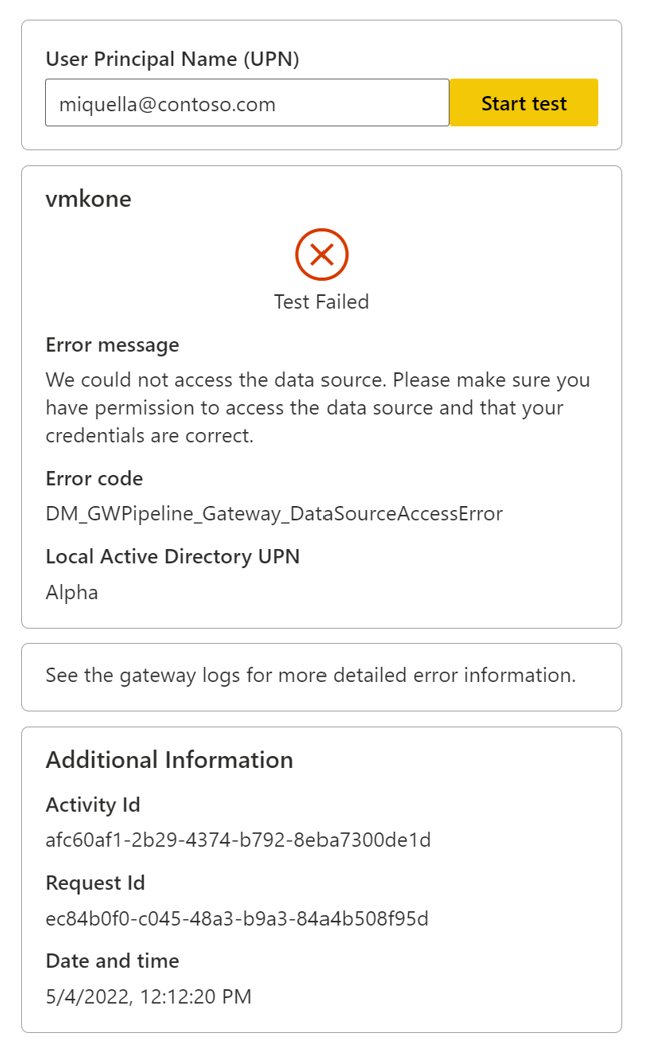
Check whether the data source has been misconfigured to deny access to the user. You may need to work with your data source/database administrator to access the data source's configuration and settings.