Note
Access to this page requires authorization. You can try signing in or changing directories.
Access to this page requires authorization. You can try changing directories.
The easiest way to learn about your data is to ask questions about it in your own words. In this article, you ask questions and view featured insights about sample data with the Q&A virtual analyst in the Microsoft Power BI mobile app on your iPad or iPhone.
Applies to:
 |
 |
|---|---|
| iPhones | iPads |
The Q&A virtual analyst is a conversational BI experience that accesses underlying Q&A data in the Power BI service (https://powerbi.com). It suggests data insights, and you can type or speak your own questions.
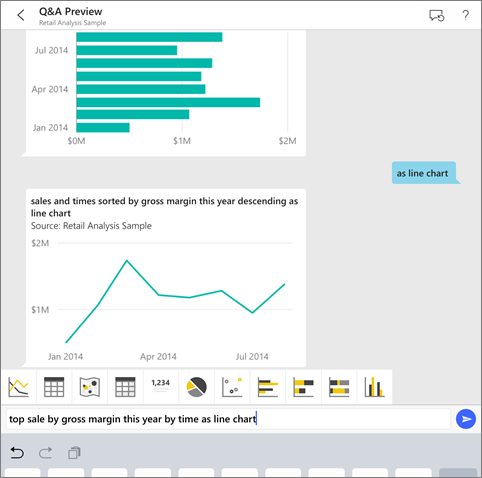
If you're not signed up for Power BI, sign up for a free trial before you begin.
Prerequisites
- Install the Power BI for iOS app: Download the iOS app to your iPhone or iPad.
- Download the Retail Analysis and Opportunity Analysis Samples: The first step in this quickstart is to download the Retail Analysis and Opportunity Analysis samples into your account in the Power BI service. See Install built-in samples for instructions. Be sure to choose the Retail Analysis Sample and the Opportunity Analysis Sample.
Once you've completed the prerequisites you are ready to try the Q&A virtual analyst.
Try asking questions on your iPhone or iPad
On the bottom navigation bar on your iPhone or iPad, tap the Workspaces button
 , go to My Workspace, and open the Retail Analysis Sample dashboard.
, go to My Workspace, and open the Retail Analysis Sample dashboard.Tap the Q&A virtual analyst icon
 from the action menu at the bottom of the page (at the top of the page on an iPad).
The Q&A virtual analyst offers some suggestions to get started.
from the action menu at the bottom of the page (at the top of the page on an iPad).
The Q&A virtual analyst offers some suggestions to get started.Type show, tap sales from the suggestion list > Send
 .
.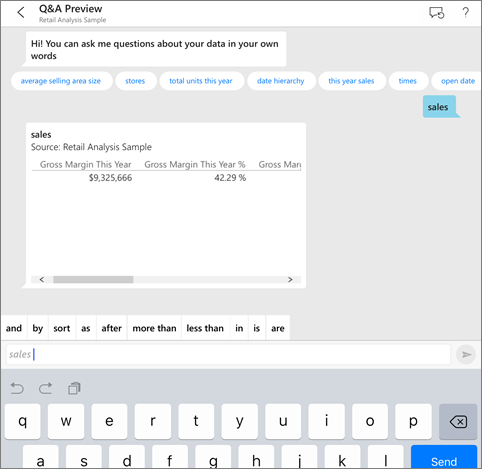
Tap by from the keywords, then tap item from the suggestion list > Send
 .
.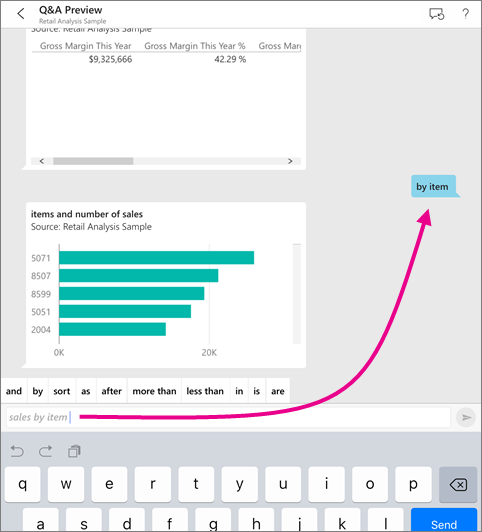
Tap as from the keywords, tap the column chart icon
 , then tap Send
, then tap Send  .
.Long-tap the resulting chart, then tap Expand.
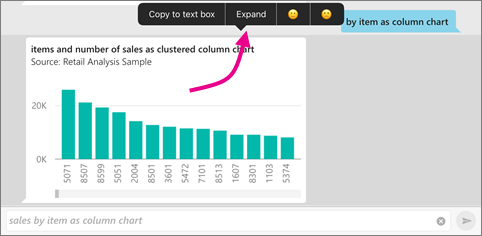
The chart opens in focus mode in the app.
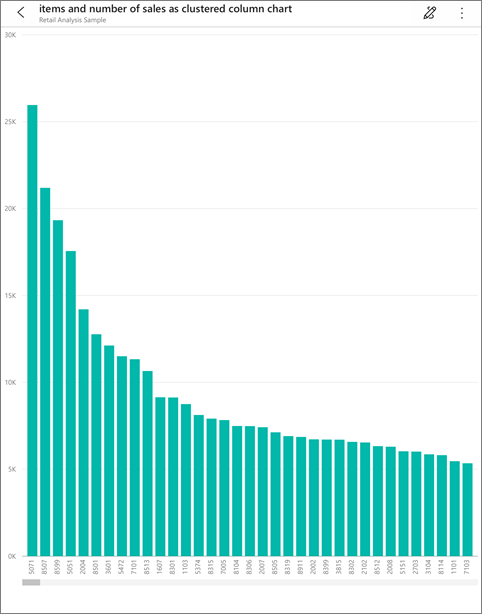
Tap the arrow in the upper-left corner to go back to the Q&A virtual analyst chat window.
Tap the X at the right of the text box to delete the text and start over.
Try a new question: Tap top from the keywords, tap sale by avg $/unit ly > Send
 .
.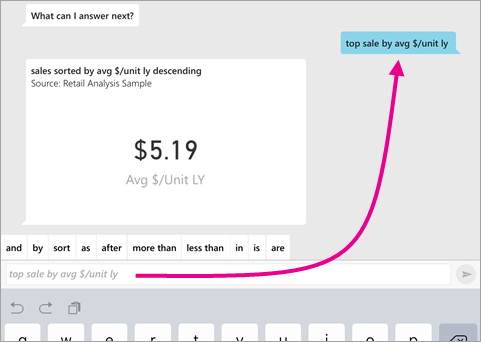
Choose by from the keywords, tap time from the suggestion list at the top > Send
 .
.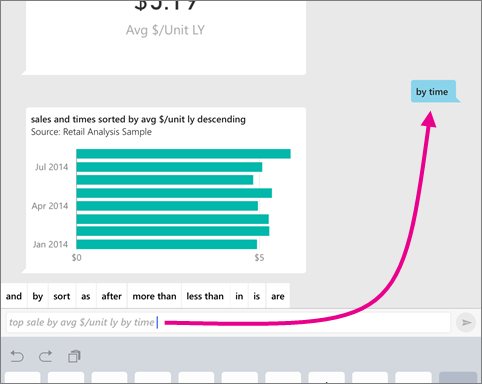
Type as, pick the line chart icon
 from the suggestion list > Send
from the suggestion list > Send  .
.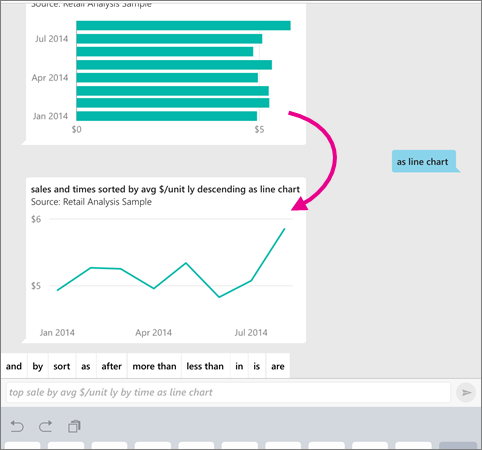
Try saying your questions
You can now ask questions about your data in the Power BI mobile app by speaking instead of typing.
Tap the Q&A virtual analyst icon
 from the action menu at the bottom of the page (at the top of the page on an iPad).
from the action menu at the bottom of the page (at the top of the page on an iPad).Tap the microphone icon
 .
.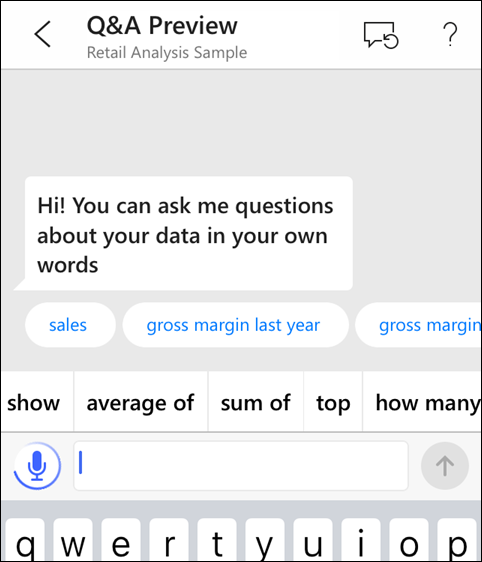
When the microphone icon is active, start speaking. For example, say "average unit price by time", then tap Send
 .
.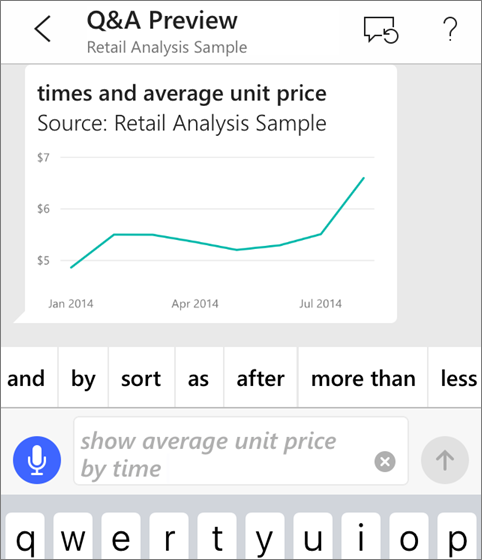
Questions about privacy when using speech-to-text?
See the Speech Recognition section of What's New in iOS in the Apple iOS Developer Guides.
Help and feedback
Need help? Just say "Hi" or "Help", and you'll get assistance with starting a new question.
Care to provide feedback on the results? Long-tap a chart or other result, then tap the smiley or frowny face.
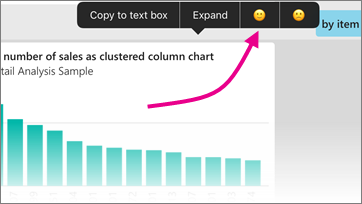
Your feedback is anonymous, and helps us improve our answers to questions.
Enhance your Q&A virtual analyst results
You can improve the results you and your customers get when they use the Q&A virtual analyst on a semantic model, either by asking more targeted questions or by enhancing the semantic model.
How to ask questions
- Follow these tips for asking questions in Q&A in the Power BI service or the Q&A virtual analyst in your iOS mobile app.
How to enhance the semantic model
- Enhance the semantic model in Power BI Desktop or in the Power BI service to make your data work well with Q&A and the Q&A virtual analyst.
Related content
- Q&A in the Power BI service
- Questions? Check the Mobile apps section of the Power BI Community