iOS Device Search (Spotlight) integration with Power BI Mobile iOS App (preview)
Use iOS device search to find and access the content you need.
When you use iOS device search (Spotlight) to look for specific content, Power BI items are included in the result list. Tapping on a Power BI item from the result list takes you directly to that item inside the Power BI app.
Find items using device search
To find items using device search:
Swipe down from the middle of the Home screen to get into the device search.
Tap the Search field and type the text you're looking for.
The search results will include Power BI items of the following types:
- Dashboards
- Reports
- Apps
- Workspaces
- Items shared by the contact you search for
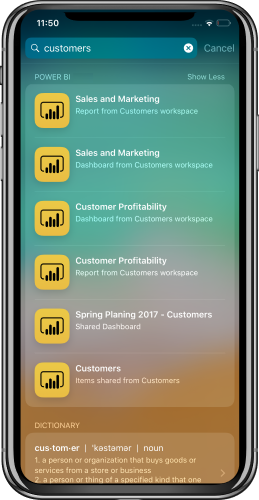
Once you find the item you want, tap on it. The Power BI app opens directly on the selected item.
Device search, powered by Siri, also includes suggestions based on your frequent actions in the Power BI app. Siri suggestions display in the search and lock screen.
Note
To disable device search and Siri suggestions, go to Device settings > Power BI settings > Siri & Search, and then disable the Siri & suggestions setting.
Related content
Learn more about the Power BI mobile app by doing the following:
- Downloading the Power BI iPhone mobile app
- Following @MSPowerBI on Twitter
- Joining the conversation at the Power BI Community
Feedback
Coming soon: Throughout 2024 we will be phasing out GitHub Issues as the feedback mechanism for content and replacing it with a new feedback system. For more information see: https://aka.ms/ContentUserFeedback.
Submit and view feedback for