Note
Access to this page requires authorization. You can try signing in or changing directories.
Access to this page requires authorization. You can try changing directories.
A launch item is an item that has been configured to display whenever you launch your mobile app instead of the app home page. It's useful if you have specific content that you always go to when you open your app, and you want to save time by being taken directly to that content rather than having to navigate to it every time. You set the launch item to open in either normal or full-screen mode.
A launch item can be a report, a specific report page, a dashboard, a scorecard, an app, or even a specific report within an app.
Individual users can configure a launch item for themselves, and organizations can configure launch items for groups of users. However, at any one time, only one launch item can be active for a user's Power BI mobile app. The individual user decides whether to use their own launch item or their organization's launch item.
If your organization has created a launch item, when you start up your app, you'll have the option of accepting or declining the organization's selection. If you decline the selection, you can always change your mind and activate the org's launch item suggestion in the Launch item settings.
If both you and your organization have configured launch items, you can choose which to use in your mobile app settings. See Manage your launch item.
Setting up a launch item doesn't mean you lose any features of the mobile app. All your Power BI content, and all the app's navigation features and pages, including the home page, are all still fully accessible.
Admins: For information about setting up a launch item for your organization, see Remotely configure Power BI app using mobile device management (MDM) tool.
Set up a launch item
To mark an item as the launch item, open the desired item, tap More options (…), and choose Set as launch item.
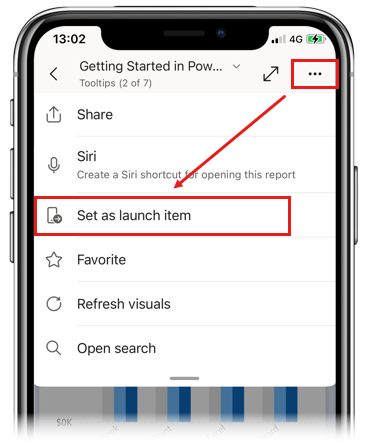
Select Always open the item in full screen if you want the launch item to always open in full screen mode.
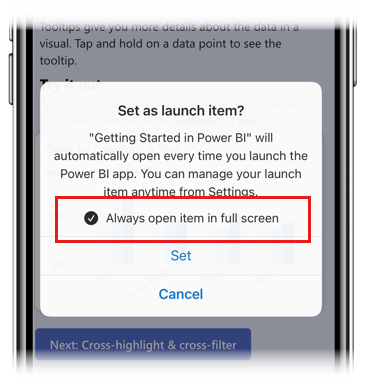
When done, choose Set.
Once you set an item as the launch item, it will be readily identifiable throughout the app by an icon.
![]()
Change your launch item
If you want to change your launch item, just open the new desired item and set it as the launch item as described above. The previous item will automatically be removed as the launch item.
Remove your launch item
If you want to remove an item as the launch item, just go to the item, open the More options (...) menu, and tap Remove as launch item.
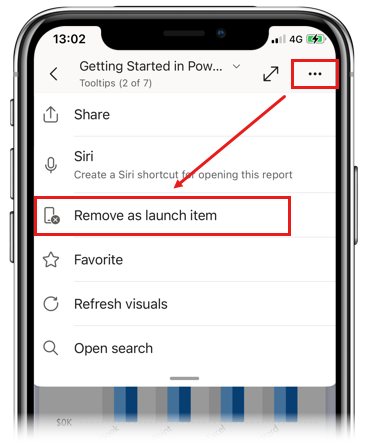
Manage your launch items
You can manage your launch items in the Launch item section of your app's settings.
First, open your app's settings. If there's an active launch item, you'll see it indicated there.
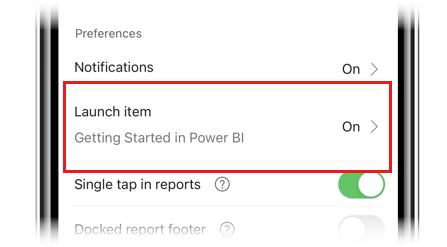
To manage the launch items, tap the setting to open the Launch item settings.
In the settings, you see your personal launch item, if any, and any item that the organization has suggested as the launch item.
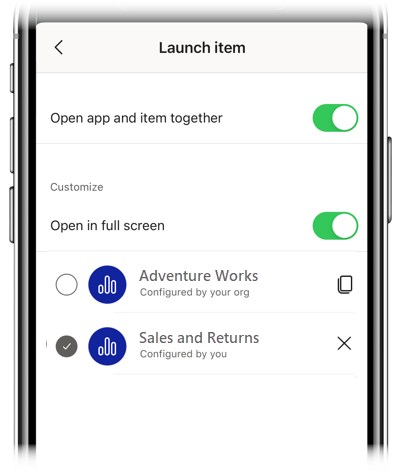
- Use the radio buttons to choose which launch item to use.
- Use the Open app and item together toggle to enable/disable the launch item functionality.
- Use the Open in full screen toggle to control whether the launch item opens by default in full screen mode (toggle on) or normal mode (toggle off).
Related content
Admins: Remotely configure Power BI app using mobile device management (MDM) tool