Use Power Automate to update metrics automatically
Many organizations want to use scorecards in processes that help them achieve results more quickly. However, manually monitoring scorecards can be resource intensive and error prone. In this documentation, we go over how you automate business processes when important changes happen within your scorecard. It helps organization quickly respond to changing conditions by keeping everyone up to date, and taking automated actions to improve outcomes. This new capability is easy to use: You launch Power Automate right from your scorecard and immediately construct your automated flow.
Get started
On the Metrics hub page, select the scorecard you want to update, and select the Create a flow button in the ribbon.
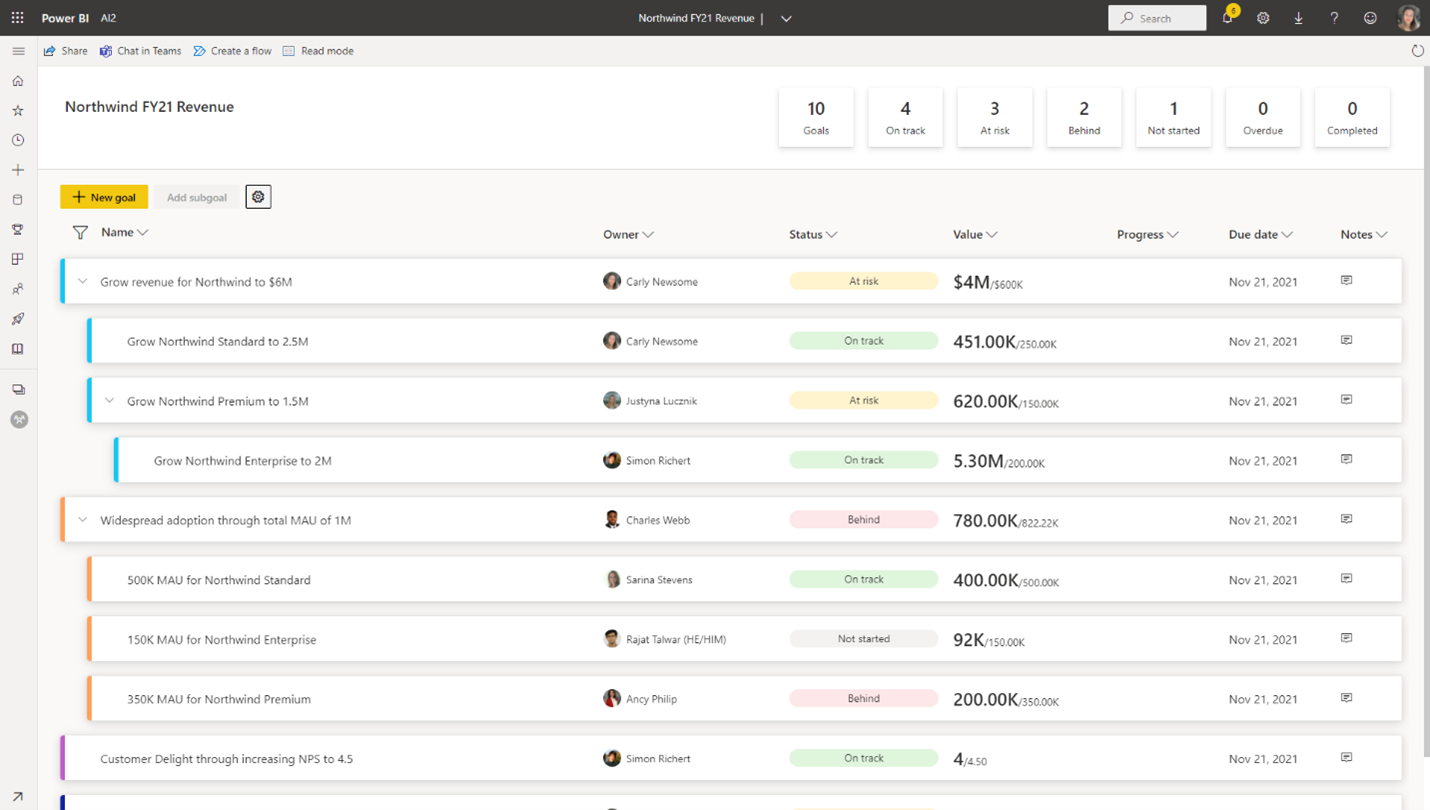
Actions and triggers
For now, we're offering standalone actions and triggers. To get started, select Create your own flow, search for Power BI in the connector search area, and select Power BI.
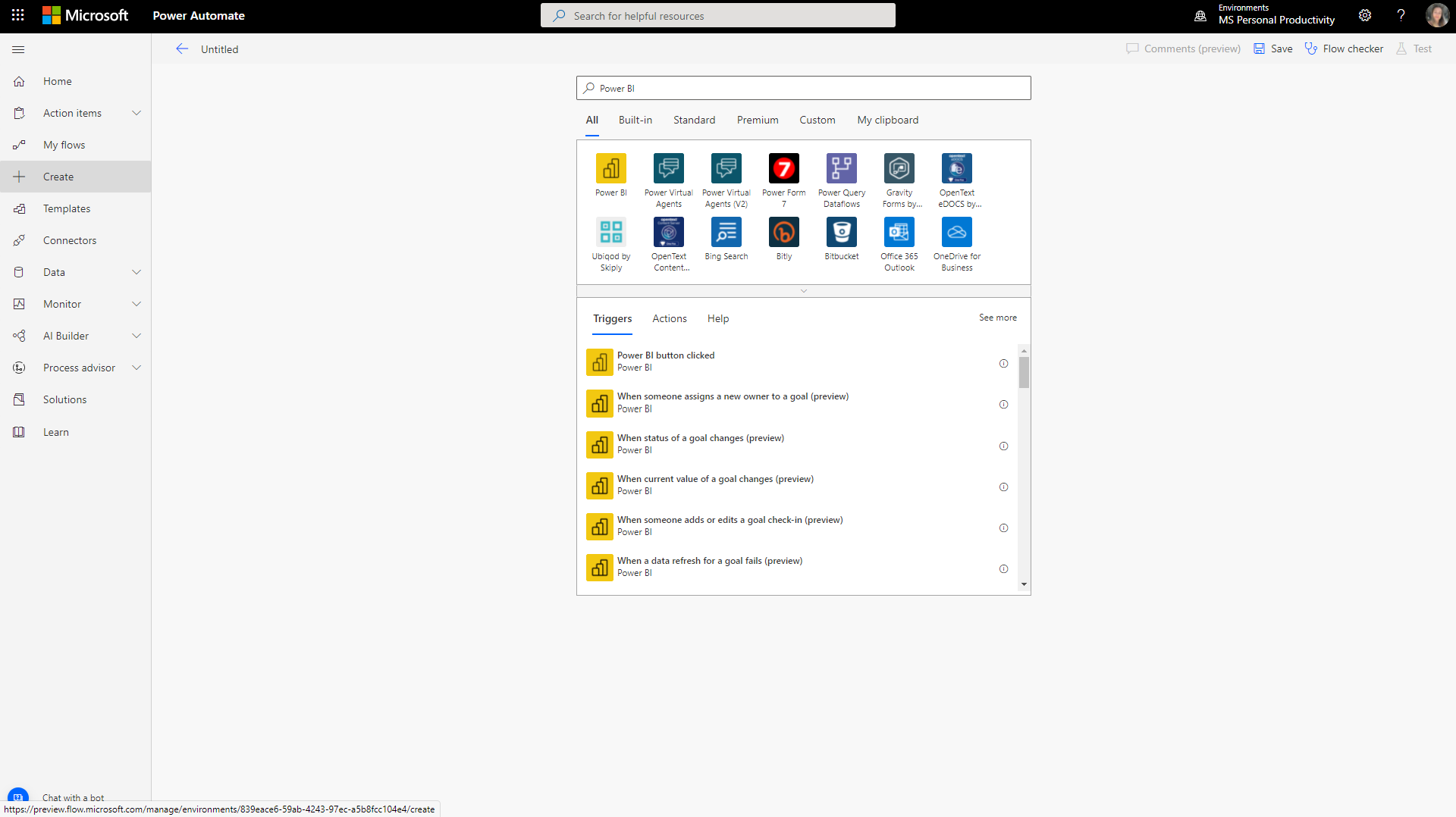
On the Actions tab, browse the list of actions.
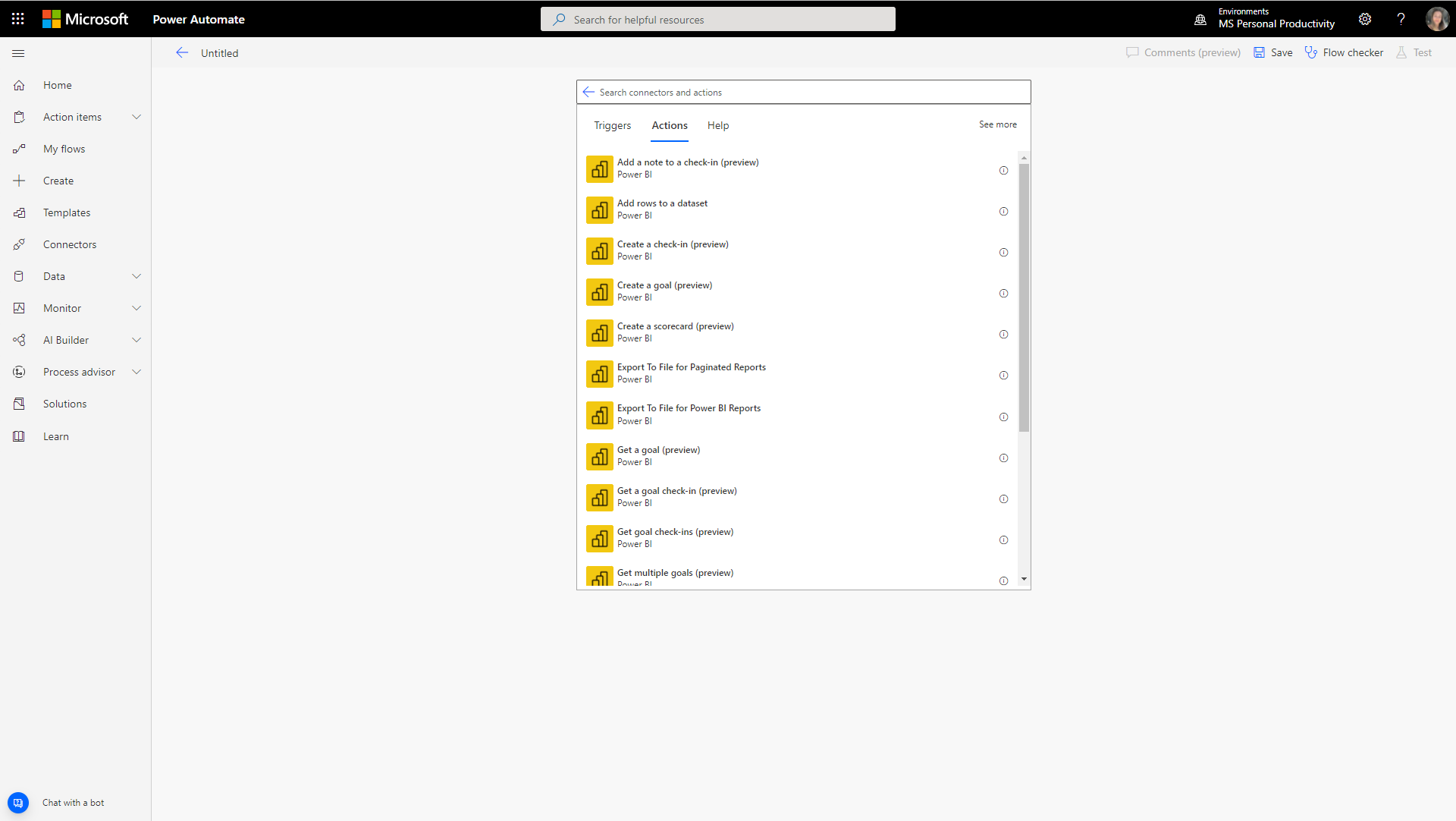
On the Triggers tab, browse the list of triggers.
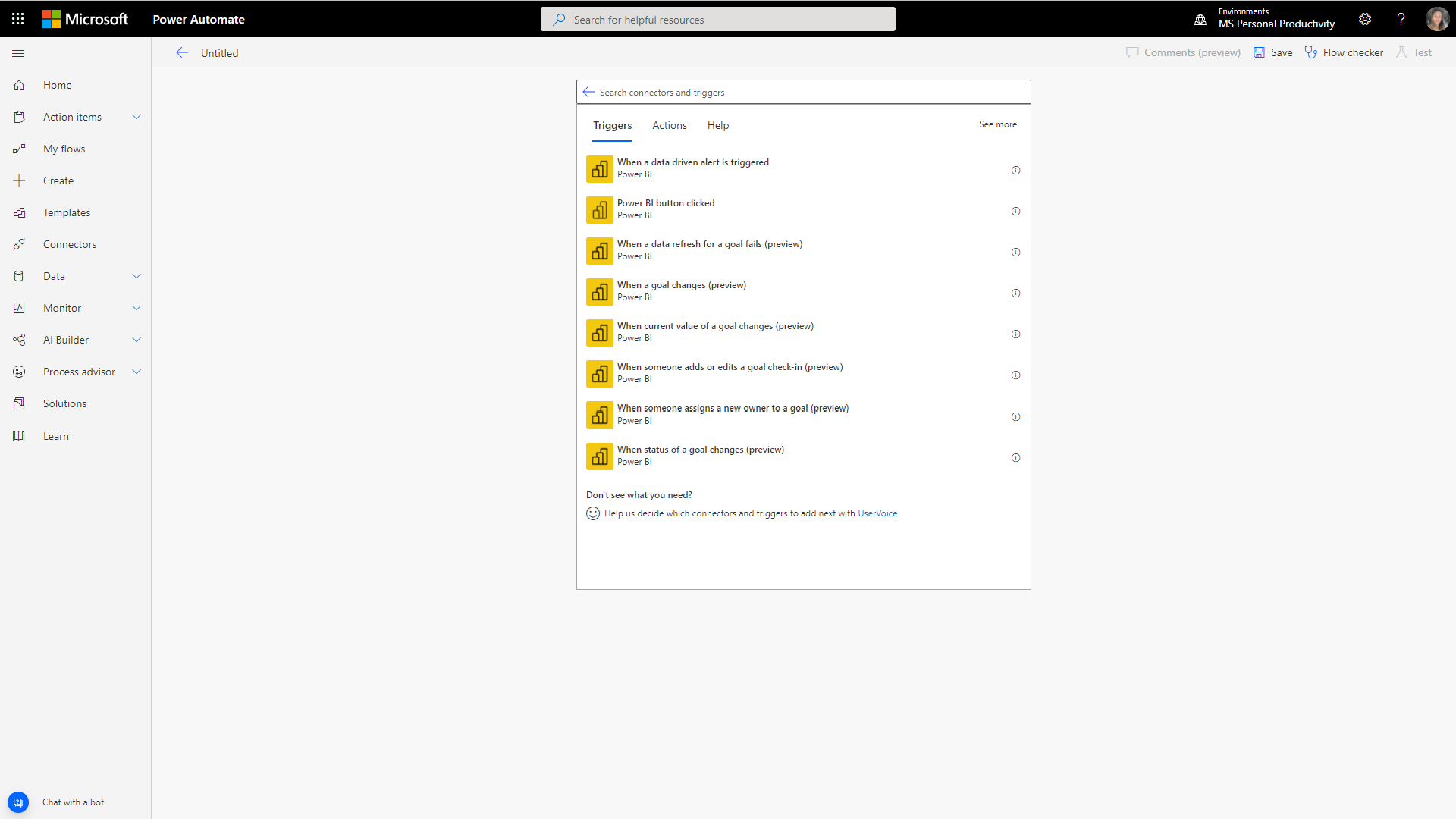
Actions
- Create a metric.
- Create a check-in.
- Add a note to a check-in.
- Create a scorecard.
- Update a check-in.
- Update a metric.
- Get metric(s).
- Get metric check-in(s).
Triggers
- When a metric changes, for example, status, owner, and so on.
- When someone adds or edits a check-in.
- When an owner is assigned to a metric.
- When a data refresh for a metric fails.
From here, you can create and customize your flows to help automate business processes related to your scorecards. Using Power Automate with your Power BI metrics helps your teams and organization respond more quickly to changing conditions, and use data to take better actions.
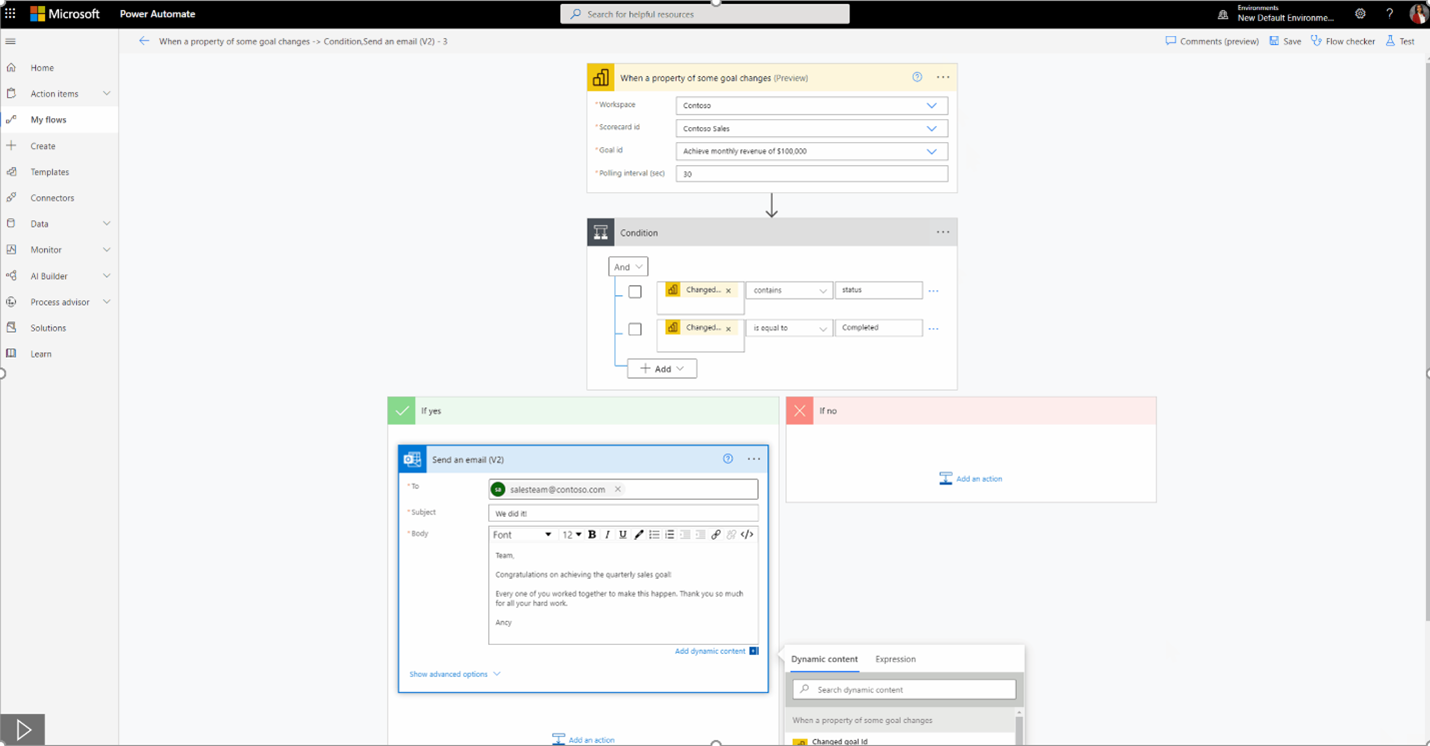
For more information on what each action and trigger does, see the documentation for each one by selecting the information icon to the right of each item, and selecting Learn more.
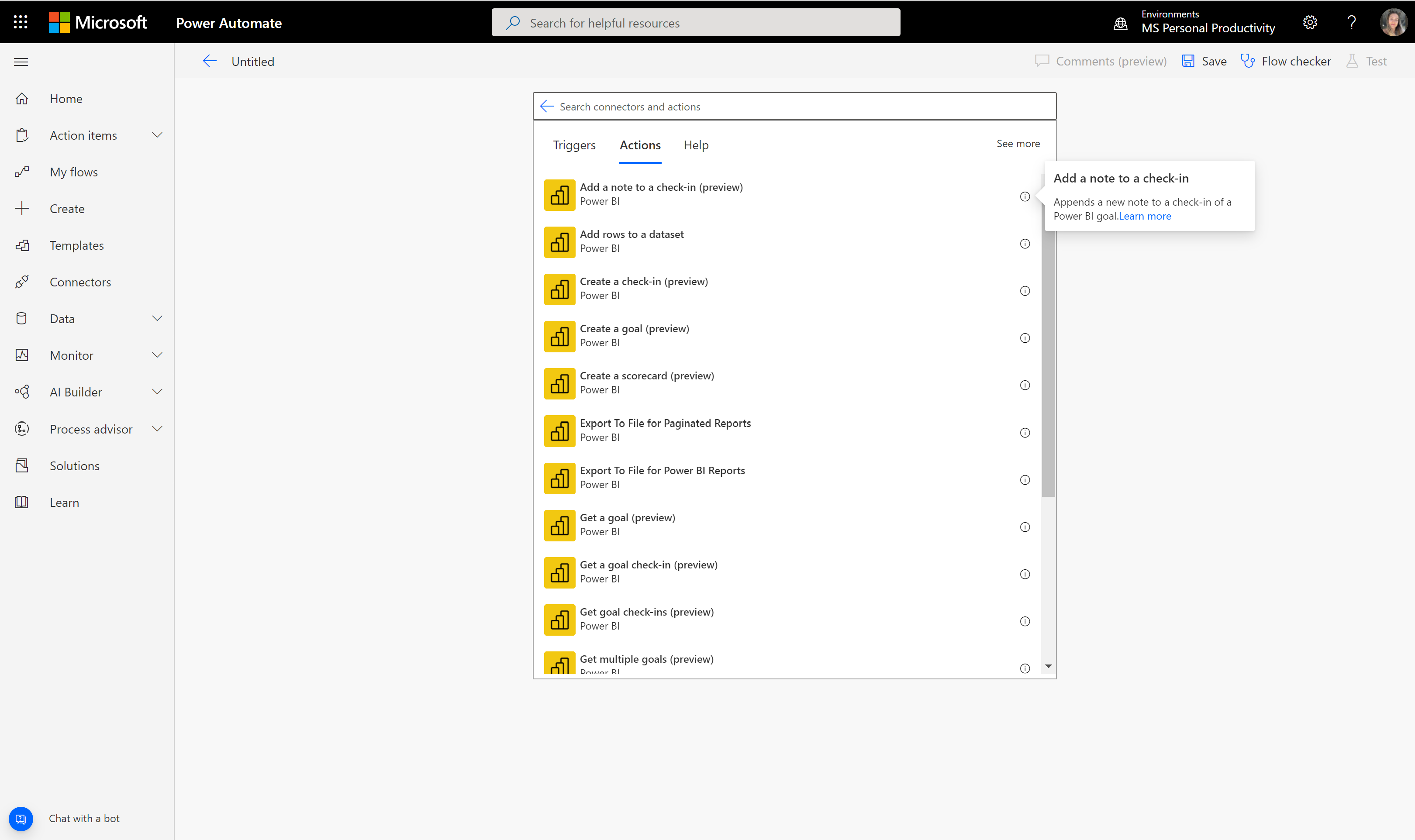
You can also see all the documentation by going to the "Create a metric" section of the Power BI connectors article.
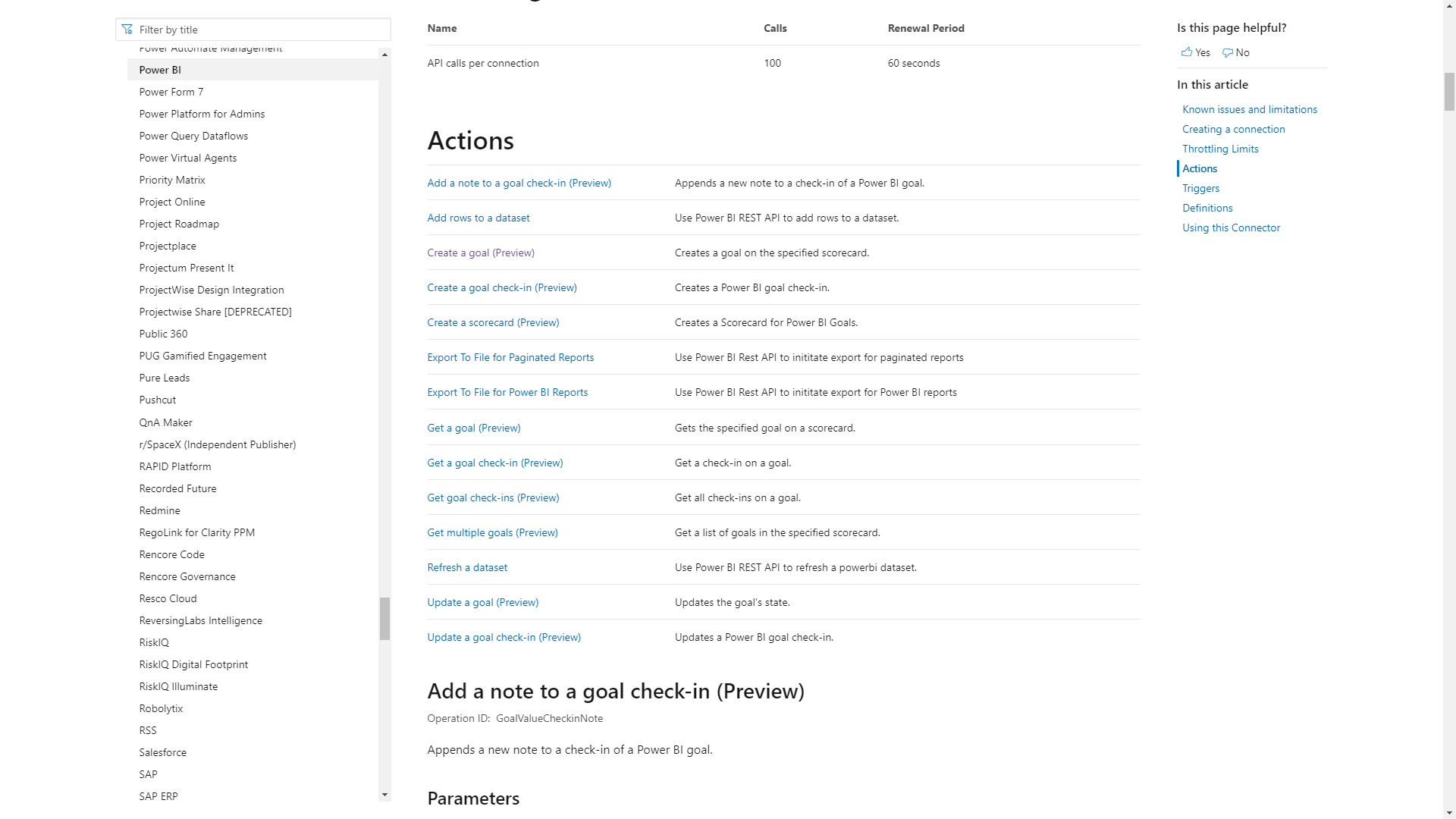
Templates
Templates will allow you to choose a flow that matches your complex business scenarios, and ensure you have the building blocks to automate your process. Templates will be rolling out in the coming weeks. We'll update the documentation then. A sneak peek at just a few of the scenarios we'll be enabling:
- Triggering a teams notification when a status changes to behind or at risk.
- Sending reminders to team members at specific intervals with links to scorecards or metrics to review.
- Notifying a specific team member when they're assigned to a new metric and should perform a check-in.
- Sending a Forms survey that gets added as a check-in note on a metric at a specified interval.
- Sending a congratulations email when a team completes a metric.
Related content
- For more information on creating flows, see the Power automate documentation.
- Get started with metrics in Power BI
Feedback
Coming soon: Throughout 2024 we will be phasing out GitHub Issues as the feedback mechanism for content and replacing it with a new feedback system. For more information see: https://aka.ms/ContentUserFeedback.
Submit and view feedback for