Note
Access to this page requires authorization. You can try signing in or changing directories.
Access to this page requires authorization. You can try changing directories.
APPLIES TO:
App owns data
User owns data
This article explains how to embed a paginated report that uses RLS (row-level security) into your app owns data application.
Note
This article is only relevant for app owns data customers.
To use RLS for your paginated reports:
- Set up the environment to filter the report
- Filter the data at report or query level
- Pass the configured parameter using an embed token
Prerequisites
This article assumes that you know how to embed a Power BI paginated report. It explains how to generate the embed token so that the report only shows what the user has permission to access.
Paginated reports are created using the SQL Server Reporting Services engine, and not the Power BI (Analysis Services) engine, so the RLS filtering is set up in Power BI Report Builder.
Set up the environment
To apply row-level security to a Power BI paginated report, use the built-in field UserID to assign a parameter. This parameter is used to filter or query your data.
Then, pass the UserID to the Embed Token - Generate Token API to get the embed token.
Use UserID as a filter at report or query level
You can use UserId as a filter or in a query to the data source.
Filter the data
In the Semantic model Properties window, from the left pane, select Filter.
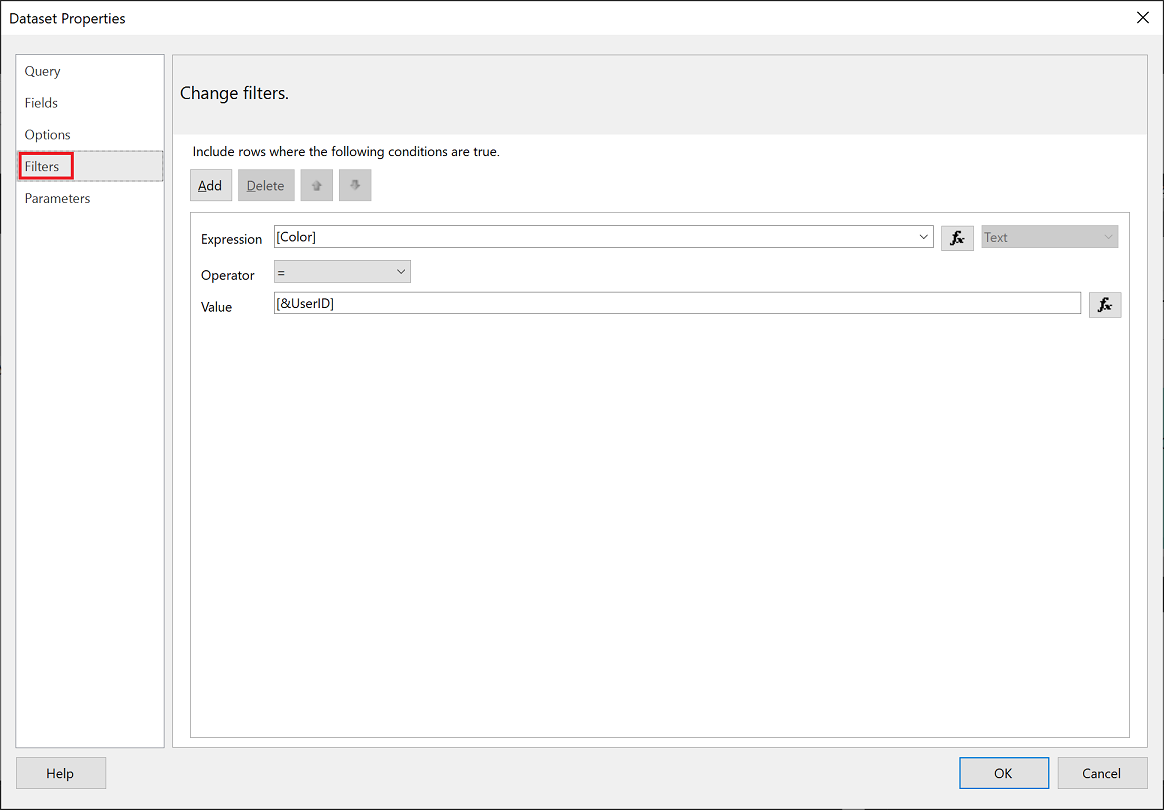
From the Expression dropdown menu, select the parameter you want to use for filtering the data.
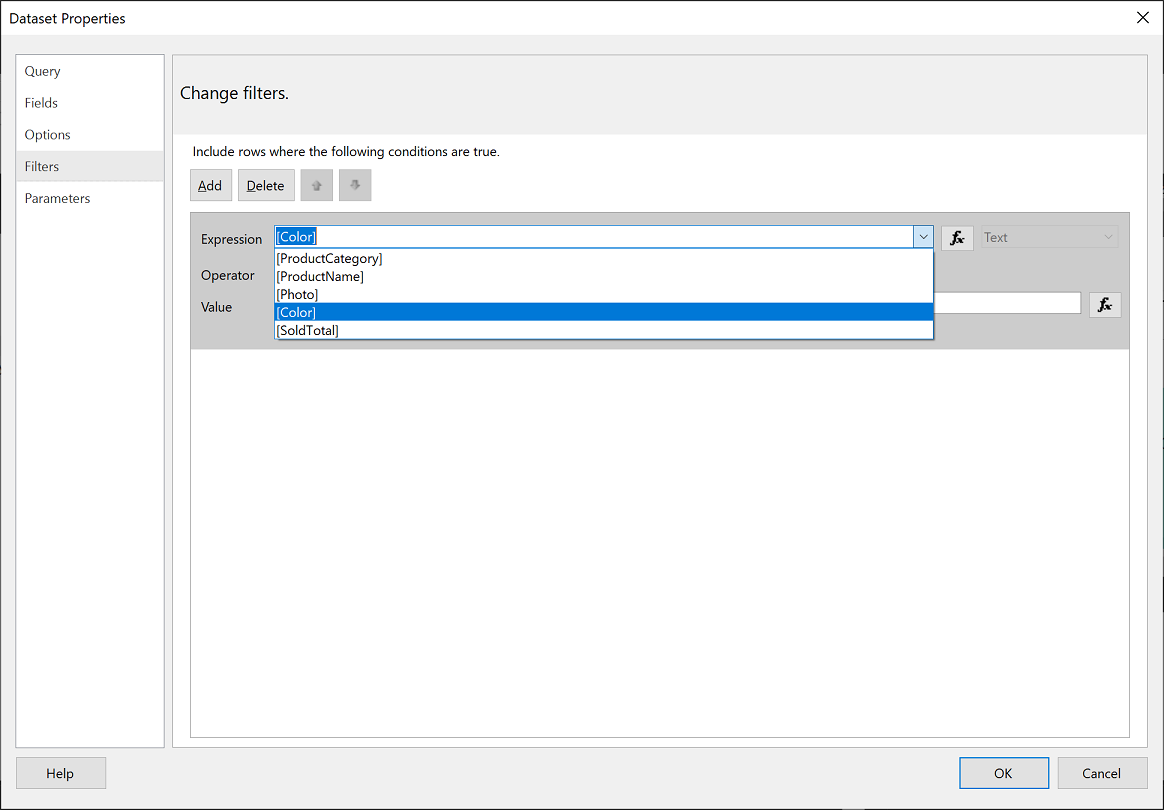
Select the Value function button.
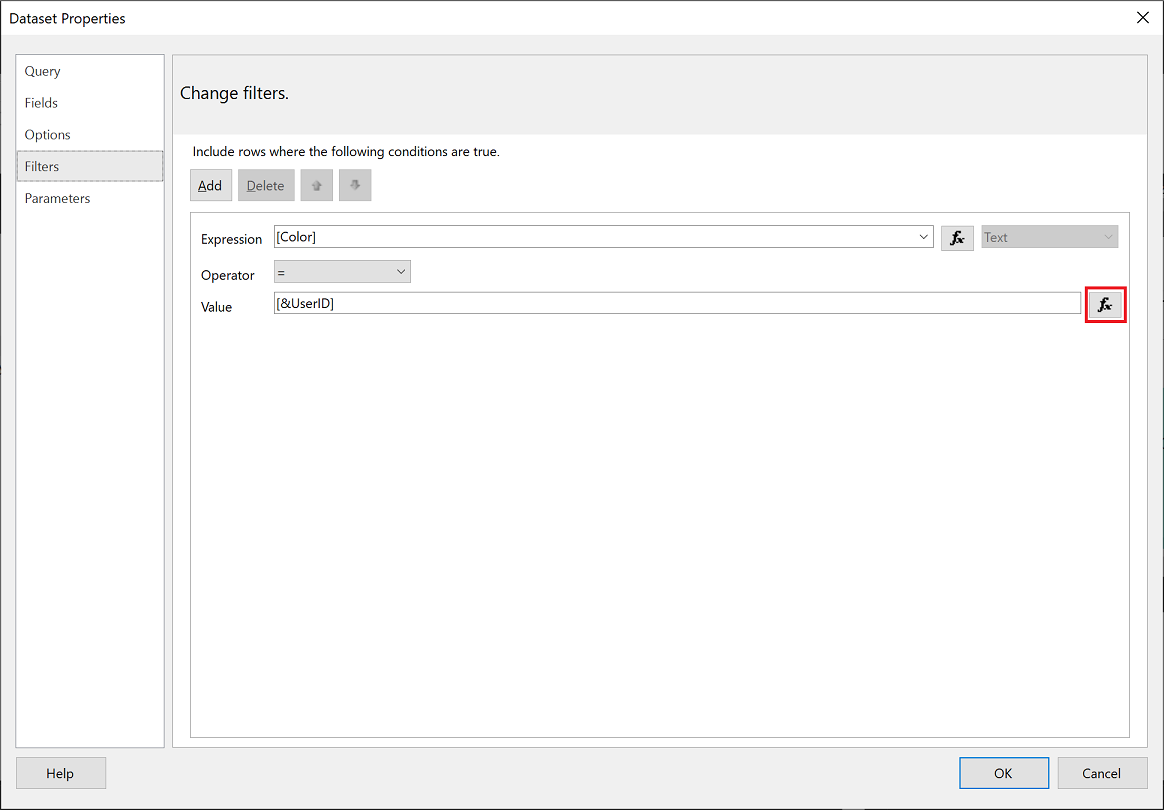
In the Expression window, from the Category list, select Built-in Fields.
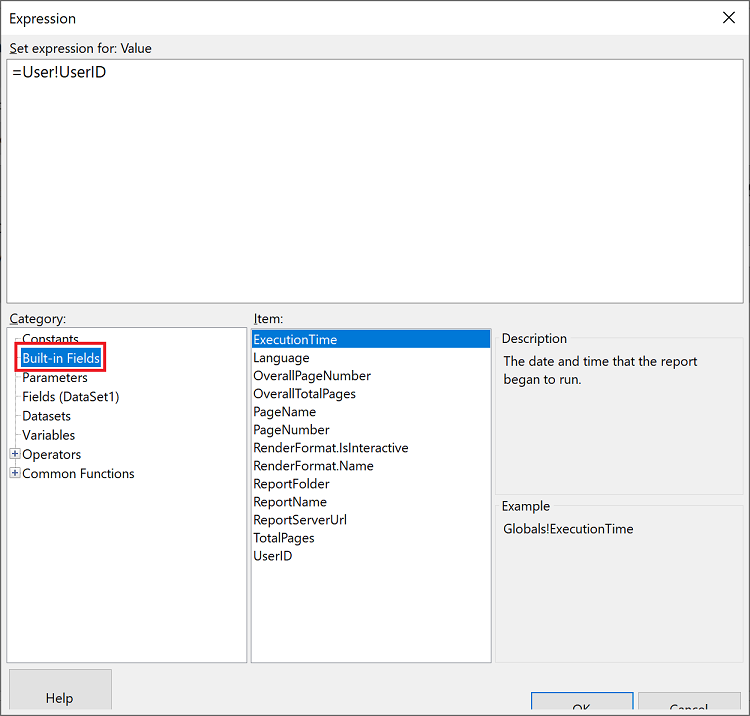
From the Item list, select UserID and select OK.
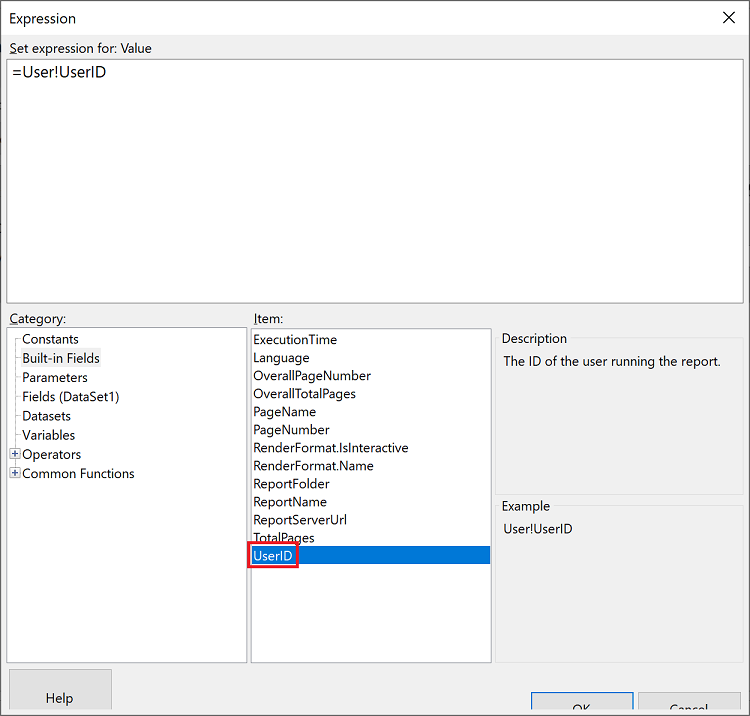
In the Semantic model Properties window, verify that the expression is your selected parameter = UserID, and select OK.
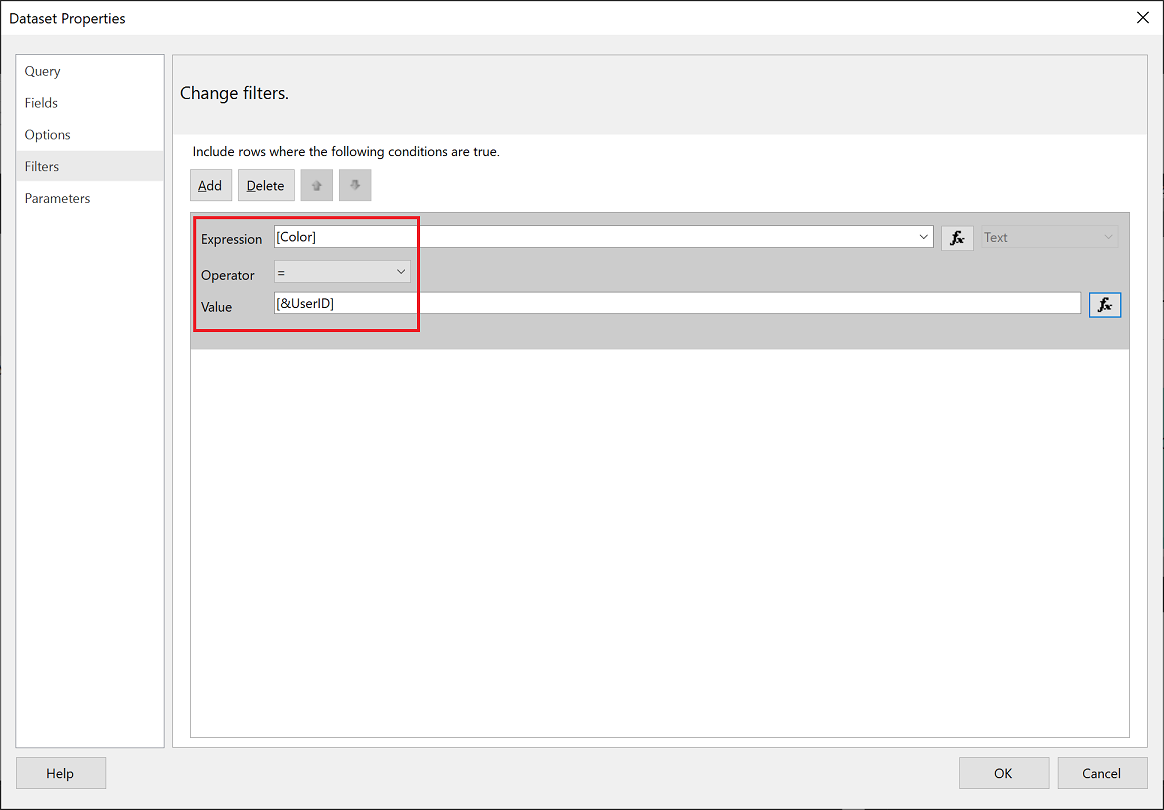
Using a query
In the Semantic model Properties window, from the left navigation pane, select Parameters, and select Add.
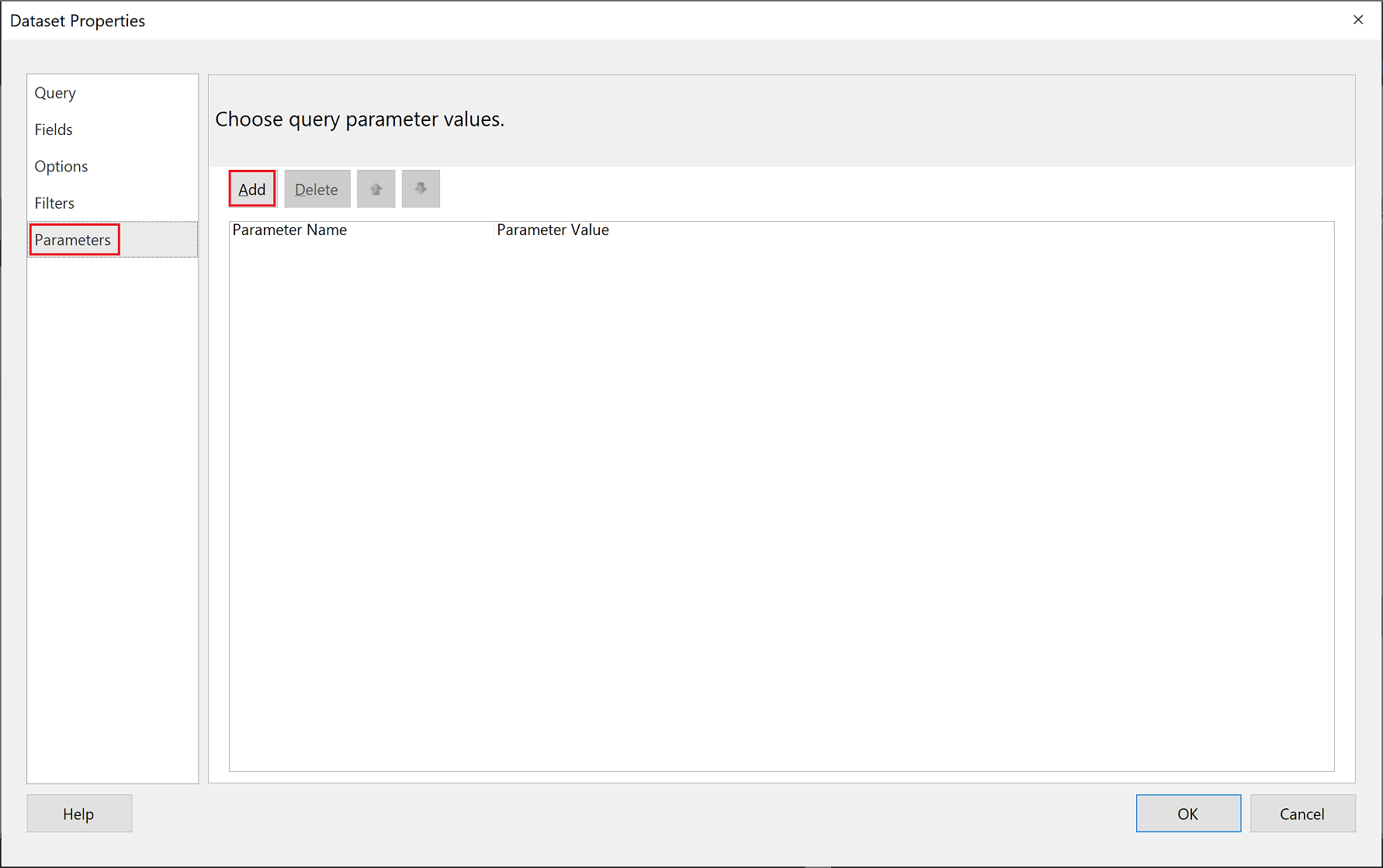
In the Parameter Name field enter @UserID, and in the Parameter Value add [&UserID].
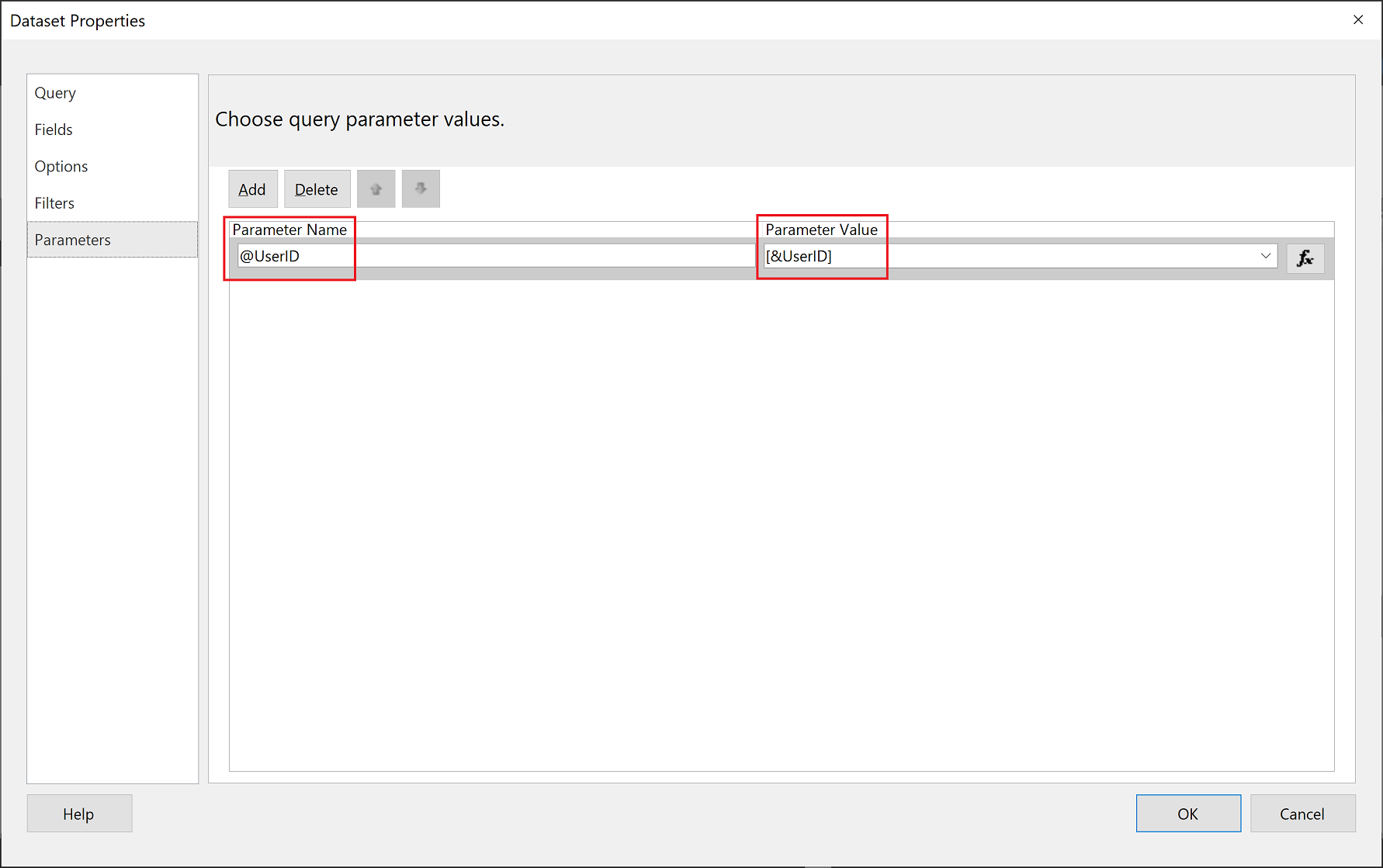
From the left pane, select Query, in the Query add the UserID parameter as part of your query, and select OK.
Note
In the screenshot below the color parameter is used as an example (WHERE FinalTable.Color = @UserID). If needed, you can create a more complex query.
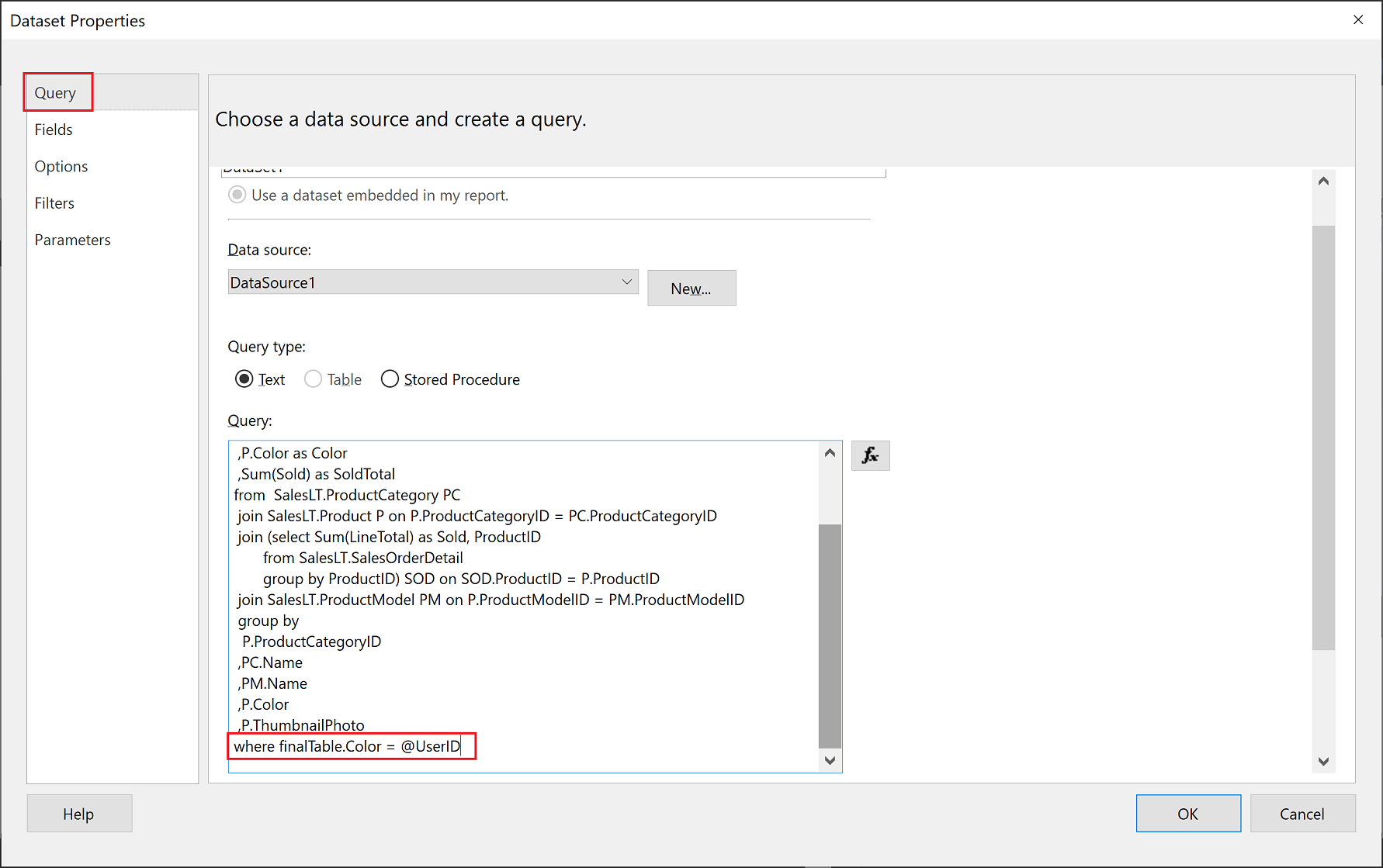
Generate an embed token
When you embed a paginated report for your customers, use the Reports GenerateTokenInGroup API to get the embed token. This token can also be used to filter some data out of the paginated report.
You can only generate a token using a service principal. You can't generate a token as a master user. The service principal has to have at least member permissions to the workspace in the Power BI service. (If the service principal is a contributor or viewer it isn't able to generate a token).
To generate a token, assign the username field with the information you want to display. For example, in a paginated report that has a color parameter, if you enter green in the username field, the embed token restricts the embedded data to just the data that has green as its value in the color column.
{
"reports": [
{
"id": "8d57615e-cfed-4d60-bd21-7dc05727193c"
}
],
"identities": [
{
"username": "green",
"reports": [
"8d57615e-cfed-4d60-bd21-7dc05727193c"
]
}
]
}
Note
If you generate embed token without specifying a user-id, the object-id of service principal will be used.
Considerations and limitations
- Master-user isn't supported with paginated reports for embed for your customers. Master-user is supported for embed for your organization.
- The service principal must have workspace permissions of at least member or (not viewer or contributor).