Note
Access to this page requires authorization. You can try signing in or changing directories.
Access to this page requires authorization. You can try changing directories.
A Power BI visual's landing page can display information in your Power BI visual card before the card gets data. A visual's landing page can display:
- Text that explains how to use the visual.
- A link to your website.
- A link to a video.
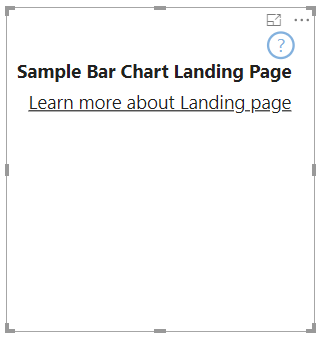
This article explains how to design a landing page for your visual. The landing page appears whenever the visual has no data in it.
Note
Designing a Power BI visual landing page is supported in API version 2.3.0 and above. To find out which version you're using, check the apiVersion in the pbiviz.json file.
Create a landing page
To create a landing page, two capabilities must be set in the capabilities.json file.
- For the landing page to work, enable
supportsLandingPage. - For the landing page to be displayed in view mode, or for the visual to be interactive even when in no data-roles mode, enable
supportsEmptyDataView.
{
"supportsLandingPage": true,
"supportsEmptyDataView": true,
}
Example of a visual with a landing page
The following code shows how a landing page can be added to a bar chart visual.
export class BarChart implements IVisual {
//...
private element: HTMLElement;
private isLandingPageOn: boolean;
private LandingPageRemoved: boolean;
private LandingPage: d3.Selection<any>;
constructor(options: VisualConstructorOptions) {
//...
this.element = options.element;
//...
}
public update(options: VisualUpdateOptions) {
//...
this.HandleLandingPage(options);
}
private HandleLandingPage(options: VisualUpdateOptions) {
if(!options.dataViews || !options.dataViews[0]?.metadata?.columns?.length){
if(!this.isLandingPageOn) {
this.isLandingPageOn = true;
const SampleLandingPage: Element = this.createSampleLandingPage(); //create a landing page
this.element.appendChild(SampleLandingPage);
this.LandingPage = d3.select(SampleLandingPage);
}
} else {
if(this.isLandingPageOn && !this.LandingPageRemoved){
this.LandingPageRemoved = true;
this.LandingPage.remove();
}
}
}