Troubleshoot your Power BI developer environment setup
This article explains how to diagnose and fix the following common problems that can occur when setting up your developer environment for creating custom Power BI visuals.
- Can't start up pbiviz
- Can't connect to the Power BI service
- Can't see the developer icon on the visualization tab
- Contacting the support team
Can't start up pbiviz
When your environment isn't set up correctly, you might receive an error such as: pbiviz command not found
When you run pbiviz in your terminal's command line, you should see the help screen. If you don't, make sure you have NodeJS version 4.0 or higher installed.
For help with installing pbiviz or NodeJS see Set up your environment for developing a Power BI visual.
Can't connect to the Power BI service
Run the visual server with the command pbiviz start in your terminal's command line from the root of your visual project.
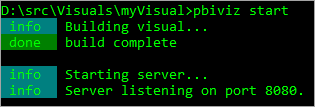
If the server's not running, your SSL certificates were probably not installed correctly. To install your SSL certificates, see Create an SSL certificate.
Can't see the developer icon on the Visualizations tab
The developer icon looks like a prompt icon within the Visualizations tab.
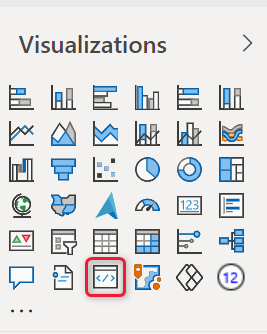
If you don't see it, make sure you have enabled developer mode in the Power BI settings.
Note
The developer visual is currently only available in the Power BI service and not in Power BI Desktop or the mobile app. The packaged visual will work everywhere.
Contacting the support team
Feel free to contact the Power BI visuals support team pbicvsupport@microsoft.com with any questions, comments, or issues you have.
This support channel is for custom visuals developers in the process of developing their own visuals.
For customer experience issues when using custom Power BI visuals, submit a case request via the Power Platform admin center portal.
Related content
More questions? Try the Power BI Community