Note
Access to this page requires authorization. You can try signing in or changing directories.
Access to this page requires authorization. You can try changing directories.
This article targets Import data modelers working with Power BI Desktop.
By default, when Power Query imports data, it also caches up to 1000 rows of preview data for each query. Preview data helps to present you with a quick preview of source data, and of transformation results for each step of your queries. It's stored separately on-disk and not inside the Power BI Desktop file.
However, when your Power BI Desktop file contains many queries, retrieving and storing preview data can extend the time it takes to complete a refresh.
Recommendation
You'll achieve a faster refresh by setting the Power BI Desktop file to update the preview cache in the background. In Power BI Desktop, you enable it by selecting File > Options and settings > Options, and then selecting the Data Load page. You can then turn on the Allow data preview to download in the background option. Note this option can only be set for the current file.
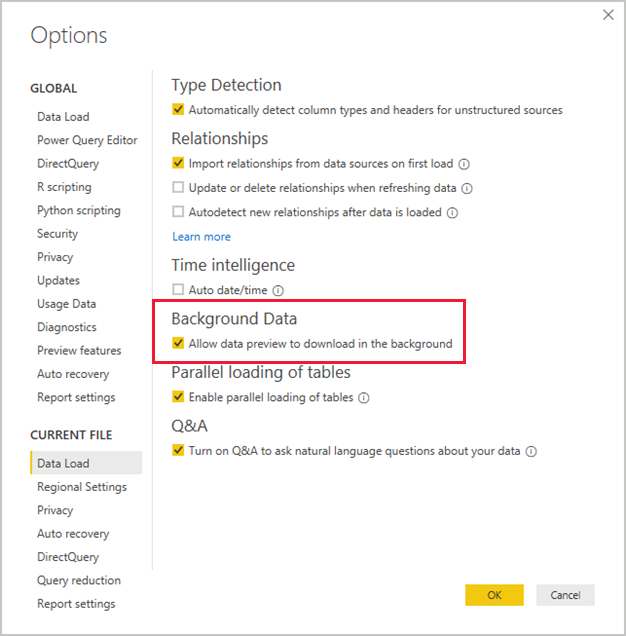
Enabling background refresh can result in preview data becoming out of date. If it occurs, the Power Query Editor will notify you with the following warning:

It's always possible to update the preview cache. You can update it for a single query, or for all queries by using the Refresh Preview command. You'll find it on the Home ribbon of the Power Query Editor window.
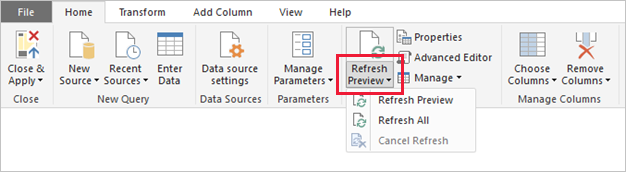
Related content
For more information related to this article, check out the following resources:
- Questions? Try asking the Fabric Community
- Suggestions? Contribute ideas to improve Fabric