Note
Access to this page requires authorization. You can try signing in or changing directories.
Access to this page requires authorization. You can try changing directories.
This article targets you as a report author who designs Power BI reports. It provides suggestions and recommendations when creating report page drillthrough.
It's recommended that you design your report to allow report users to achieve the following flow:
- View a report page.
- Identify a visual element to analyze more deeply.
- Right-click the visual element to drill through.
- Perform complimentary analysis.
- Return to the source report page.
Suggestions
We suggest that you consider two types of drillthrough scenarios:
Additional depth
When your report page displays summarized results, a drillthrough page can lead report users to transaction-level details. This design approach allows them to view supporting transactions, and only when needed.
The following example shows what happens when a report user drills through from a monthly sales summary. The drillthrough page contains a detailed list of orders for a specific month.
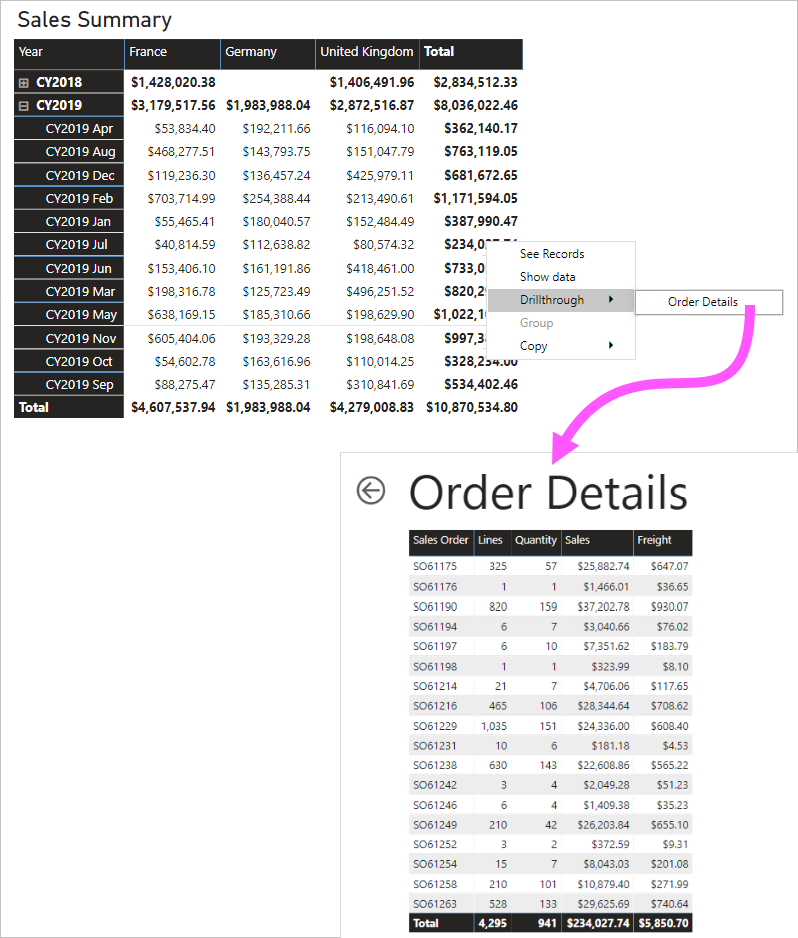
Broader perspective
A drillthrough page can achieve the opposite of additional depth. This scenario is great for drilling through to a holistic view.
The following example shows what happens when a report user drills through from a zip code. The drillthrough page displays general information about that zip code.
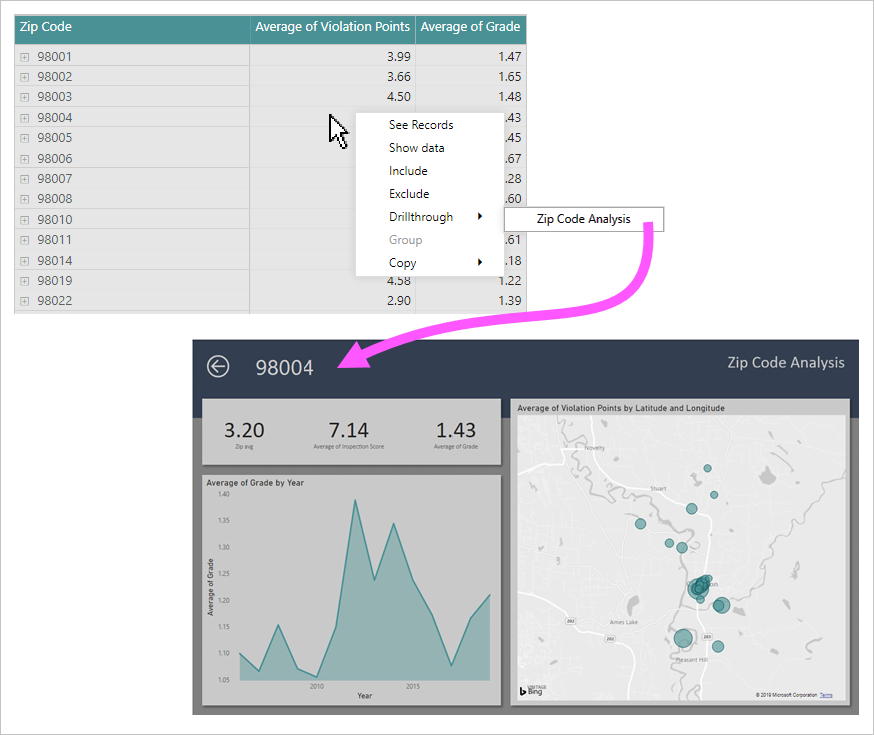
Recommendations
At report design time, we recommend the following practices:
- Style: Consider designing your drillthrough page to use the same theme and style as the report. This way, users feel like they are in the same report.
- Drillthrough filters: Set drillthrough filters so you can preview a realistic result as you design the drillthrough page. Be sure to remove these filters before you publish the report.
- Additional capabilities: A drillthrough page is like any report page. You can even enhance it with additional interactive capabilities, including slicers or filters.
- Blanks: Avoid adding visuals that could display BLANK, or produce errors when drillthrough filters are applied.
- Page visibility: Consider hiding drillthrough pages. If you decide to keep a drillthrough page visible, be sure to add a button that allows users to clear any previously-set drillthrough filters. Assign a bookmark to the button. The bookmark should be configured to remove all filters.
- Back button: A back button is added automatically when you assign a drillthrough filter. It's a good idea to keep it. This way, your report users can easily return to the source page.
- Discovery: Help promote awareness of a drillthrough page by setting visual header icon text, or adding instructions to a text box. You can also design an overlay, as described in this blog post.
Tip
It's also possible to configure drillthrough to your Power BI paginated reports. You can do this be adding links to Power BI reports. Links can define URL parameters.
Related content
For more information related to this article, check out the following resources:
- Use drillthrough in Power BI Desktop
- Questions? Try asking the Fabric Community
- Suggestions? Contribute ideas to improve Fabric