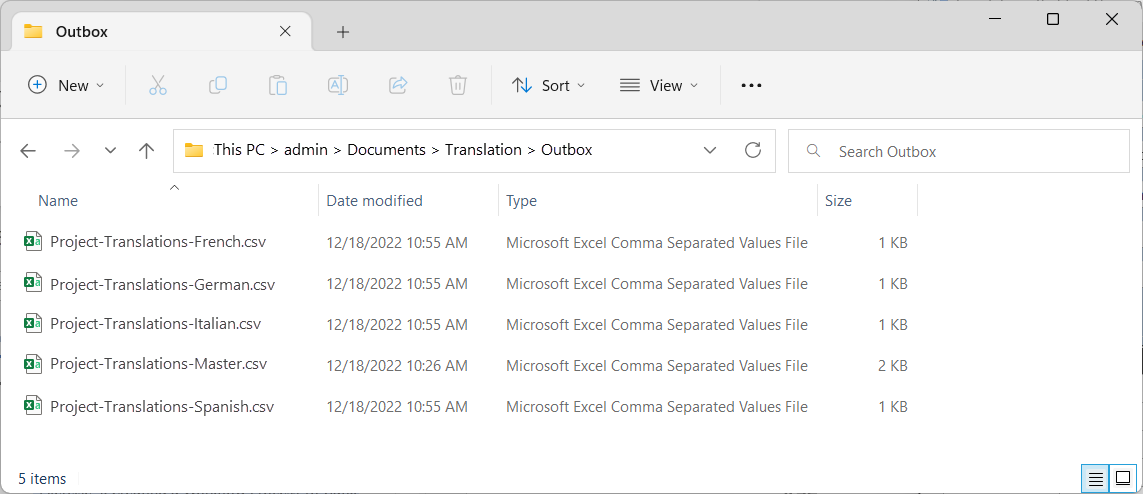Export translation sheets in Translations Builder
When you use Translations Builder with external translators, you need to export a translation sheet that contains the default language and empty cells or machine generated translations. Translators update the .csv file and return it to you.
You can export the following translations sheets:
- A translation sheet for a single language
- Translation sheets for all supported languages
- A translation sheet that contains all supported languages
Export translation sheet for a single language
In Translations Builder, under Export/Import Translations, select a language such as German [de-DE].
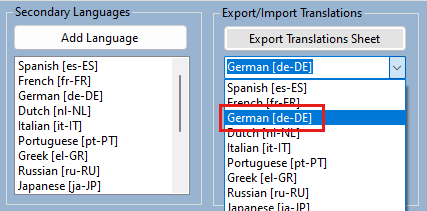
Select Export Translations Sheet to generate a translation sheet for that language.
You can select Open Export in Excel to view the exported file immediately.
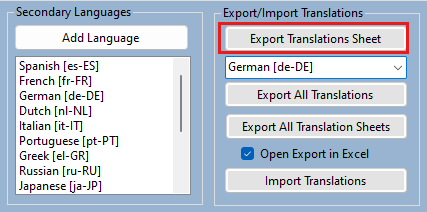
The result of the export operation is a .csv file in the Outbox directory. If you selected Open Export in Excel, you also see the result in Excel.
Export translation sheets for all languages
You can export translations sheets for all the languages supported for your project at once. Under Export/Import Translations, select Export All Translation Sheets.
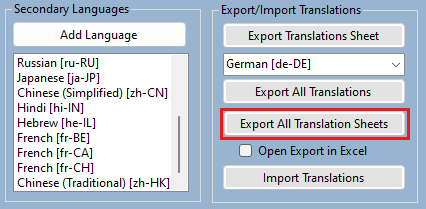
Tip
Don't select Open Export in Excel. That option opens all of the files in Excel.
Translations Builder generates the complete set of translation sheets to be sent to translators.
Export all translations
You can export a single translation sheet that contains all the secondary languages and translations that have been added to the current project. Under Export/Import Translations, select Export All Translations.
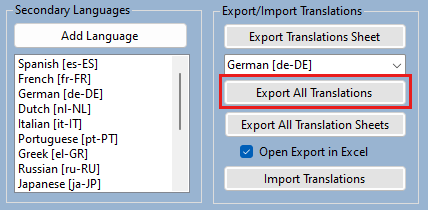
Translations Builder generates a .csv file for the full translation sheet named PbixProjectName-Translations-Master.csv. When you open the translations sheet in Excel, you can see all secondary language columns and all translations. You can think of this translation sheet as a backup of all translations on a project-wide basis.
Related content
Feedback
Coming soon: Throughout 2024 we will be phasing out GitHub Issues as the feedback mechanism for content and replacing it with a new feedback system. For more information see: https://aka.ms/ContentUserFeedback.
Submit and view feedback for