Note
Access to this page requires authorization. You can try signing in or changing directories.
Access to this page requires authorization. You can try changing directories.
You can add comments to reports, including Power BI reports, within the web portal of a report server. The comments live with the report, and anyone with the right permissions can see the comments for the report. See the Permissions section below for details.
Note
As of June 2025 the comments feature is considered deprecated has been disabled by default in all versions of Reporting Services later than 2019 as well as Power BI Report Server. To enable the feature again please see the Server properties advanced page to find the controlling property. The comments feature and will be removed completely in a future version of Power BI Report Server.
Add or view comments
- Open a paginated or Power BI report on a report server.
- In the upper-right corner, select Comments.
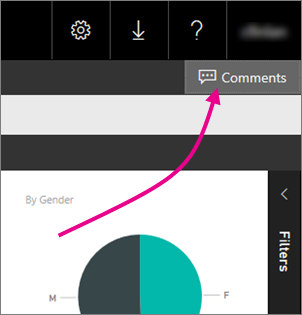
In the Comments pane, you can see any existing comments.
- Write your comment, then select Post Comment.
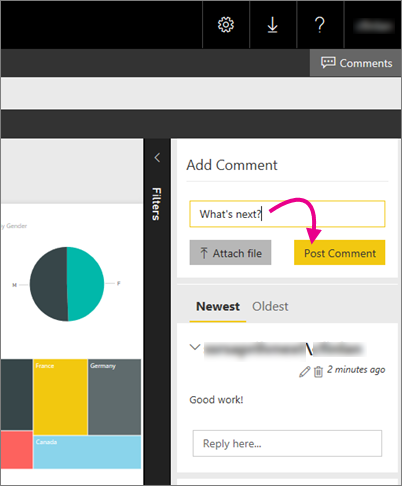
Your comment shows in the pane on the web portal, along with any previous comments. They don't appear with the report on in the Power BI mobile apps.
Tip
Did you know? You can annotate Power BI reports in the Power BI mobile apps and share the annotated reports with others.
Permissions
Your ability to see, edit, delete, and manage comments depends on the tasks included in your role assignment.
- To see all comments, and post, edit, and delete your own, your role assignment must include the "Comment on reports" task.
- To see all comments; post, edit, and delete your own; and delete other people’s, your role assignment must include the "Manage comments" task.
For more details on permissions related to comments, see Tasks and Permissions - Item-Level Tasks in the SQL Server Reporting Services documentation.
Related content
More questions? Try asking the Power BI Community