Note
Access to this page requires authorization. You can try signing in or changing directories.
Access to this page requires authorization. You can try changing directories.
Warning
Microsoft has announced that Office Online Server (OOS) will be retired effective December 31, 2026. As a result, PBIRS users will no longer be able to host Excel workbooks in PBIRS using OOS after November 2026, in accordance with the PBIRS Support Timelines Policy. Additionally, beginning with the January 2026 PBIRS release, configuration of PBIRS to use OOS for hosting Excel workbooks will no longer be supported. Visit this deprecation announcement blog for more details.
Important
This article describes a feature that is being deprecated. The information below is maintained for legacy implementations only. New deployments should not configure OOS integration. Please see the Next steps and alternatives section for recommended alternatives.
In addition to viewing Power BI reports in the web portal, Power BI Report Server can host Excel workbooks by using Office Online Server (OOS). Your report server becomes a single location to publish and view self-service Microsoft BI content.
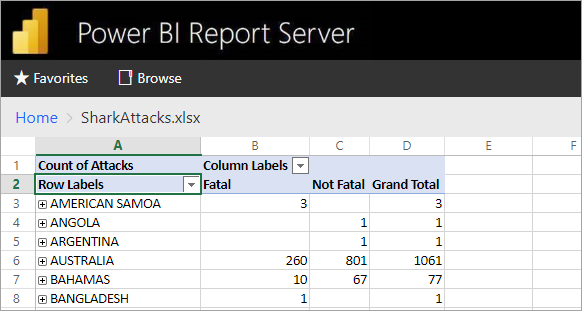
Prepare server to run Office Online Server
Note
The following instructions are for legacy deployments only. Office Online Server configuration is being deprecated and will not be supported beginning with the January 2026 PBIRS release.
Perform these procedures on the server that will run Office Online Server. This server must be Windows Server 2012 R2 or Windows Server 2016. Windows Server 2016 requires Office Online Server April 2017 or later.
Install prerequisite software for Office Online Server
Open the Windows PowerShell prompt as an administrator and run this command to install the required roles and services.
Windows Server 2012 R2:
Add-WindowsFeature Web-Server,Web-Mgmt-Tools,Web-Mgmt-Console,Web-WebServer,Web-Common-Http,Web-Default-Doc,Web-Static-Content,Web-Performance,Web-Stat-Compression,Web-Dyn-Compression,Web-Security,Web-Filtering,Web-Windows-Auth,Web-App-Dev,Web-Net-Ext45,Web-Asp-Net45,Web-ISAPI-Ext,Web-ISAPI-Filter,Web-Includes,InkandHandwritingServices,NET-Framework-Features,NET-Framework-Core,NET-HTTP-Activation,NET-Non-HTTP-Activ,NET-WCF-HTTP-Activation45,Windows-Identity-Foundation,Server-Media-FoundationWindows Server 2016:
Add-WindowsFeature Web-Server,Web-Mgmt-Tools,Web-Mgmt-Console,Web-WebServer,Web-Common-Http,Web-Default-Doc,Web-Static-Content,Web-Performance,Web-Stat-Compression,Web-Dyn-Compression,Web-Security,Web-Filtering,Web-Windows-Auth,Web-App-Dev,Web-Net-Ext45,Web-Asp-Net45,Web-ISAPI-Ext,Web-ISAPI-Filter,Web-Includes,NET-Framework-Features,NET-Framework-45-Features,NET-Framework-Core,NET-Framework-45-Core,NET-HTTP-Activation,NET-Non-HTTP-Activ,NET-WCF-HTTP-Activation45,Windows-Identity-Foundation,Server-Media-FoundationIf prompted, restart the server.
Install the following software:
Install Office Online Server
If you plan to use any Excel Online features that utilize external data access (such as Power Pivot), note that Office Online Server must reside in the same Active Directory forest as its users as well as any external data sources that you plan to access using Windows-based authentication.
Download Office Online Server from the Volume Licensing Service Center (VLSC). The download is located under those Office products on the VLSC portal. For development purposes, you can download OOS from MSDN subscriber downloads.
Run Setup.exe.
On the Read the Microsoft Software License Terms page, select I accept the terms of this agreement and select Continue.
On the Choose a file location page, select the folder where you want the Office Online Server files to be installed (for example, C:\Program Files\Microsoft Office Web Apps*) and select Install Now. If the folder you specified doesn't exist, Setup creates it for you.
We recommend that you install Office Online Server on the system drive.
When Setup finishes installing Office Online Server, select Close.
Install language packs for Office Web Apps Server (optional)
Office Online Server Language Packs let users view web-based Office files in multiple languages.
To install the language packs, follow these steps.
- Download the Office Online Server Language Packs from the Microsoft Download Center.
- Run wacserverlanguagepack.exe.
- In the Office Online Server Language Pack Wizard, on the Read the Microsoft Software License Terms page, select I accept the terms of this agreement and select Continue.
- When Setup finishes installing Office Online Server, select Close.
Deploy Office Online Server
Note
This section describes legacy configuration steps for functionality that is being deprecated. Do not configure new deployments with OOS integration.
Create the Office Online Server farm (HTTPS)
Use the New-OfficeWebAppsFarm command to create a new Office Online Server farm that consists of a single server, as shown in the following example.
New-OfficeWebAppsFarm -InternalUrl "https://server.contoso.com" -ExternalUrl "https://wacweb01.contoso.com" -CertificateName "OfficeWebApps Certificate"
Parameters
- –InternalURL is the fully qualified domain name (FQDN) of the server that runs Office Online Server, such as
https://servername.contoso.com. - –ExternalURL is the FQDN that can be accessed on the Internet.
- –CertificateName is the friendly name of the certificate.
Create the Office Online Server farm (HTTP)
Use the New-OfficeWebAppsFarm command to create a new Office Online Server farm that consists of a single server, as shown in the following example.
New-OfficeWebAppsFarm -InternalURL "https://servername" -AllowHttp
Parameters
- –InternalURL is the name of the server that runs Office Online Server, such as
https://servername. - –AllowHttp configures the farm to use HTTP.
Verify that the Office Online Server farm was created successfully
After the farm is created, details about the farm are displayed in the Windows PowerShell prompt. To verify that Office Online Server is installed and configured correctly, use a web browser to access the Office Online Server discovery URL, as shown in the following example. The discovery URL is the InternalUrl parameter you specified when you configured your Office Online Server farm, followed by /hosting/discovery, for example:
<InternalUrl>/hosting/discovery
If Office Online Server works as expected, you should see a Web Application Open Platform Interface Protocol (WOPI)-discovery XML file in your web browser. The first few lines of that file should resemble the following example:
<?xml version="1.0" encoding="utf-8" ?>
<wopi-discovery>
<net-zone name="internal-http">
<app name="Excel" favIconUrl="<InternalUrl>/x/_layouts/images/FavIcon_Excel.ico" checkLicense="true">
<action name="view" ext="ods" default="true" urlsrc="<InternalUrl>/x/_layouts/xlviewerinternal.aspx?<ui=UI_LLCC&><rs=DC_LLCC&>" />
<action name="view" ext="xls" default="true" urlsrc="<InternalUrl>/x/_layouts/xlviewerinternal.aspx?<ui=UI_LLCC&><rs=DC_LLCC&>" />
<action name="view" ext="xlsb" default="true" urlsrc="<InternalUrl>/x/_layouts/xlviewerinternal.aspx?<ui=UI_LLCC&><rs=DC_LLCC&>" />
<action name="view" ext="xlsm" default="true" urlsrc="<InternalUrl>/x/_layouts/xlviewerinternal.aspx?<ui=UI_LLCC&><rs=DC_LLCC&>" />
Configure Excel workbook maximum size
The maximum file size for all files in Power BI Report Server is 100 MB. To stay in sync with that, you need to manually set this in OOS.
Set-OfficeWebAppsFarm -ExcelWorkbookSizeMax 100
Using EffectiveUserName with Analysis Services
Note
This section describes legacy configuration for OOS integration, which is being deprecated.
To allow for live connections to Analysis Services, for connections within an Excel workbook that make use of EffectiveUserName. For OOS to make use of EffectiveUserName, you will need to add the machine account of the OOS server as an administrator for the Analysis Services instance. Management Studio for SQL Server 2016 or later is needed to do this.
Only embedded Analysis Services connections are currently supported within an Excel workbook. The user's account will need to have permission to connect to Analysis Services as the ability to proxy the user is not available.
Run the following PowerShell commands on the OOS Server.
Set-OfficeWebAppsFarm -ExcelUseEffectiveUserName:$true
Set-OfficeWebAppsFarm -ExcelAllowExternalData:$true
Set-OfficeWebAppsFarm -ExcelWarnOnDataRefresh:$false
Configure a Power Pivot instance for data models
Note
This section describes legacy configuration for OOS integration, which is being deprecated.
Installing an Analysis Services Power Pivot mode instance lets you work with Excel workbooks that are using Power Pivot. Make sure that the instance name is POWERPIVOT. Add the machine account of the OOS server as an administrator, for the Analysis Services Power Pivot mode instance. Management Studio for SQL Server 2016 or later is needed to do this.
For OOS to use the Power Pivot mode instance, run the following command.
New-OfficeWebAppsExcelBIServer -ServerId <server_name>\POWERPIVOT
If you did not already allow external data, from the Analysis Services step above, run the following command.
Set-OfficeWebAppsFarm -ExcelAllowExternalData:$true
Firewall considerations
To avoid firewall issues, you may need to open the ports 2382 and 2383. You can also add the msmdsrv.exe, for the Power Pivot instance, as an application firewall wall policy.
Configure Power BI Report Server to use the OOS Server
Note
This section describes legacy configuration for OOS integration, which is being deprecated. This configuration will not be supported beginning with the January 2026 PBIRS release.
On the General page of Site settings, enter the OOS discovery url. The OOS discovery url is the InternalUrl, used when deploying the OOS server, followed by /hosting/discovery. For example, https://servername/hosting/discovery, for HTTP. And, https://server.contoso.com/hosting/discovery for HTTPS.
To get to Site settings, select the gear icon in the upper right and select Site settings.
Only a user with the System Administrator role will see the Office Online Server discovery url setting.
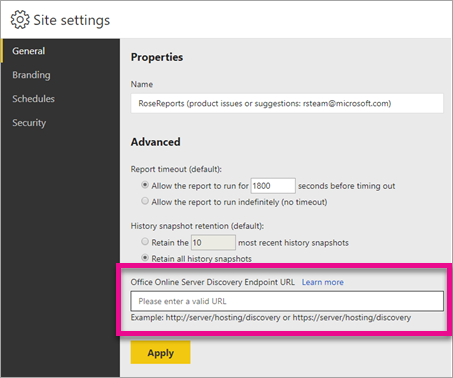
After you enter the discovery url, and select Apply, selecting an Excel workbook, within the web portal, should display the workbook within the web portal.
Considerations and limitations
- You will have read only capability with workbooks.
- Scheduled refresh isn't supported for Excel workbooks in Power BI Report Server.
- OOS integration is being deprecated: Office Online Server will be retired December 31, 2026. PBIRS will end support for hosting Excel workbooks via OOS in November 2026, and configuration support ends with the January 2026 release.
Next steps and alternatives
With the deprecation of Office Online Server integration, consider these recommended alternatives:
- Microsoft 365 Excel: Use Excel for the web or Excel desktop applications to view and interact with workbooks.
- Power BI Service: For a cloud-first experience with enhanced collaboration features, migrate your reports and workbooks to the Power BI service.
- Export to Excel: Continue to use Power BI Report Server for Power BI reports and export data to Excel when needed.
For existing implementations using OOS, plan your migration before November 2026 to avoid service disruption. See the deprecation announcement blog for detailed migration guidance and timeline.