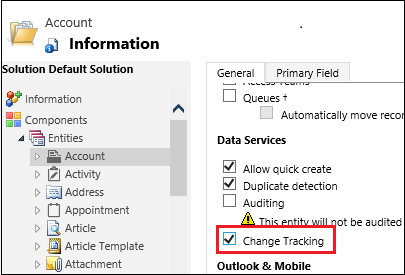Note
Access to this page requires authorization. You can try signing in or changing directories.
Access to this page requires authorization. You can try changing directories.
Large organizations that synchronize their data with external data sources can enable tables (entities) for change tracking. You can export or retrieve a selected set of data, and then keep the external data warehouse in sync.
By selecting, or deselecting, change tracking for specific tables (entities) you can reduce the load on your server resources and save processing time when extracting data and synchronizing it to an external store. You can enable change tracking for both system and custom tables (entities).
Using Power Apps settings
Sign in to Power Apps.
Expand Dataverse, and then select Tables.
Select a table, and then in Table properties select Properties.
In the Edit table page, expand Advanced options.
In the For this table section, enable the Track Changes checkbox.
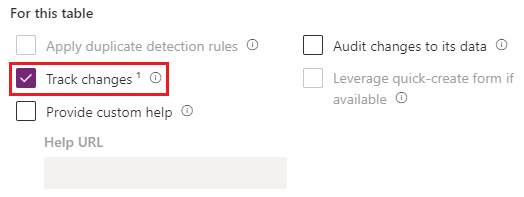
Select Save.
Note
When you enable Track Changes you cannot disable it.
Using legacy settings
Go to Customizations > Customize the System.
Select an entity, and under Data Services, select the Change Tracking check box.